Welcome screen
PyCharm displays the Welcome screen when no project is opened. For example, when you run PyCharm for the first time, or when you close the only open instance of a project. From this screen, you can create a new project, start you learning path with PyCharm for Education, import, open, or check out an existing project from version control.
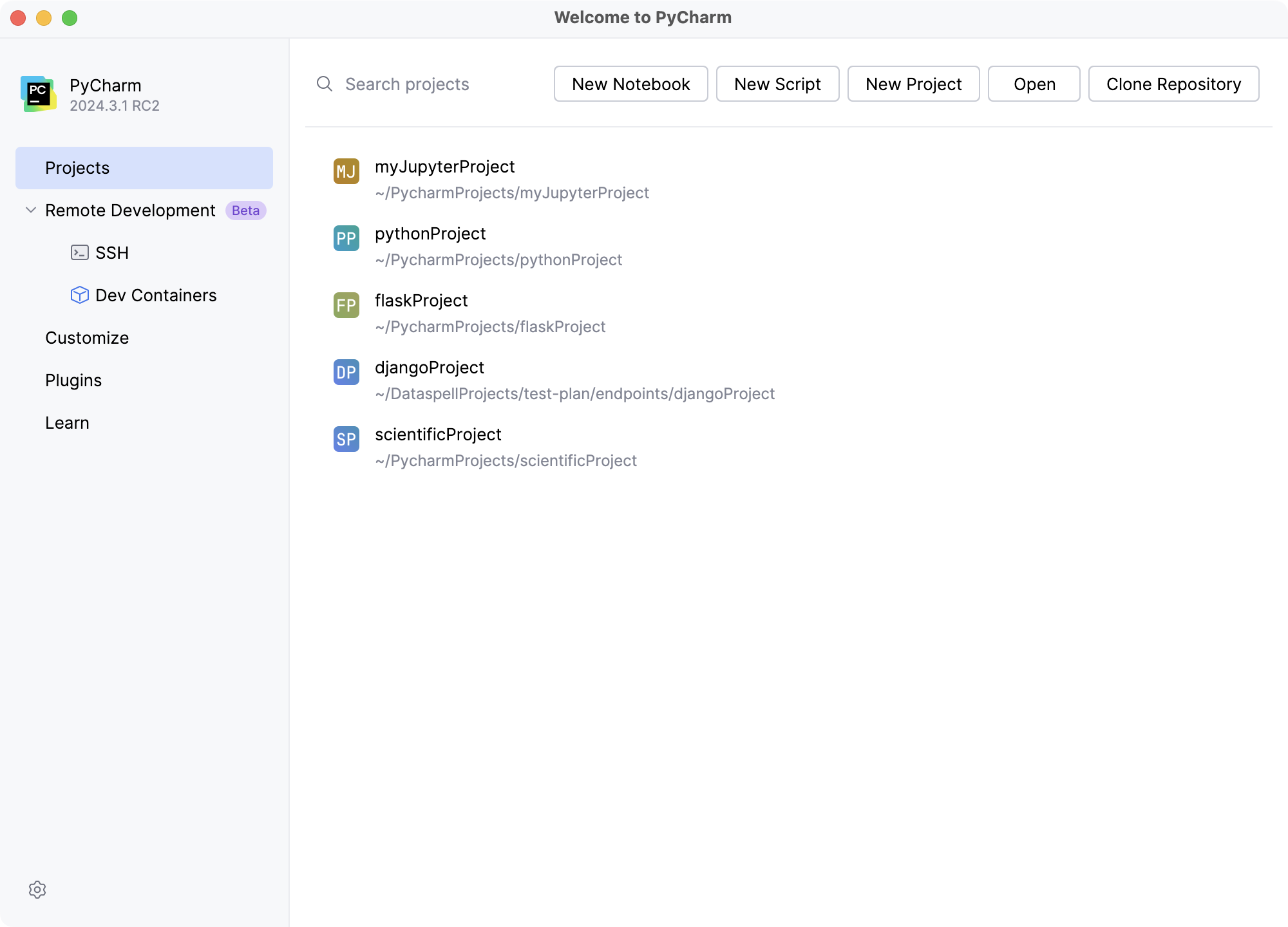
Use the Customize tab to configure your working environment and the Plugins tab to manage the IDE plugins.
Open the Learn tab to find numerous resources to get acquainted with the IDE. Expand the list of available interactive courses to choose the one that you would like to try. PyCharm will open a specific learning project to study the topic step-by-step in a real environment. Follow the instructions in the Learn view to test your new skills on actual coding samples.
If you have previously opened projects in PyCharm, you will see a list of them in the right-hand pane. You can start typing to find a project, click to open it, or remove any project from the list using the context menu or the screw nut icon.
By clicking the icon in the lower-left corner of the Welcome screen, you can view the detailed version and license information, edit custom IDE properties and VM options, collect logs and diagnostic data, check for updates, and manage licenses.
If you want to get back to the Welcome screen after your work, close all opened projects.