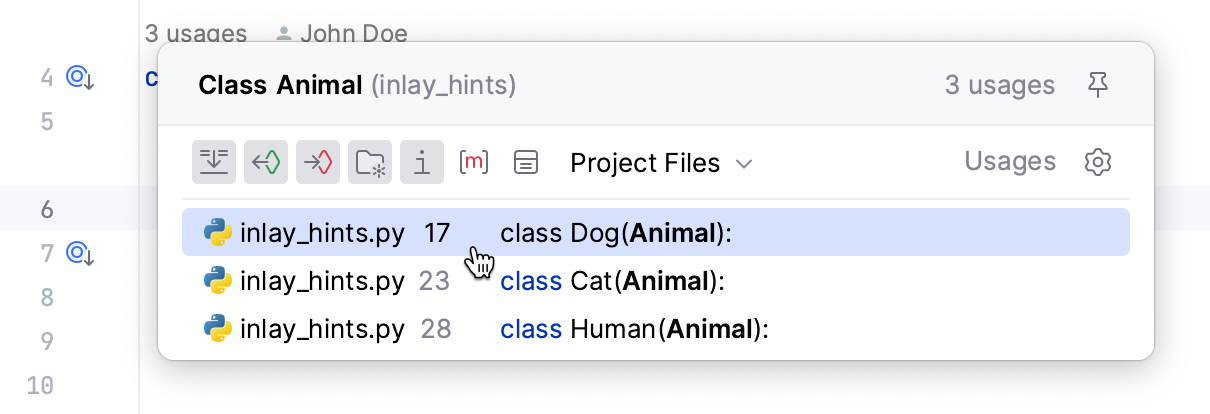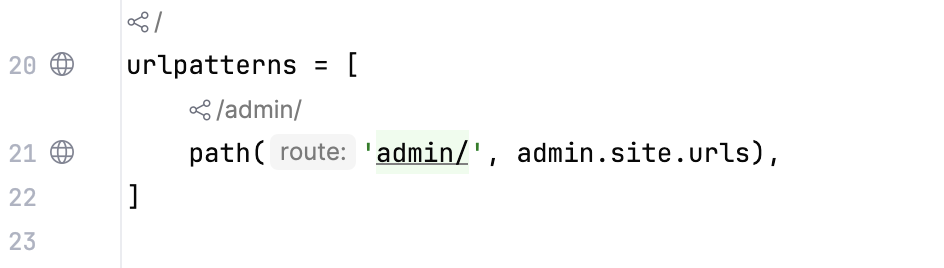Inlay Hints
Inlay hints appear in the editor and provide you with additional information about your code to make it easier to read and navigate.
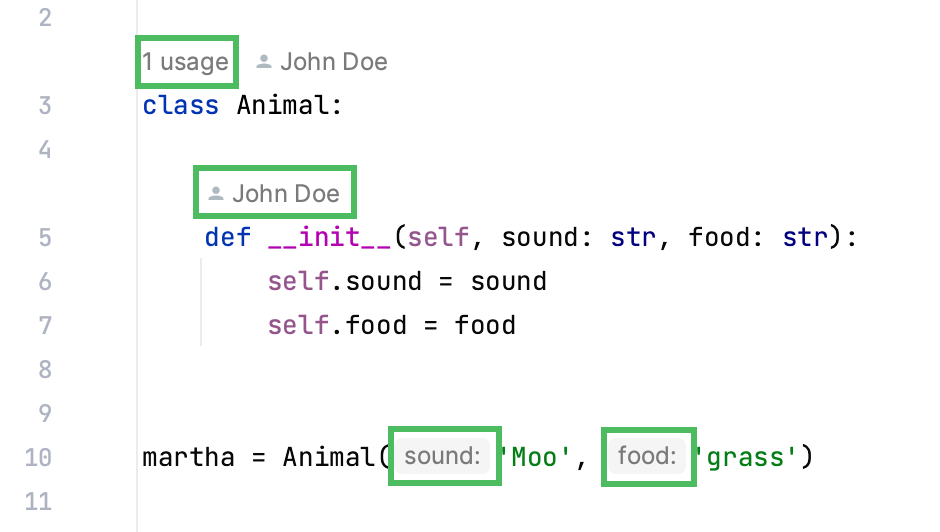
Enable or disable inlay hints
To disable a hint that is currently in front of you in the editor:
Right-click the hint and select whether you want to disable the specific type of hints or all hints in this category.
To configure one or more specific groups of inlay hints:
Open the Settings dialog (Ctrl+Alt+S) , go to , and use the checkboxes next to the hints to hide or show the corresponding category of inlay hints.
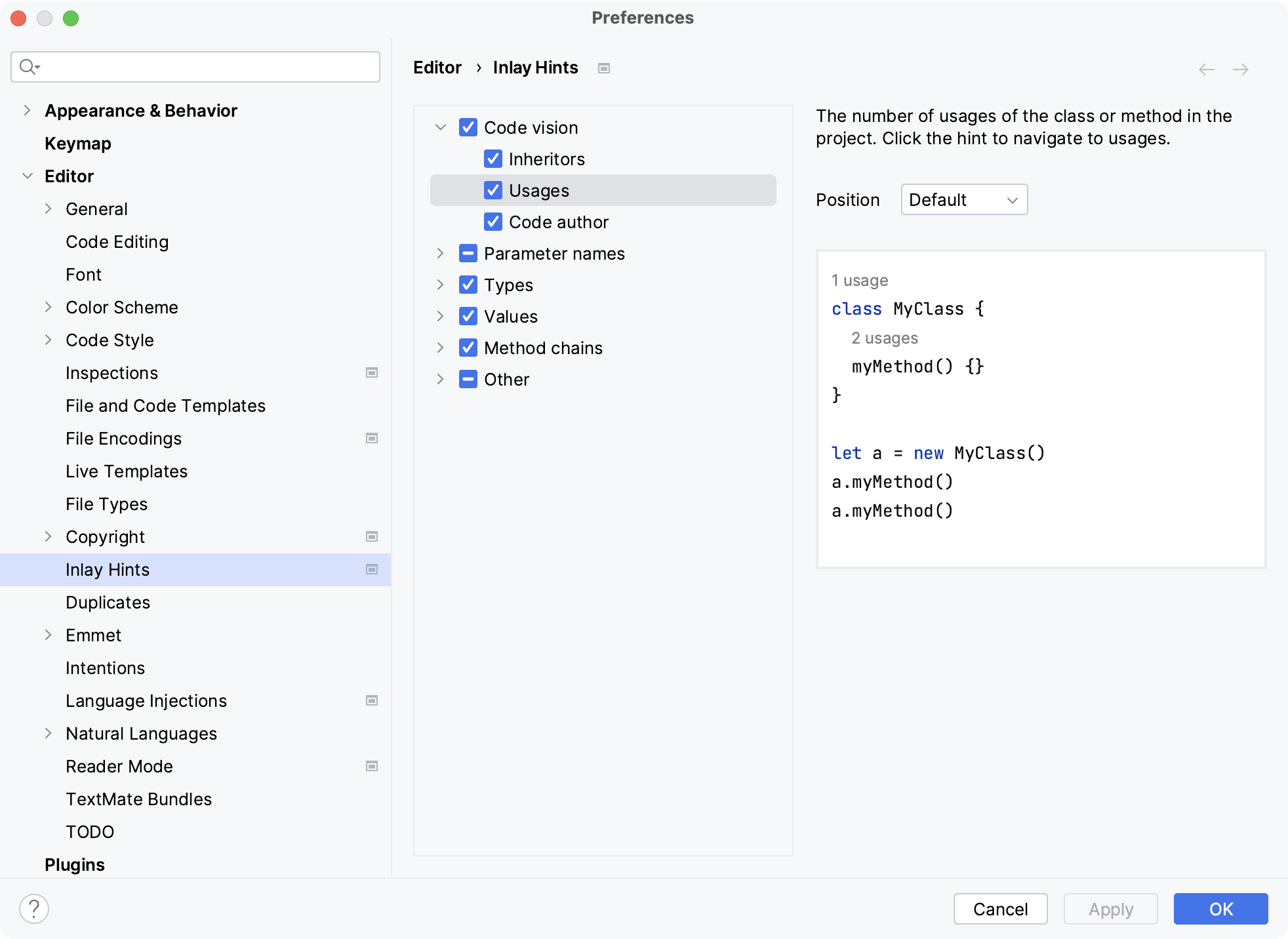
To disable inlay hints for a specific class or method (where applicable) :
Open the Settings dialog (Ctrl+Alt+S) , go to , and click Exclude list. In the dialog that opens, specify the list of symbols to exclude using fully qualified names or wildcard syntax.
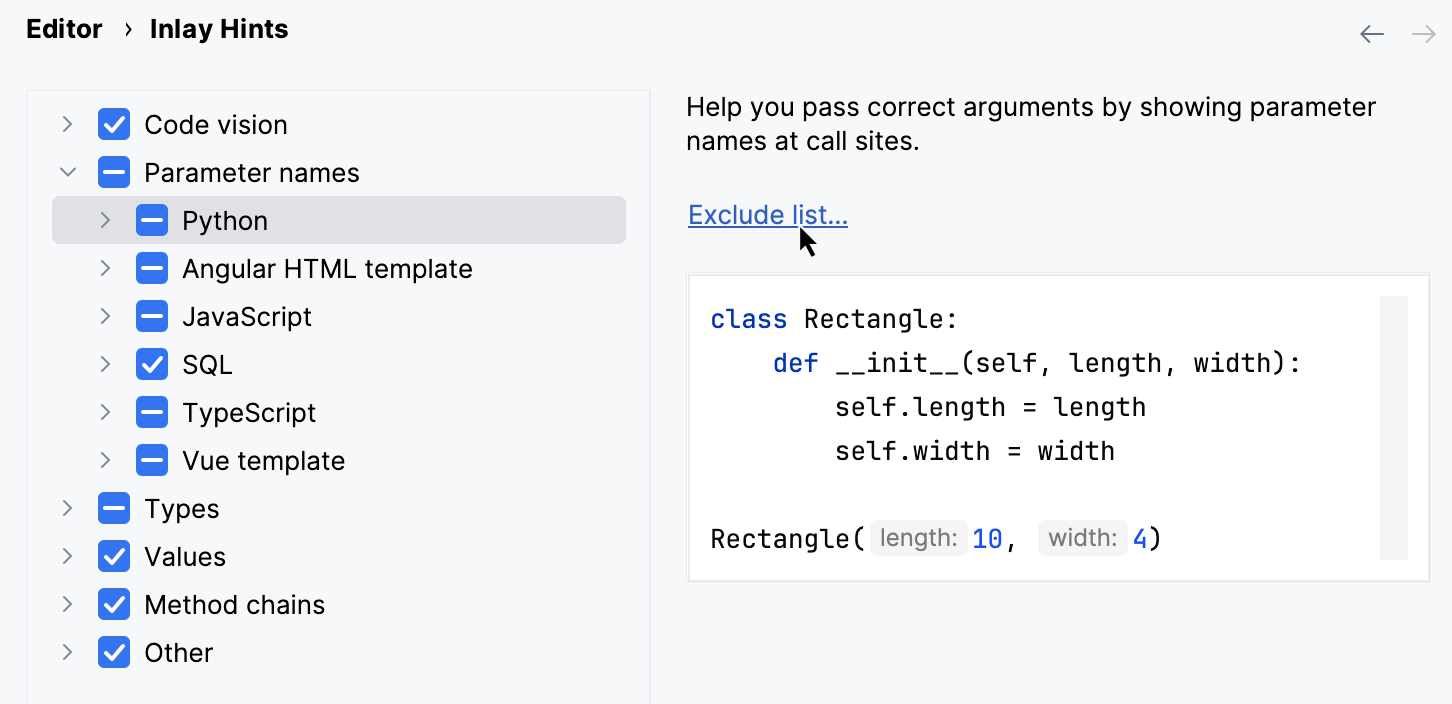
Code vision | Code vision hints display in the editor the number of usages for a symbol, show who authored it, and mark symbols that are new or contain uncommitted changes. When you hover over a hint, it turns into a link. By clicking the link you can navigate to usages or implementations of the class as well as open Version Control annotations.
|
Parameter names | Show the names of parameters in function and method calls. These hints provide assistance with passing correct arguments to functions and methods. Select or clear the checkboxes to enable or disable inlay hints in specific language and syntax contexts. Use the interactive preview to the right to check whether the result meets your expectation. 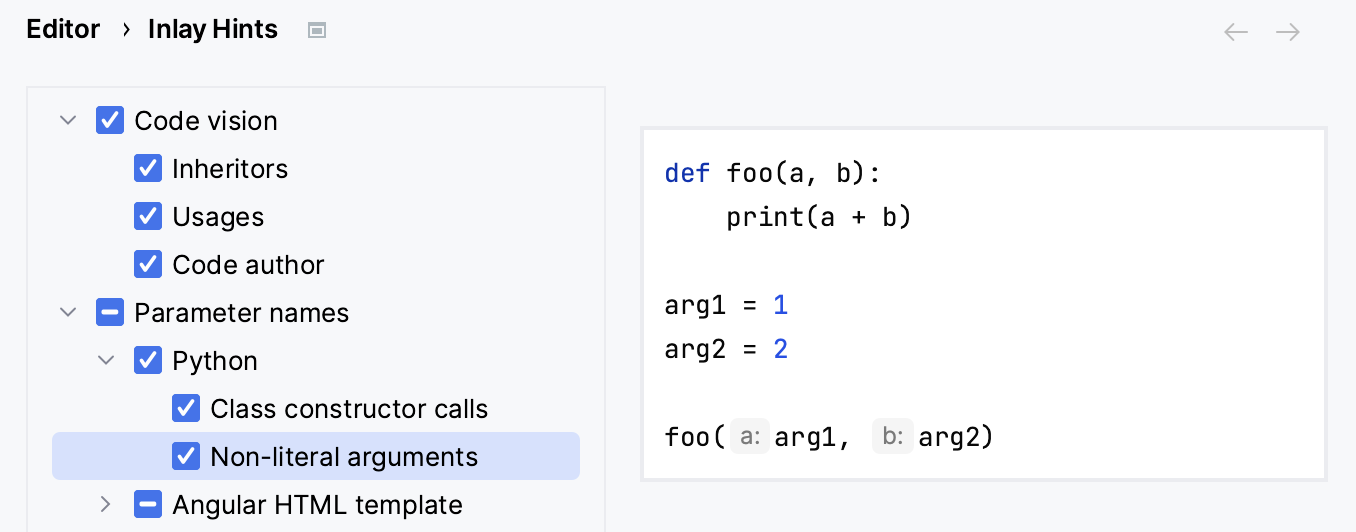 For a number of methods and functions, parameter names are not shown by default: such methods and functions are on the default Exclude List. To re-enable the excluded parameter name hints or add more excluded methods or functions, click Exclude list and edit the list. 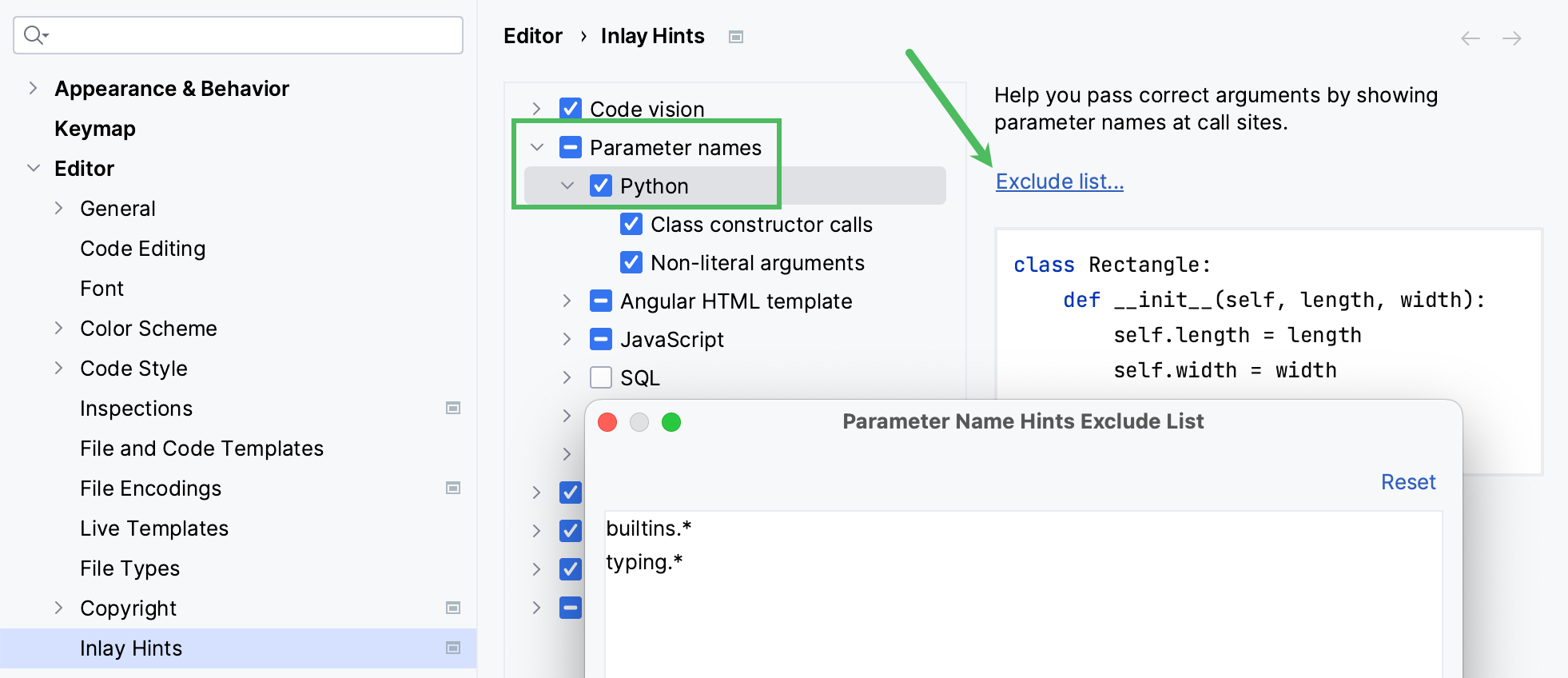 To disable parameter names hints for a method or a function, use one of the following patterns:
The names of placeholders must be provided for all parameters, including the optional ones. Qualified method names must include class names or placeholders for them. Use the Do not show hints for the current method intention action Alt+Enter to add patterns from the editor. Learn more from Parameter hints in JavaScript and Parameter hints in TypeScript. |
Types | Show the types of variables, fields, parameters, and function return types in the editor. Select or clear the checkboxes to enable or disable inlay hints in specific language and syntax contexts. Use the interactive preview to the right to check whether the result meets your expectation. 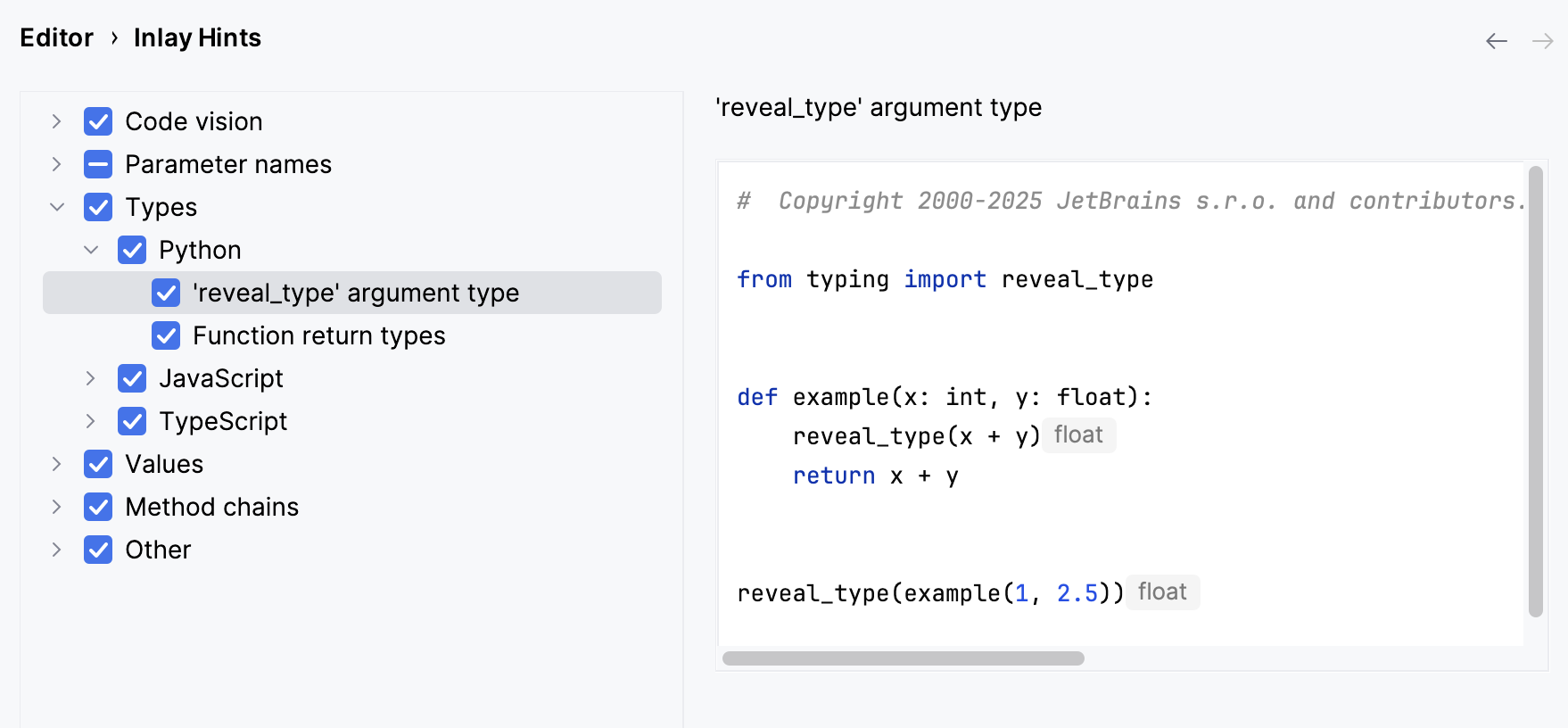 |
Values | By default, this checkbox is selected and PyCharm shows inferred values for numeric enums in the TypeScript context. Clear the checkbox to hide the inferred values and show only the values of explicitly initialized constants. |
Method chains | Show the return type of each method in a method chain. Hints are only displayed when methods are called at separate lines. |
Other |
|
In inlay hints settings, you can configure what types of information you want to get in hints.
Change inlay hints appearance
In the Settings dialog (Ctrl+Alt+S) , go to , then select Inline hints.
Select the inlay hint type and state, and configure the font color and effects as required.