User interface overview
The Qodana UI focuses on the single-shot analysis, making it easy to act on results and customize checks.
HTML report structure
Qodana report data is grouped in tabs.
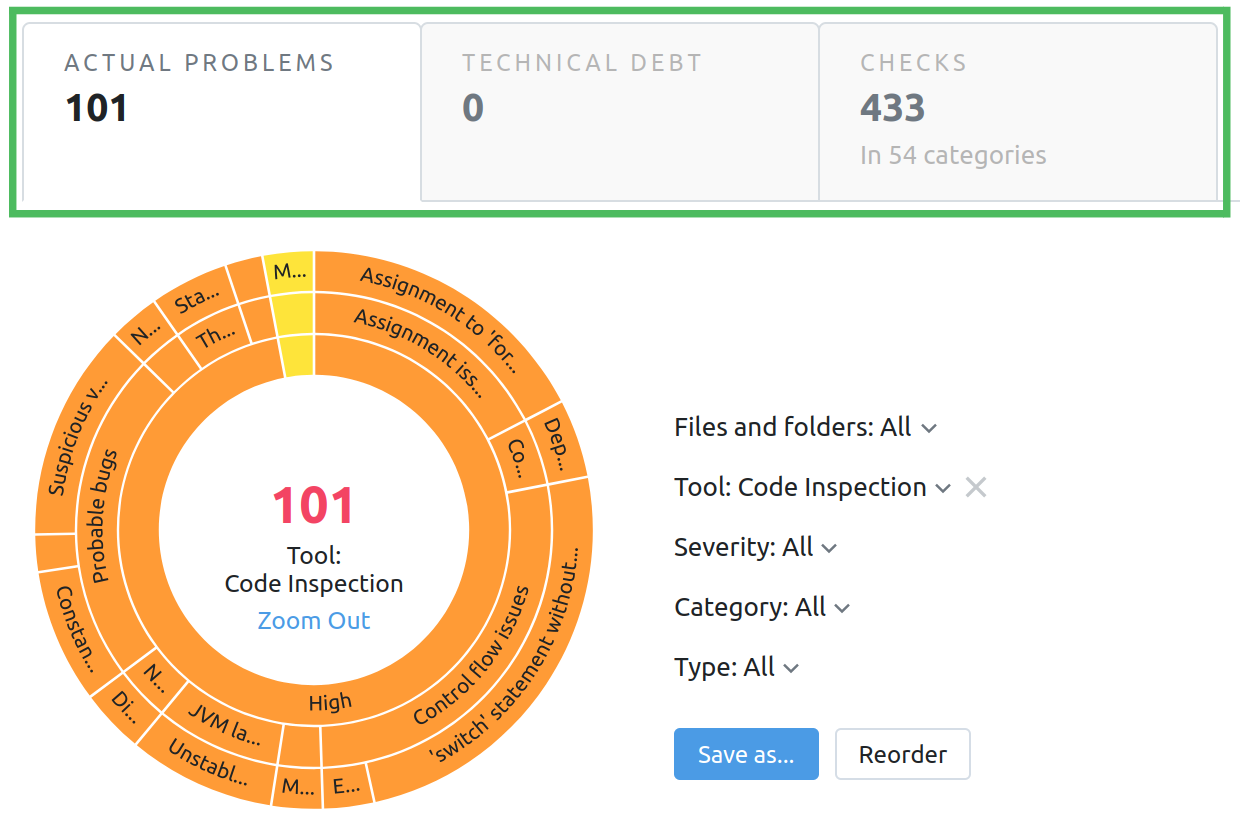
Each report contains the following tabs:
Actual problems shows the problems that Qodana detected during this run
Technical debt lists the problems that remained intact from previous runs
Checks shows the list of inspections and lets you configure them
Actual problems
Using this tab, you can overview the problems found during the current Qodana run.
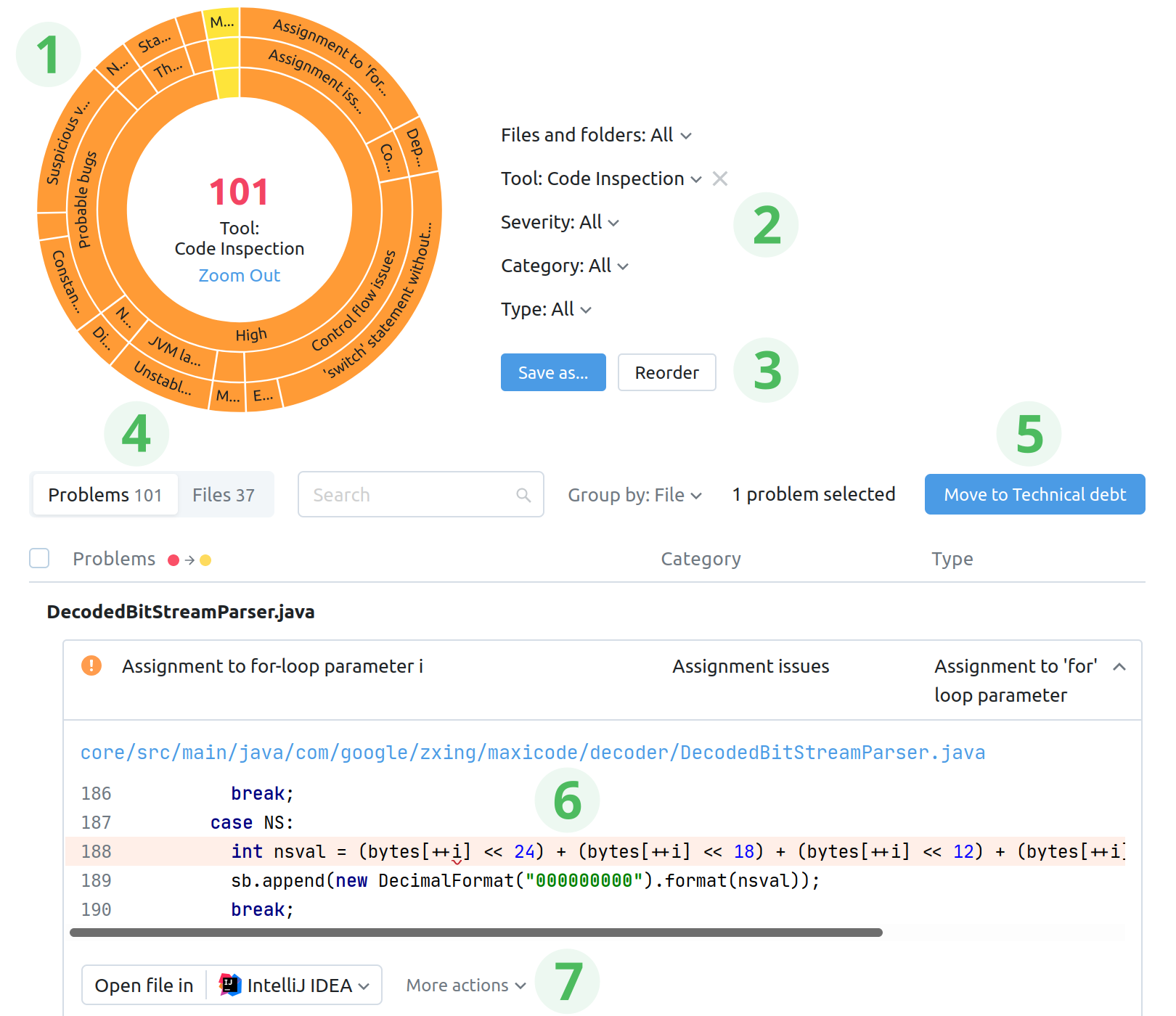
This includes several elements:
The sunburst diagram provides a graphical overview for the problems and allows you to drill down into the cause of the issue.
The filter lets you filter the report data.
Configured filters can be saved using the Save as... button. The Reorder button toggles the editing mode, so you can rearrange the sunburst diagram by dragging its components.
The Problems tab lists and classifies all detected problems by severity, filename, path, category, and type. The Files tab presents problems in the file tree.
The Move to Technical debt button saves the selected problems to the Technical debt list.
Clicking a problem in the list will expand the underlying code fragment to provide the detailed description.
If you have JetBrains Toolbox and Qodana IDE plugin installed, you can click the Open file in button to open the file in your IDE. The More actions list provides other options for handling problems, see the Adjust the analysis scope section.
Technical debt
When you click the Move to Technical debt button in the Actual problems tab, the selected problems will move to this tab.
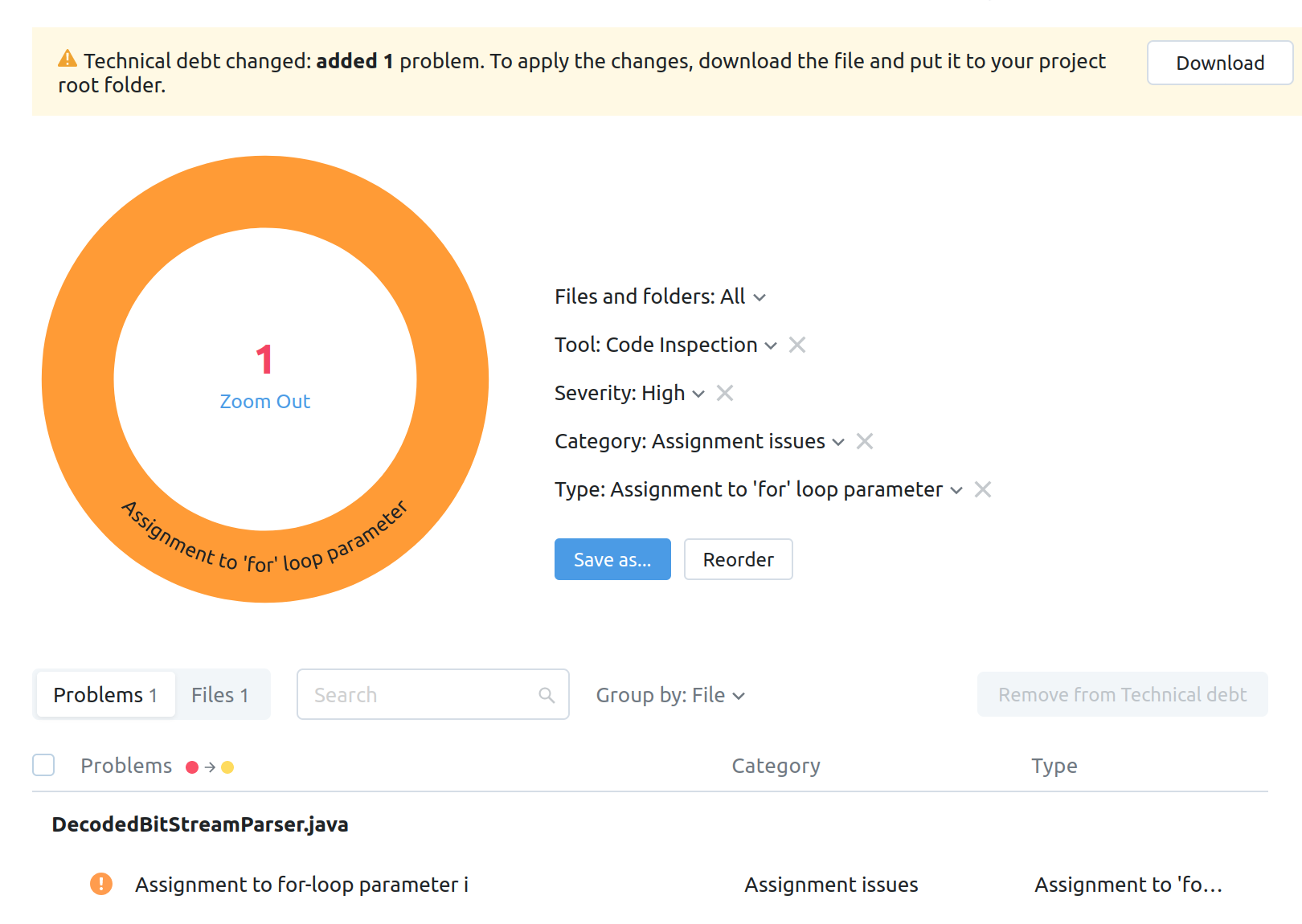
This tab structure is similar to the Actual problems tab. To apply technical debt in future runs of Qodana, download the configuration file and save it to the project root folder. For more information, see the technical debt or baseline running mode description.
Checks
The Checks tab lists the inspections and lets you adjust your inspection profile by specifying a set of inspections that Qodana will be using during next run.
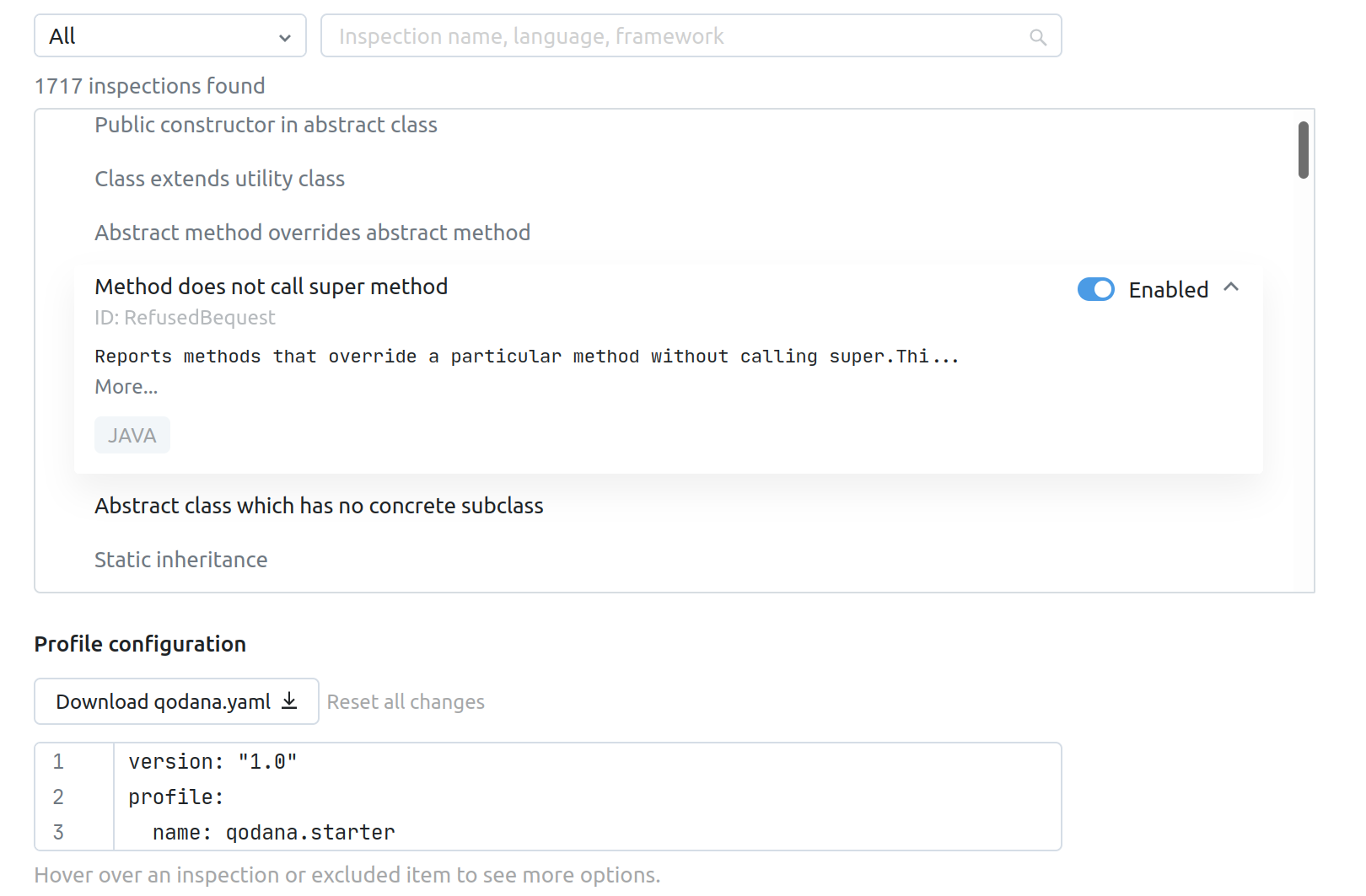
Here, you can study each inspection, enable or disable it. To use this configuration for future Qodana runs, you can download the qodana.yaml file in the Profile configuration section, and save it into your project root directory.
See the Adjust your inspection profile section to learn the best practices.
Adjust your inspection profile
We believe that the ability to see what was checked is as important as the list of problems found. For example, if you haven't checked for typos, you can be happy to see zero typos in your project. There may be many of them – you just don't check.
If the number of problems is manageable, you can fix them and consider the 'problem-free code' goal achieved. We suggest that you follow that goal and fix new problems as soon as they appear.
In case the number problems is above your expectations, we suggest using the Qodana UI features to examine them. You can then formalize a not-so-big cluster of the problems to fix. Repeat the procedure to work on the next goal, and so on.
When you have no possibility to fix old problems and want to prevent the appearance of new ones, you can run Qodana in the technical debt or baseline running mode.
Adjust the analysis scope
Reduce the scope of analyzed issues
When viewing a code fragment with a detected problem, you may decide that it is irrelevant. You can make sure that more problems of the same type are omitted in the future. For this purpose, you can edit qodana.yaml or use the Problem and File explorers in the UI as shown below.
Exclude a file or directory from the future analysis
Reason: The analysis of the file containing the error, or even the directory containing this file, doesn't make sense in your project. For example, it's actually not the source code but some generated or downloaded content.
Howto: Under the code fragment view, click More actions and select the necessary option.
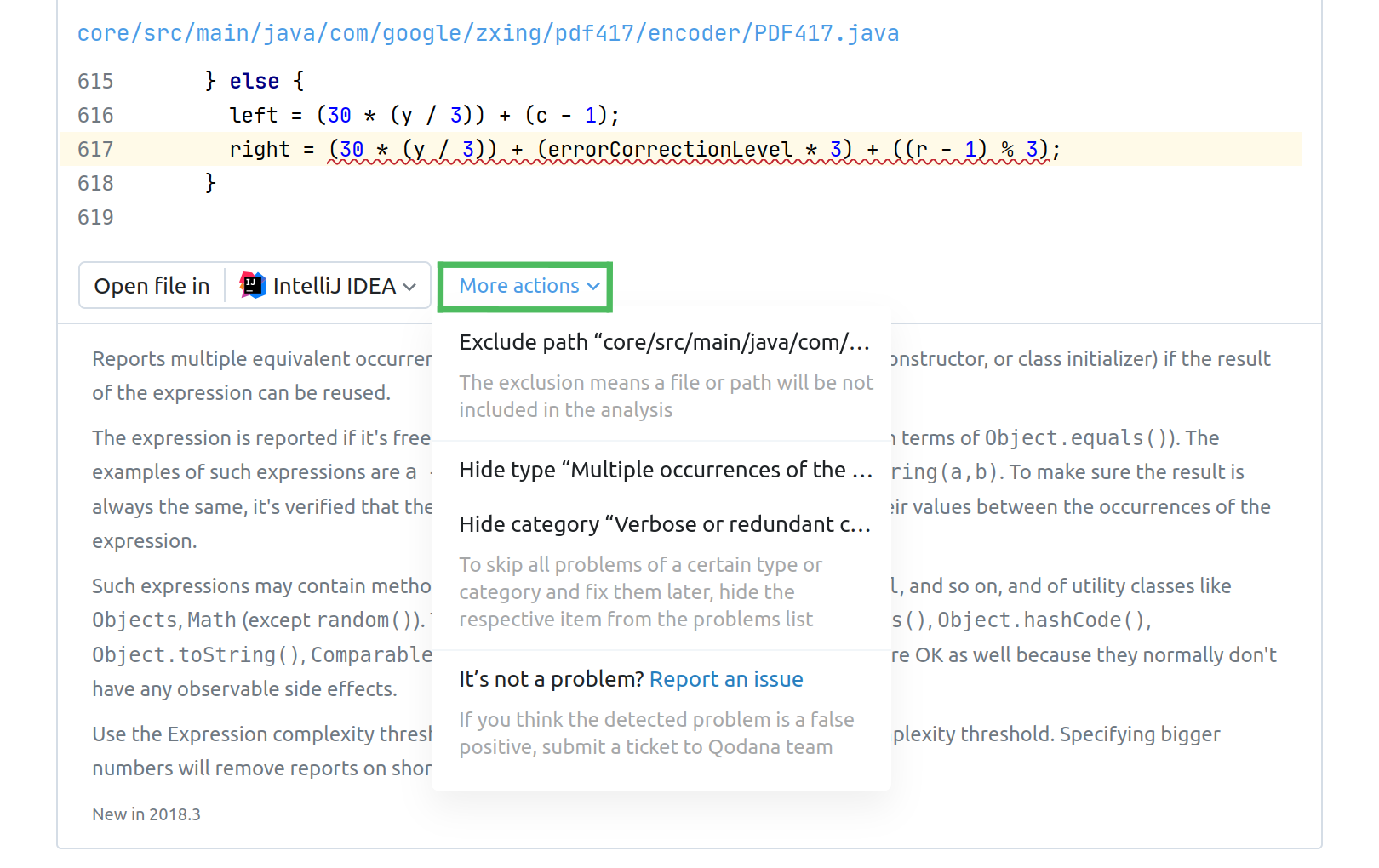
OR:
Above the code fragment view, click the file path to navigate to the File explorer.
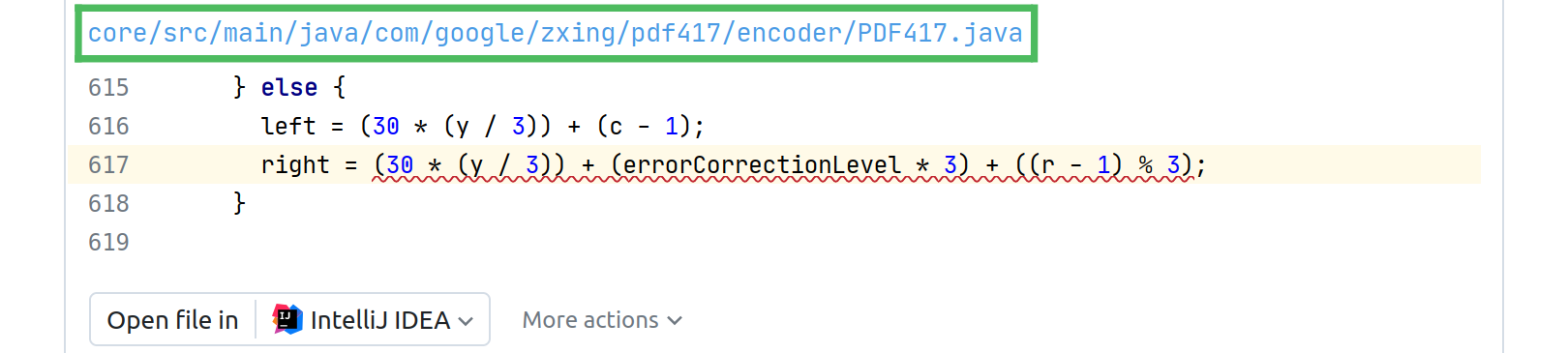
You can mark the file/directory as Excluded.
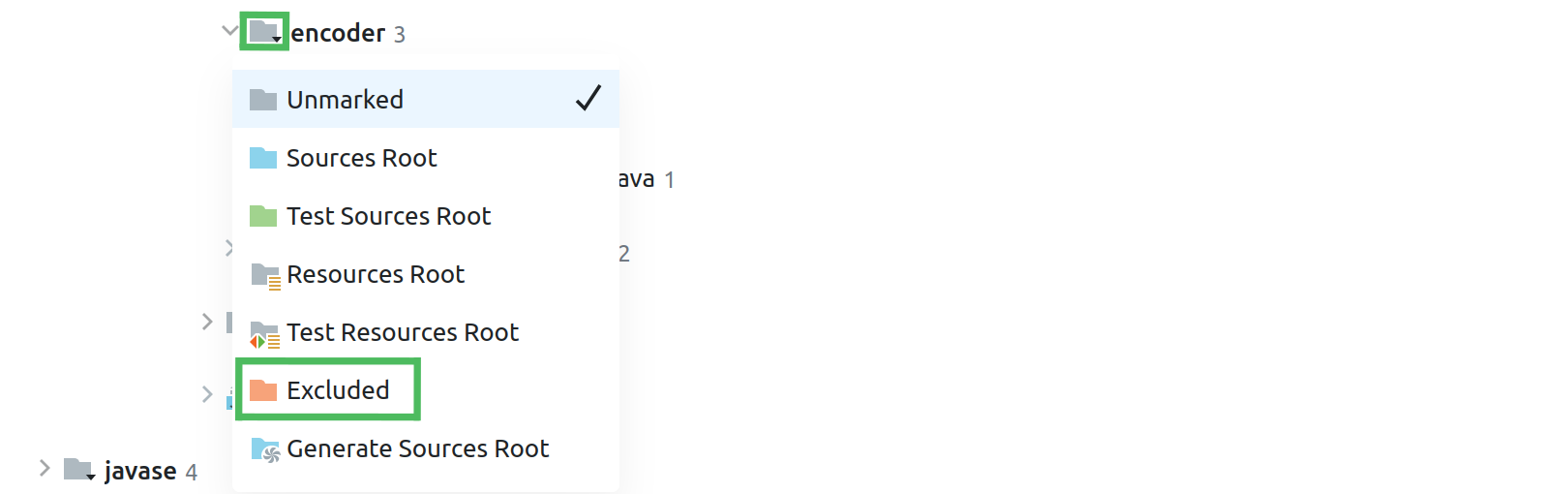
Hide a problem type or category from the list of problems
Reason: You suppose that the type of the error or its category is not relevant or want to get back to it later.
Howto: Under the code fragment view, click More actions and select the necessary option.
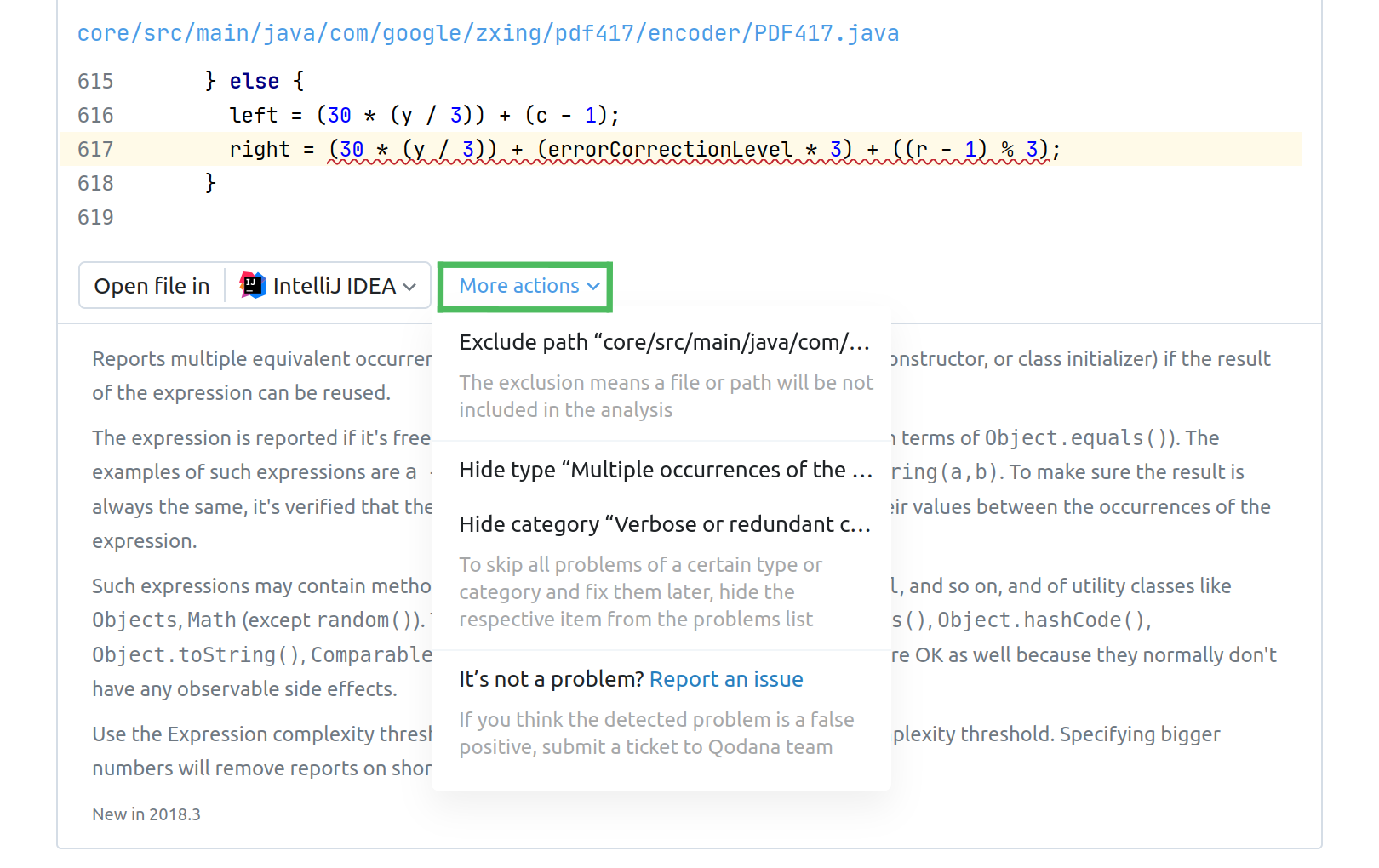
Enable excluded or hidden problems
To reverse the exclusions you made, download qodana.yaml in the Profile configuration section, edit it as necessary, put it in the project root directory, and then run Qodana again with this new configuration.
To learn how to configure Qodana using qodana.yaml, see the Configure a Profile via qodana.yaml section.