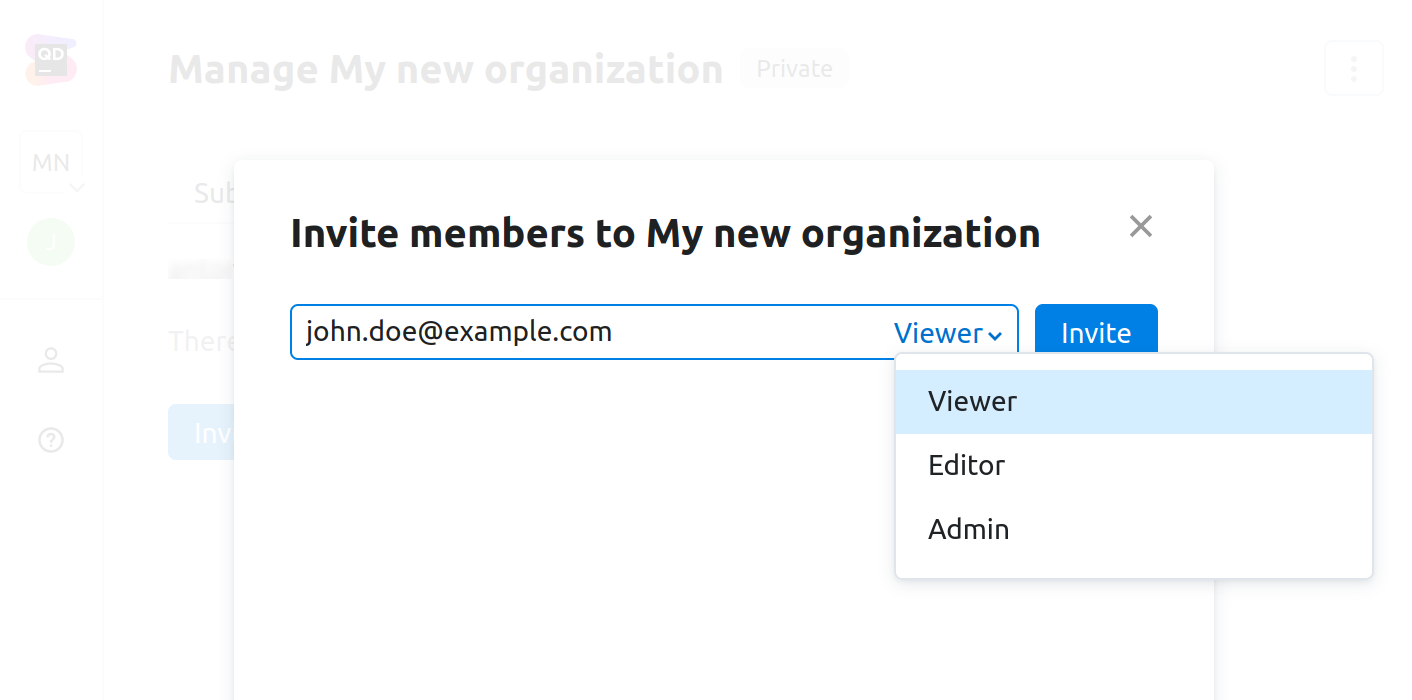Organizations
Organizations provide top-level structuring of all entities in Qodana Cloud. Every organization is created on the basis of a specific JetBrains account. Depending on your choice, it will be either private or public. Every account in Qodana Cloud is based on the organization that becomes its default organization.
You can navigate between organizations using the list in the left part of the Qodana Cloud UI.
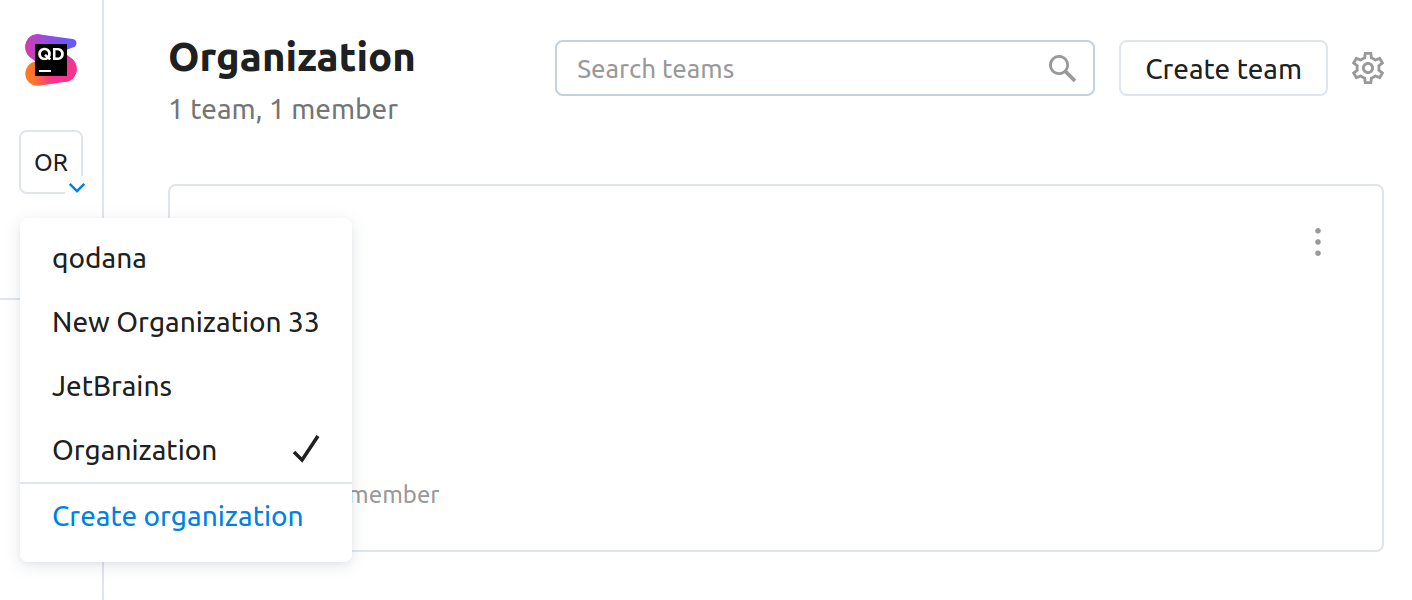
Create an organization
You can create either private or public organizations. Reports stored in private organizations are accessible only by a user who created an organization and users who were invited to them. Reports stored in public organizations are available for all Qodana Cloud users, including unauthorized users with the viewer role.
Each organization is created on the basis of a JetBrains account.
In the sidebar, expand the list of organizations and then click .
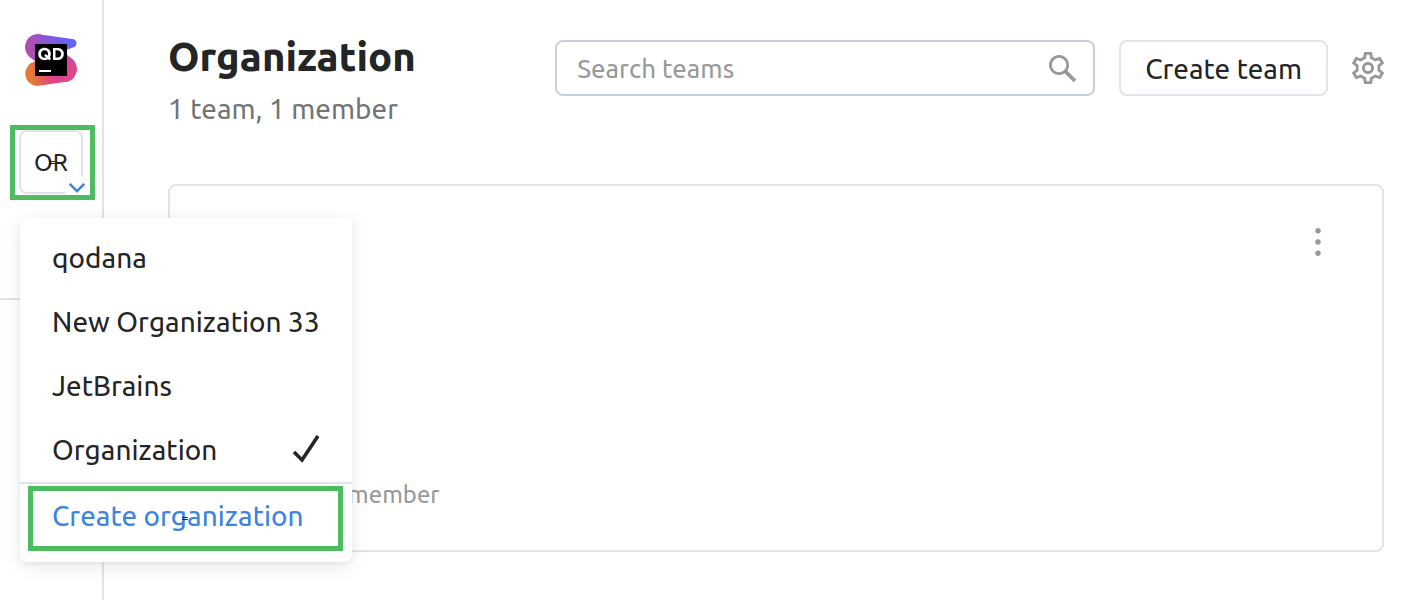
Complete the onboarding stage as described in the Onboarding section.
Configure organizations
You can configure membership and visibility of your organization, or leave the organization.
In the sidebar, navigate to the organization that you wish to configure.
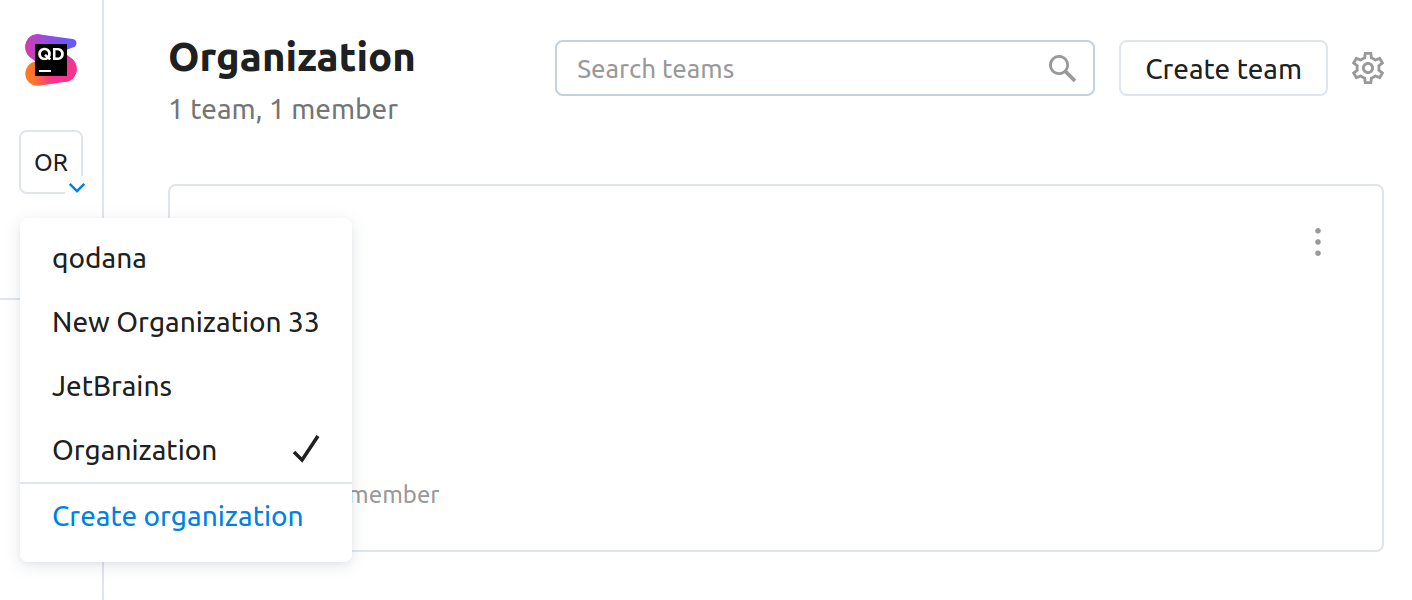
On the organization page, click the button in the upper-right corner.
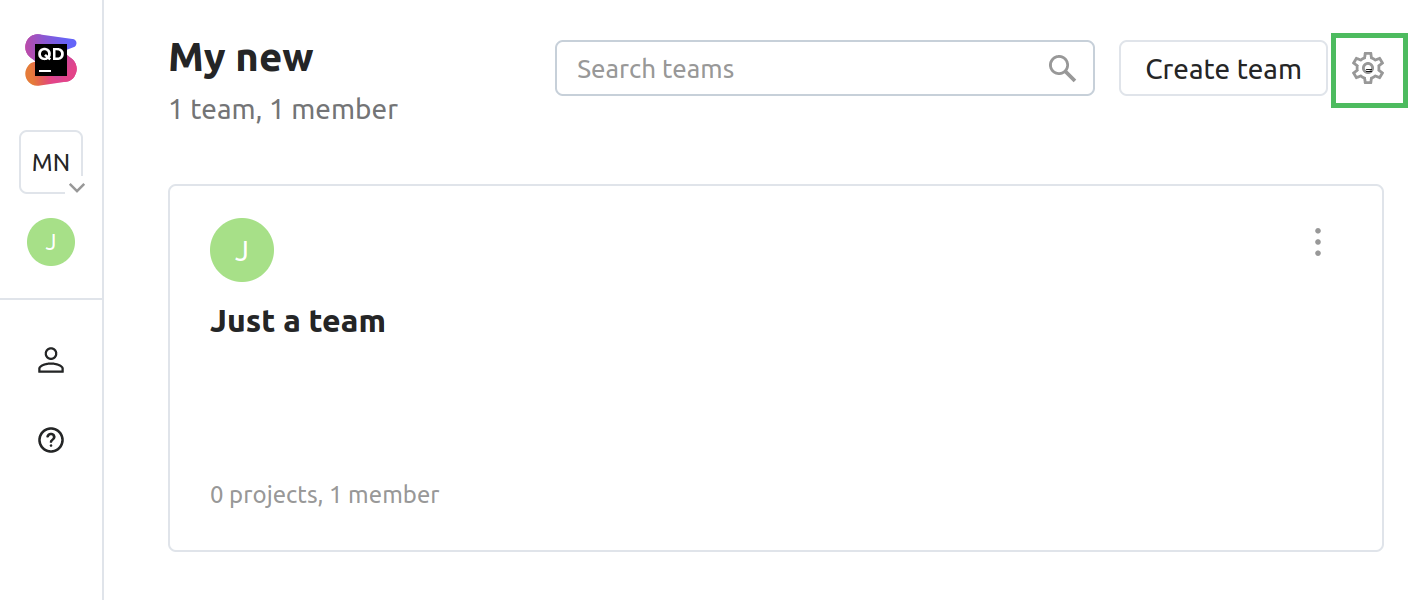
On the settings page, you can find the following tabs:
contains the Qodana license information
contains the list of log entries connected with your organization
contains the list of organization members. Using this tab, you can manage your organization membership.
If you click the button in the upper-right corner of the UI, you can switch the status of your organization, or completely leave it.
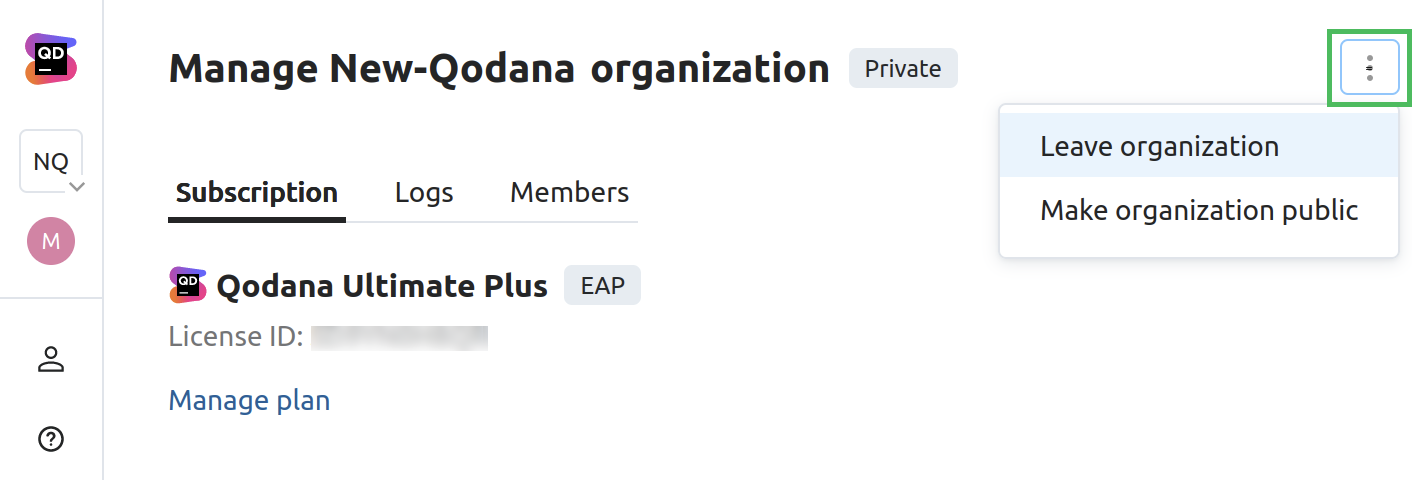
Manage organization membership
Within your organization, you can:
Invite new members using email addresses, and assign them user roles
Change roles of the existing organization members
Exclude members from your organization
On the settings page of the organization, navigate to the tab.
On the tab, click .
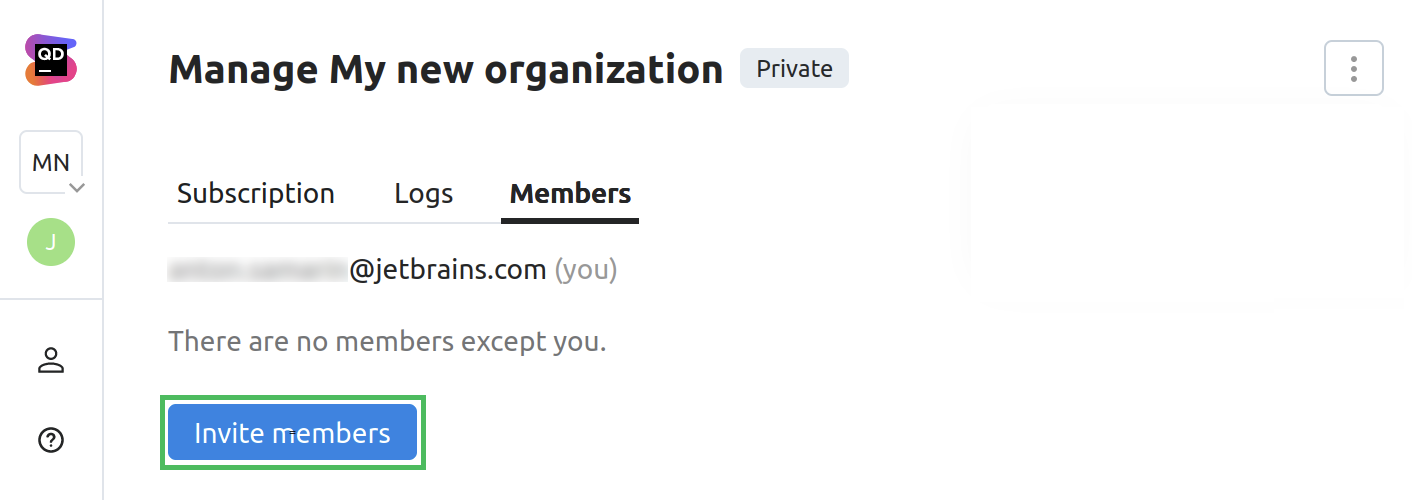
In the dialog that opens, you can manage members of your organization.