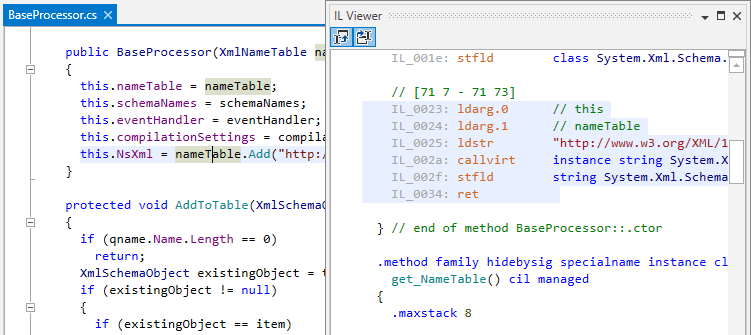View intermediate language (IL)
note
The intermediate language for source code becomes available after you build your project.
If the source was modified after the build, the synchronization between the source and the IL code could be incorrect. The IL code will be updated as soon as you build the project again.