Build Results window
ReSharper_ShowBuildResultsBrowserWindow
The Build Results window displays build errors and, optionally, warnings when you build solution with ReSharper.
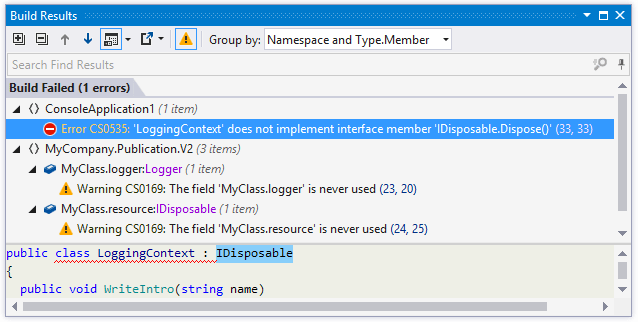
You can quickly open documents containing builds errors and warnings by double-clicking on results.
Toolbar Controls
| Control | Name | Description |
|---|---|---|
| Expand All/ Collapse All | Expands/collapses all nodes in the current tab. | |
| Previous/ Next Shift+F8/ F8 | Navigate to the previous/next item and scrolls through the source code accordingly. | |
| Show Preview Ctrl+P | Hides or shows the pane with a preview of the selected item in the position specified using the list (at the bottom or in the right part of the window). | |
| Export | Click this button to export the data currently displayed in the window in text format, or use the drop-down selector to export the data in XML or HTML format. The Export Data dialog that appears, will help you to save the data to a file or copy it to the clipboard. | |
| Show Warnings | Lets you show or hide build warnings. Note that if there are build errors, warnings are always hidden after the build, so to see warnings, you will have to click this button each time after a build with errors. | |
| Group by | Allows grouping items in the window by different categories. |
Last modified: 08 March 2021