Validate Regular Expression dialog
As its name suggests, this dialog helps validating regular expressions by playing with various test inputs.
The dialog appears in two cases:
If you choose to validate a regular expression in your source code, the dialog opens with the current regular expression.
If you open it from the menu , the dialog appears empty allowing you to specify both the expression and the test input.
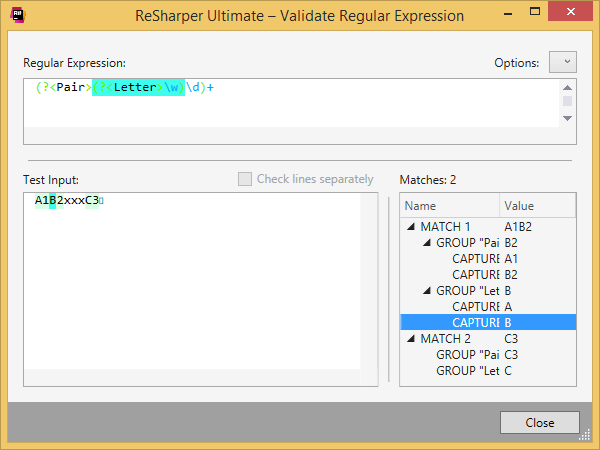
The dialog has the following controls:
| Regular Expression | Here you can view and edit the regular expression that you validate. |
| Options | This combo box allows you to set the regular expression options that will be used when validating your expression against the test input in this dialog. |
| Test input | Here you can type anything to test your regular expression. The matches in the input are highlighted. |
| Check lines separately | If this checkbox is selected, your regular expression will be applied to each new line in the test input. |
| Matches | This table lists all matches of your regular expression in the test input. You can click the matches to locate them in the test input. |
| Insert | This button is only available if you are validating a regular expression in the source code. In this case, the button pastes the validated (or modified) expression back into the original source code location and closes the dialog. |
| Cancel | This button closes the dialog. |
Last modified: 08 March 2021