Remove Code Redundancies
On the page of ReSharper options(Alt+R, O), in the Redundancies in Code categories of different languages, ReSharper lists a lot of code redundancies that have associated code inspections. For most of these redundancies, ReSharper provides quick-fixes. Some code redundancies cannot be fixed automatically, and quick-fixes for them are performed in the interactive mode, requiring the user input. But the majority of the redundancies can be fixed without user interaction, using either fix in scope or code cleanup.
From any code redundancy highlighted by the design-time code inspection, you can invoke the 'Remove redundant code' quick-fix that will remove the current redundancy as well as all redundant code in the file, project or solution:
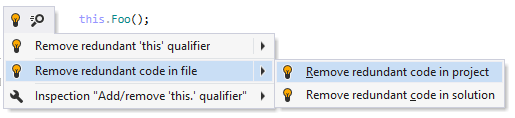
Another option to remove code redundancies in a bulk mode is code cleanup. You can either run code cleanup with the Built-in: Full Cleanup profile or create and run a custom profile solely targeted at your specific task as described below.
Remove code redundancies with custom code cleanup profile
Select from the main menu or press Alt+R O.
Go to the cleanup profiles settings page: .
Create a new profile as described in the Create a new custom cleanup profile section. In the Selected profile settings section for the new profile, tick the Remove code redundancies checkbox. Optionally, you can enable other code cleanup tasks in this profile.
Click Save in the Options dialog to apply the modifications and let ReSharper choose where to save them, or save the modifications to a specific settings layer using the Save To list. For more information, see Manage and Share ReSharper Settings.
Select the scope where you want to remove code redundancies:
Set the caret anywhere in the file to remove code redundancies to the file.
Select one or more items in the Solution Explorer to remove code redundancies in the files under these nodes and their child items.
Do one of the following:
Press Control+Alt+F or choose from the main menu.
Right-click anywhere in the text editor or right-click the selection and choose Cleanup Code in the context menu.
In the Code Cleanup dialog that opens, select the newly created profile.
Click Run. ReSharper will remove code redundancies in the selected scope.
If you want to remove code redundancies without opening the Code Cleanup dialog to choose a profile, you can bind the created profile to the silent cleanup and run it by pressing Control+Shift+Alt+F. You can also create a custom cleanup profile that would combine removing code redundancies with other code style tasks.
This feature is supported in the following languages and technologies: