View Intermediate Language (IL)
ReSharper_ShowIlViewerWindow
ReSharper allows you to study your source code and decompiled symbols in the intermediate language (IL).
IL Viewer
When you open symbols from compiled assemblies, you can always study them in the intermediate language independently of their presentation in the editor. Even if the symbol is displayed in the original source file obtained through PDB, ReSharper will find the related piece of IL code for it.
View intermediate language (IL) for a decompiled symbol
Choose in the main menu.
If you are in decompiled code, you can also invoke the Navigate To Control+Shift+G and choose IL Code.
By default, while the window is open the IL view is synchronized with the caret position in the code viewer and matching code is highlighted. To change that, click Track Caret in Editor
 on the toolbar of the IL Viewer.
on the toolbar of the IL Viewer.
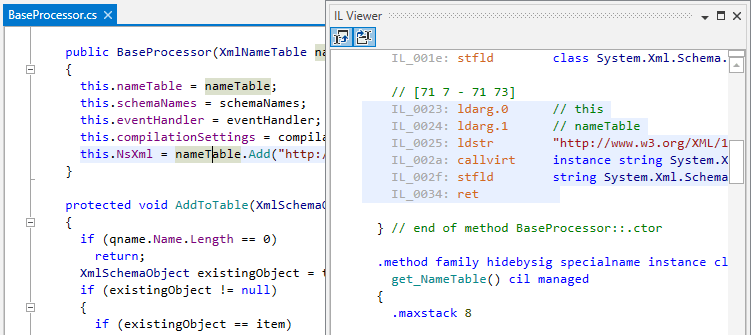
In the IL Viewer window, you can learn descriptions of IL instructions in tooltips when hovering the mouse over an instruction. The descriptions are taken from MSDN and from the ECMA-335 standard (Partition III: CIL Instruction Set).
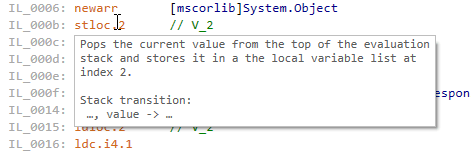
When you set the caret at a code symbol or instruction, all usages of this item are highlighted. Loops in your code can be distinguished by corresponding indents and comments.