Presentation
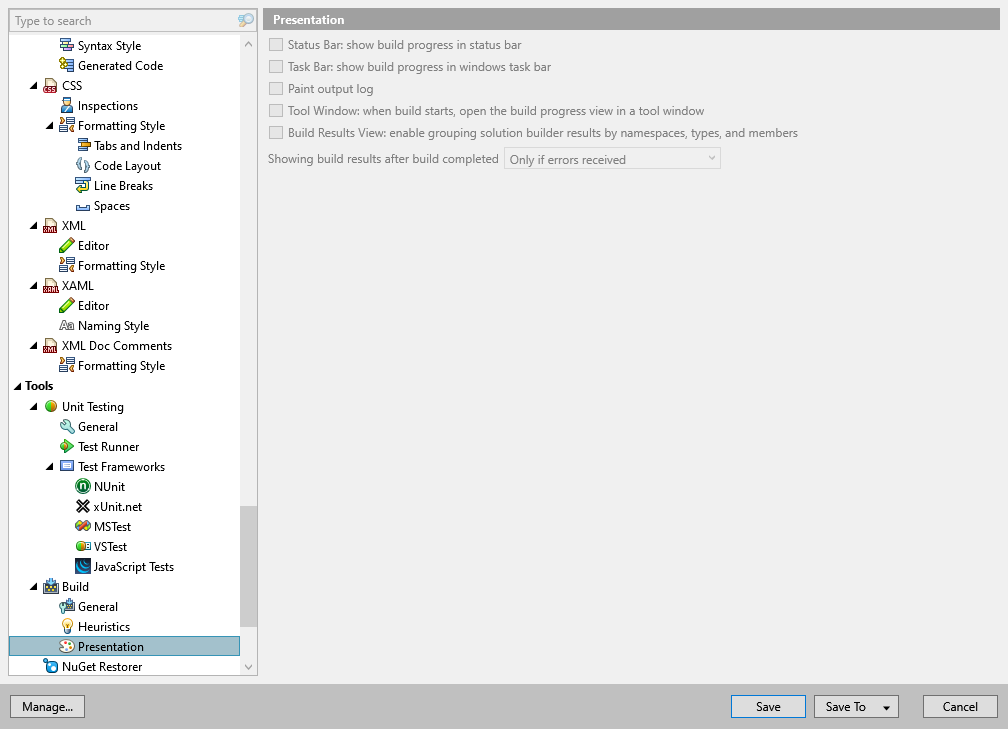
In this page of ReSharper options, you can configure visual preferences for ReSharper Build.
Options in this page are only available when Use ReSharper Build is enabled on the page.
Status Bar: show build progress in status bar | If this checkbox is selected, build progress is displayed in the status bar at the bottom of Visual Studio window. |
Task Bar: show build progress in Windows task bar | If this checkbox is selected, build progress is displayed in the Visual Studio icon on the Windows task bar. |
Paint output log | When this checkbox is selected, entries in the Output window are displayed in different colors, corresponding to their origin and kind. This option is only available when the Write to output checkbox is selected. |
Tool Window: when build starts, open the build progress view in a tool window | When this checkbox is selected, ReSharper brings up the Build tool window to visualize build progress and status. |
Build results view: enable grouping solution builder results by namespaces, types, and members | Lets you toggle grouping of build results in build output shown in the Find Results window. You may need to disable this option on large solutions to minimize the time after the build is finished and before the build results are displayed. |
Showing build results after build completed | This selector allows you to choose the level of build messages to display build results. |