License Information dialog
Use this dialog to check the status of your ReSharper licence and specify license credentials. To learn more, see Specify license information.
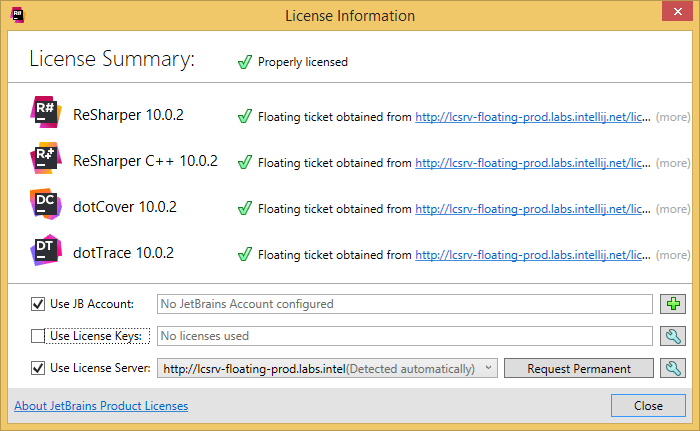
The main part of the dialog displays all JetBrains .NET products currently installed on your computer. If a product has a valid license, or is in the evaluation period, the green check mark is shown next to it, otherwise a red 'no entry' icon is shown.
The controls in the dialog allow you to specify license information in different ways.
Use JB Account | Select this checkbox if you want to use your JetBrains Account to activate the product. A valid ReSharper license should be linked to your account if you want to use this option. For more information, see JetBrains Account help. Click Add Account |
Use License Key | Select this checkbox if you have a valid license key. Click Add License Key |
Use License Server | Select this checkbox if your company distributes licenses for JetBrains products through the JetBrains licence server. Click Add License Server |