Autopopup
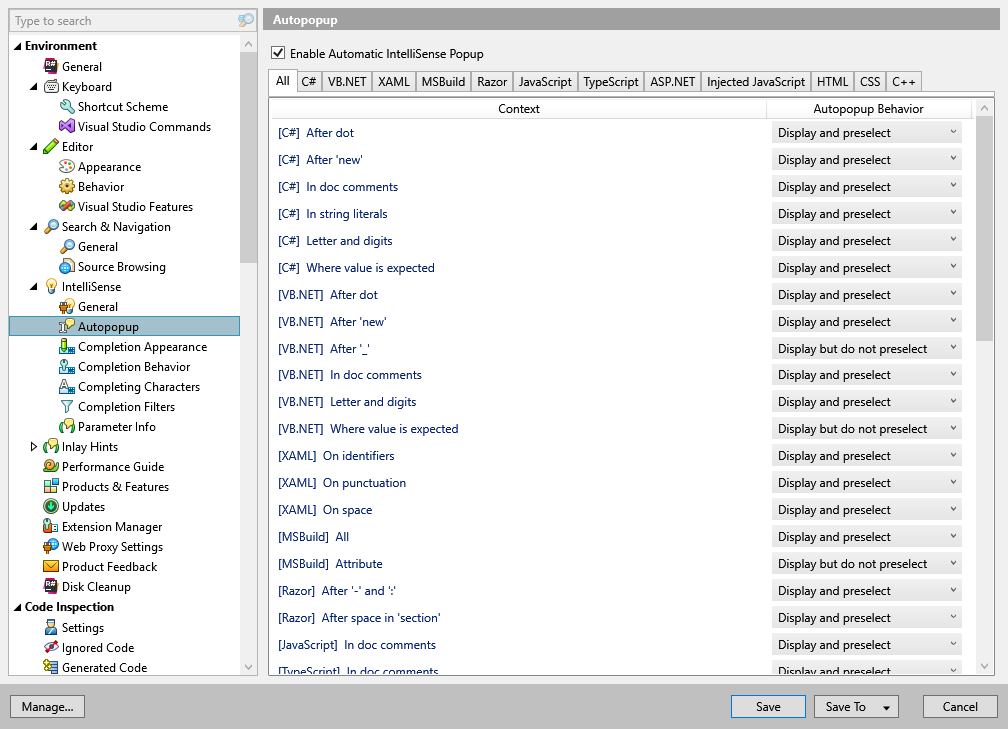
In this page of ReSharper options, you can define how the ReSharper's Automatic completion works in various contexts of different languages.
Enable Automatic IntelliSense Popup | Use this checkbox to enable or disable Automatic completion. |
Using the language tabs, you can choose how automatic completion should work in each language and context:
Do not display: disables auto-completion
Display and preselect: enables auto-completion with hard selection
Display but do not preselect: enables auto-completion with soft selection
Here is how hard and soft selection modes differ:
Hard selection (blue in most color themes) lets you insert the selected item with Enter, Tab, Space, as well as dot, open parenthesis, open bracket, semicolon, and so on (depending on the context). Completion on Space can be enabled or disabled for each language on the page of ReSharper options .

Soft selection (grey in most color themes) will gently highlight the best match, but it will not interfere with typing — you can either continue typing to close the popup or choose the desired item manually. But if you see that the highlighted item is suggested correctly, you can still insert it by pressing Tab.
