Naming Style
Last modified: 29 December 2021ReSharper | Options | Code Editing | C++ | Naming Style
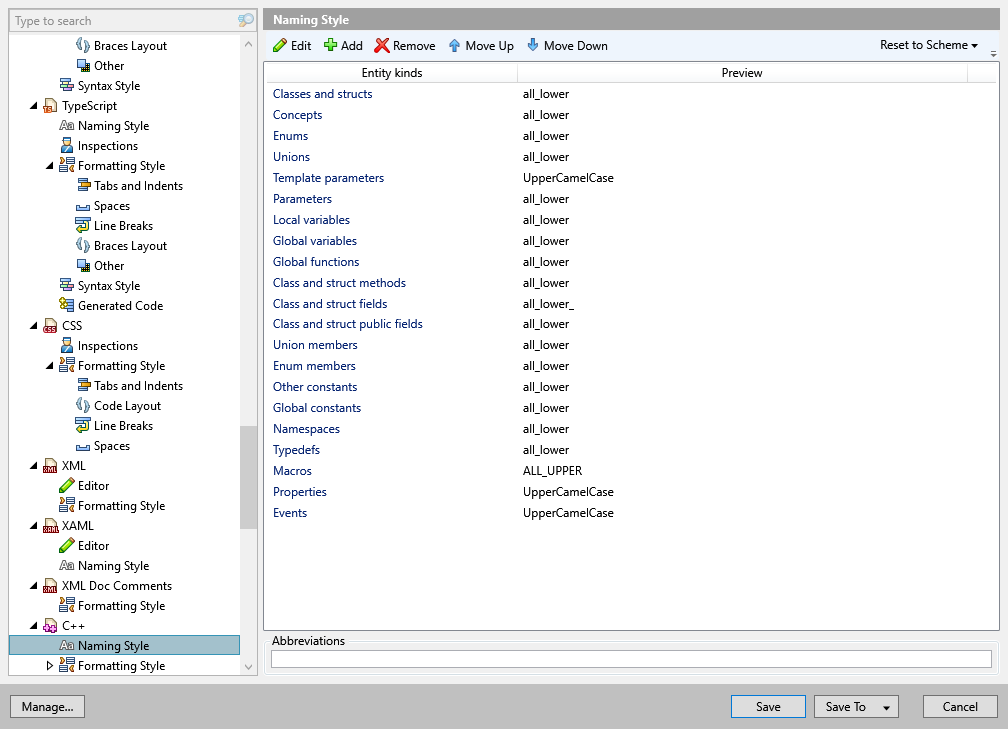
This page of ReSharper options defines symbol naming rules for C++.
ReSharper helps you define, control, and apply naming style for symbols in your code. Naming style is implemented as a set of rules, each of which targets specific identifiers with the set of constraints . Each rule can have one or more associated styles that define suffixes, prefixes, capitalization of compound words, and so on.
These rules are taken into account when ReSharper produces new code with code completion and code generation features, applies code templates and performs refactorings. ReSharper also helps you detect and fix violations of naming rules. If necessary, the automatic checkup of naming rules can be configured or disabled.
Edit | Click this button, or double-click a list entry, to edit the selected naming rule using the Edit Rule Settings dialog. For details on editing naming rules, see modifying default naming rules. |
Reset to Scheme | Using this selector, you can you can reset your ruleset to one of the predefined naming style schemes (STL, Google, LLVM, CamelCase, Microsoft). You can use these schemes as is or configure your own ruleset based on a predefined one. |
Abbreviations | Add uppercase abbreviations that ReSharper should not warn you about when they are used in symbol names. Use newlines, commas, semicolons, or spaces as delimiters. |
note
ReSharper's settings are saved in settings layers, which allow you to have different settings for different solutions and to share your settings with your team.
If you're working with a UE4 project, ReSharper will automatically apply a naming ruleset corresponding to the Unreal Engine coding standard, which is not configurable. This means that the rules configured on the Code Editing | C++ | Naming Style page of ReSharper options (Alt+R, O) will be ignored when you're working on a UE4 project. If you still want to use your configured ruleset instead of the Unreal Engine coding standard, you can disable the corresponding inspection.
