C++ Tests
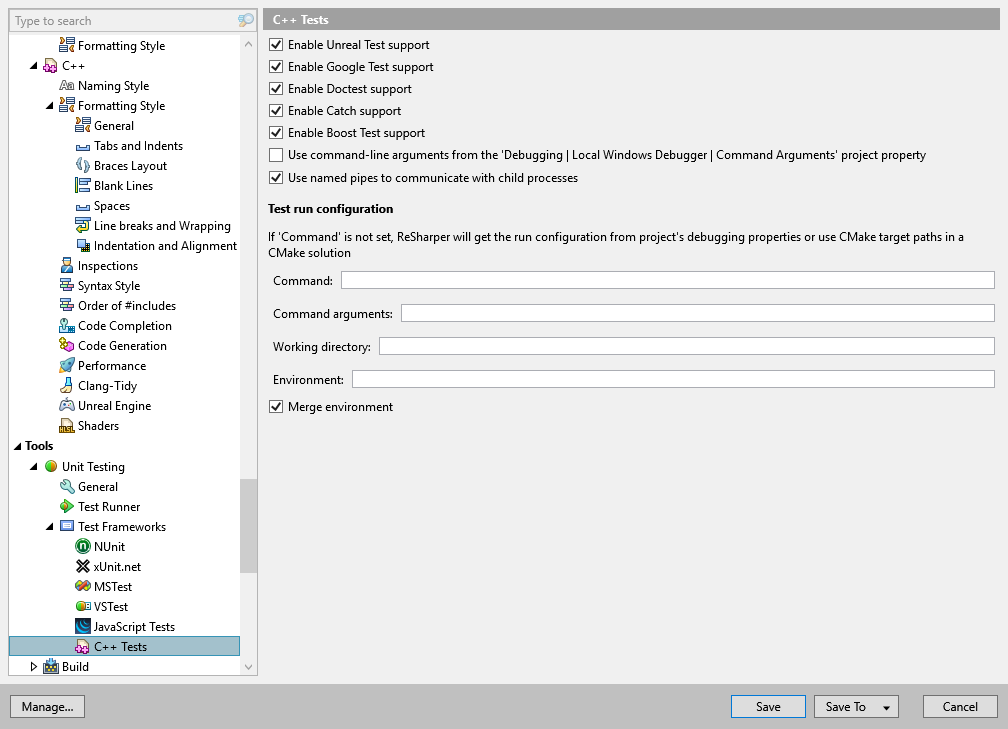
In this page of ReSharper options, you can adjust preferences for unit testing assistance in C++.
Enable Google Test support | By default, ReSharper adds action indicators allowing you to execute Google Test tests right from the editor and automatically discovers Google Test tests in your solution. Clear this checkbox to disable this behavior. |
Enable doctest support | By default, ReSharper adds action indicators allowing you to execute doctest tests right from the editor and automatically discovers doctest tests in your solution. Clear this checkbox to disable this behavior. |
Enable Catch support | By default, ReSharper adds action indicators allowing you to execute Catch tests right from the editor and automatically discovers Catch tests in your solution. Clear this checkbox to disable this behavior. |
Enable Boost.Test support | By default, ReSharper adds action indicators allowing you to execute Boost.Test tests right from the editor and automatically discovers Boost.Test tests in your solution. Clear this checkbox to disable this behavior. |
Use command-line arguments... | This setting controls whether ReSharper should use the value of the project property when running unit tests. |
Use named pipes to communicate with child processes | By default, the test runner uses named pipes to communicate with child test processes to read the unbuffered output. Disable this option to use temporary files instead. |
Test Run Configuration
Command, Command Arguments, Working Directory, Environment | Here you can specify standard execution settings for projects with tests. These settings are normally specified in project properties () and ReSharper will take them from there. However, if these properties are not specified there (for example, in a library project, in an 'Open Folder' or CMake project), you can define execution settings on this settings page. Note that if the execution settings are specified both in project properties and in this page, only settings from Visual Studio project properties will be used. However, you can select the Merge environment checkbox to add the environment variables specified here to the environment variables from Visual Studio. |
Merge environment | If this checkbox is selected, ReSharper will use environment variables from both Visual Studio and the Environment field above. |