General
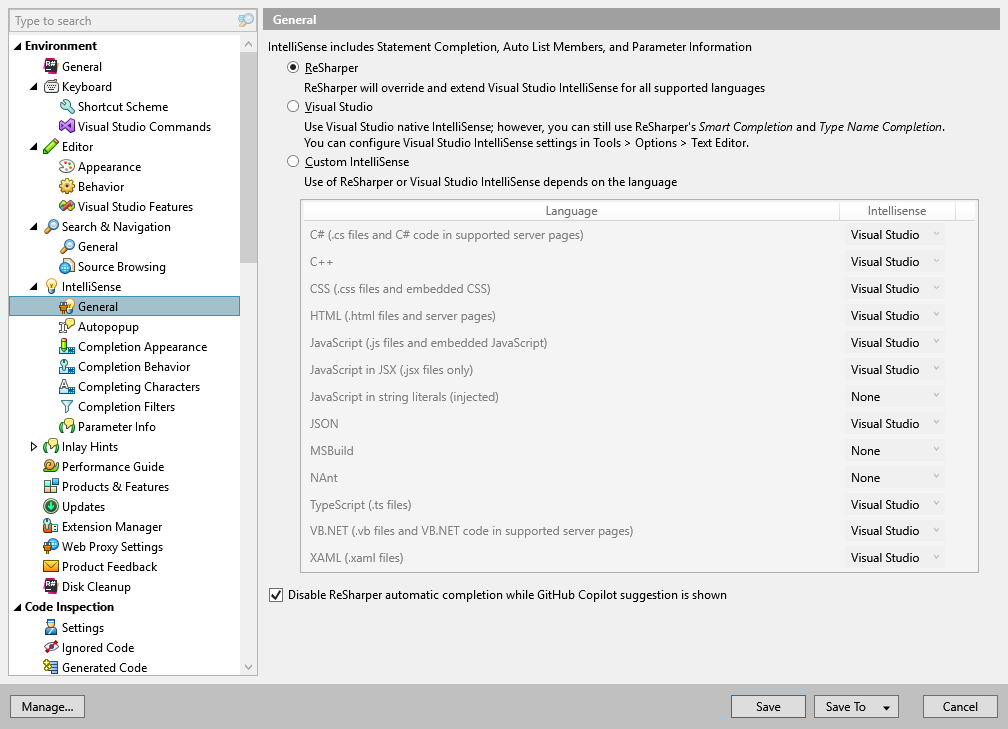
This page of ReSharper options allows you to choose how Automatic completion, Basic completion and Parameter Information features work.
Note that even if you disable ReSharper IntelliSense, smart completion Control+Shift+Space and import symbol completion Control+Alt+Space stay available.
ReSharper enables you to use ReSharper's Basic completion in automatic IntelliSense popup and when pressing Control+Space. The Parameter Information will also replace the corresponding Visual Studio feature.
Visual Studio preserves the Visual Studio's native behavior for automatic IntelliSense popup and for the Control+Space shortcut. However, you can still use ReSharper's smart completion and import symbol completion features.
Custom IntelliSense is similar to the first option, but it allows you to specify languages where ReSharper IntelliSense features apply.
Disable ReSharper automatic completion while GitHub Copilot suggestion is shown | ReSharper automatic completion suggestions may interfere with suggestions of GitHub Copilot, and therefore they are disabled by default if GitHub Copilot is active. You can clear this checkbox to get automatic completions suggestions regardless of GitHub Copilot. |