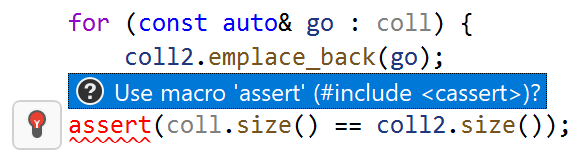Inspections
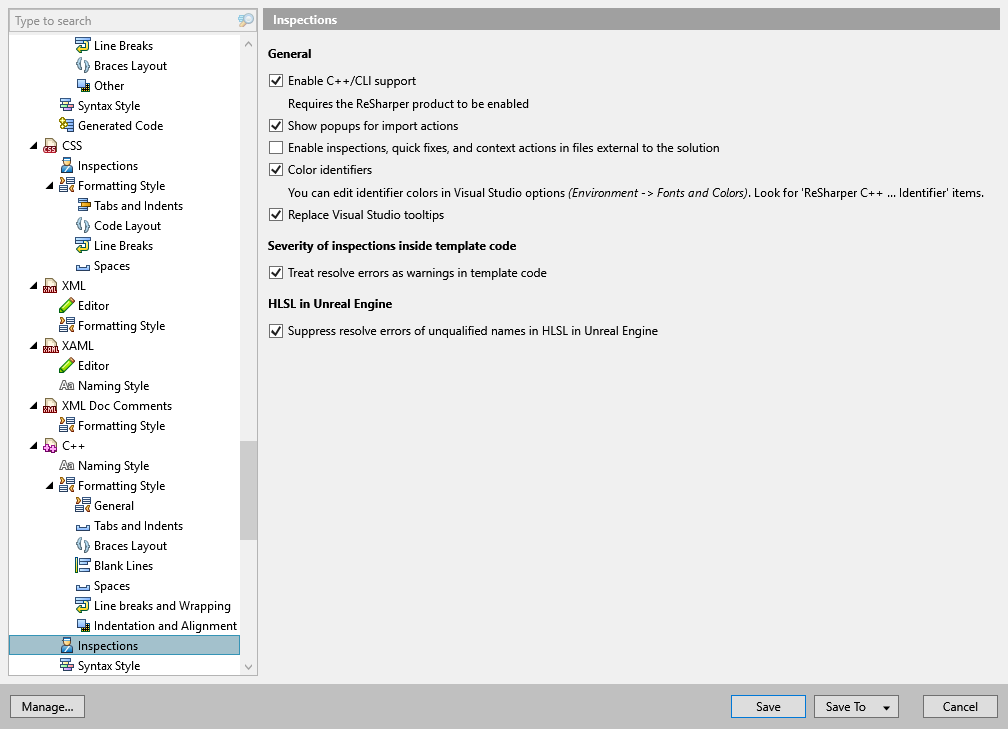
On this page, you can adjust the way code inspection works in C++.
General
Enable C++/CLI support | By default, ReSharper will work in C++/CLI code. If you notice some problems there, you can disable this feature. |
Show popups for import actions | If you use a symbol that is defined in the standard libraries or elsewhere in your solution, ReSharper helps you add the missing If the checkbox is not selected, the corresponding action will be available in the action list when you press Alt+Enter. |
Enable inspections, quick fixes and context actions in files external to the solution | By default, code inspection, quick-fixes, and context actions are available in all solution files. If necessary, you can enable these features in external files referenced from solution with this checkbox. |
Color identifiers | This option enables extended highlighting of C++ syntax. There are 20 identifier types that you can highlight differently. You can change colors and fonts at any time in Visual Studio options (). 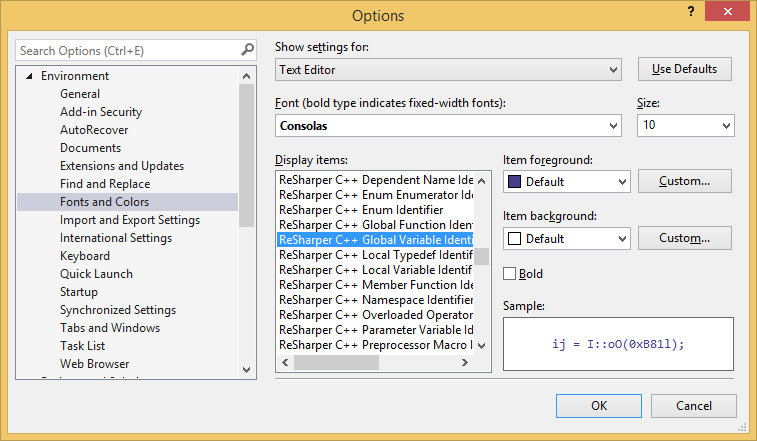 |
Replace Visual Studio tooltips | This option lets you replace Visual Studio symbol tooltips, which appear when you hover the mouse over code symbols in the editor (quick info), with ReSharper tooltips. This option is enabled by default because ReSharper tooltip provides better syntax highlighting and symbol documentation: 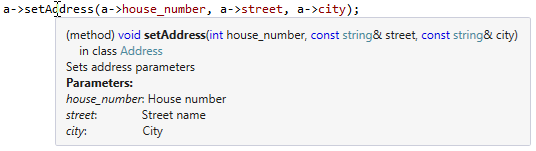 |
Severity of inspections inside template code
Treat resolve errors as warnings in template code | This option lets you decrease severity of errors in C++ templates. By default, this option is enabled. You may want to leave it enabled for two reasons:
|
HLSL in Unreal Engine
Suppress resolve errors of unqualified names in HLSL in Unreal Engine | This option lets you hide errors about unresolved unqualified names in HLSL code. |