AI Assistant (Beta)
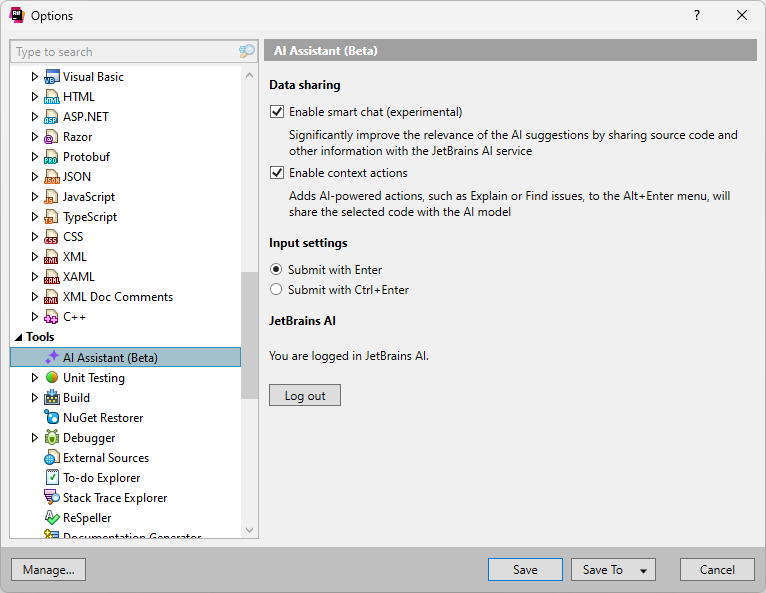
tip
The number of users who are able to log in will be limited initially. When this limit is reached, any additional users who attempt to log in will be added to a waiting list. We will gradually invite more people to try the AI Assistant.
Access to the AI service is currently restricted to the territories where the OpenAI service is available.
note
ReSharper's settings are saved in settings layers, which allow you to have different settings for different solutions and to share your settings with your team.