Navigation within Resx files
If you prefer to use XML editor for working with .resx files, ReSharper will help you navigate and search for resources within these files. The File Structure command works perfectly in .resx files and allows you to jump to any resource with a few keystrokes.
Navigate resources in the editor
Open a .resx file in the XML (Text) editor.
Press Control+F12 or choose from the main menu . Alternatively, you can press Control+Shift+A, start typing the command name in the popup, and then choose it there.
You will see the list of resource entries in a popup. You can start typing to narrow down the list.
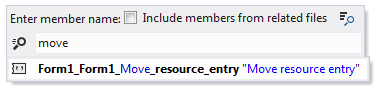
Optionally, you can tick a checkbox to include members from related files.
When you see the desired string in the list, select it and press Enter or click it.
To view and analyze the list of matched items in the Find Results window, click Show in Find Results
.png) , press Shift+Enter or + on the numeric keypad .
, press Shift+Enter or + on the numeric keypad .
ReSharper's File Structure window window can display the structure of resource files. It lists all resource entries in a resource file, visualizing resource IDs, resource text in the current culture, and resource comments (if any). In addition, this window specifies whether resource entries are overridden in other cultures, and whether they contain format placeholders.
Navigate to resources from File Structure
Open a .resx file in the XML (Text) editor.
Press Control+F11 or choose from the main menu . Alternatively, you can press Control+Shift+A, start typing the command name in the popup, and then choose it there.
In the File Structure window window that appears, select the desired string and double-click it to locate it in the editor.
Optionally, you can use navigation and refactoring features provided in the File Structure window.