Split and join string literals
When you type a long string literal, ReSharper helps you split the literal into multiple lines and add the necessary quotation marks and plus signs.
While the caret is within a string literal,

pressing Enter will split the string correctly so that your code syntax does not get broken:
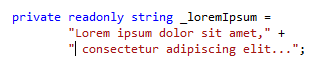
By default, if you delete the + sign between the concatenated parts of a string literal, the parts will be merged into a single literal and the redundant quotes will be removed. You can disable this behavior by clearing the Join concatenated strings when removing the plus sign between them checkbox on the page of ReSharper options Alt+R, O.
Another way of splitting a string literal is to place the caret where you want to split the string, press Alt+Enter and choose Split string. This context action will also add necessary quotation marks and +, but both parts of the string will stay on the same line.
This feature is supported in the following languages and technologies:
The instructions and examples given here address the use of the feature in C#. For more information about other languages, refer to corresponding topics in the ReSharper by language section.