C++ Unreal Blueprint Hints
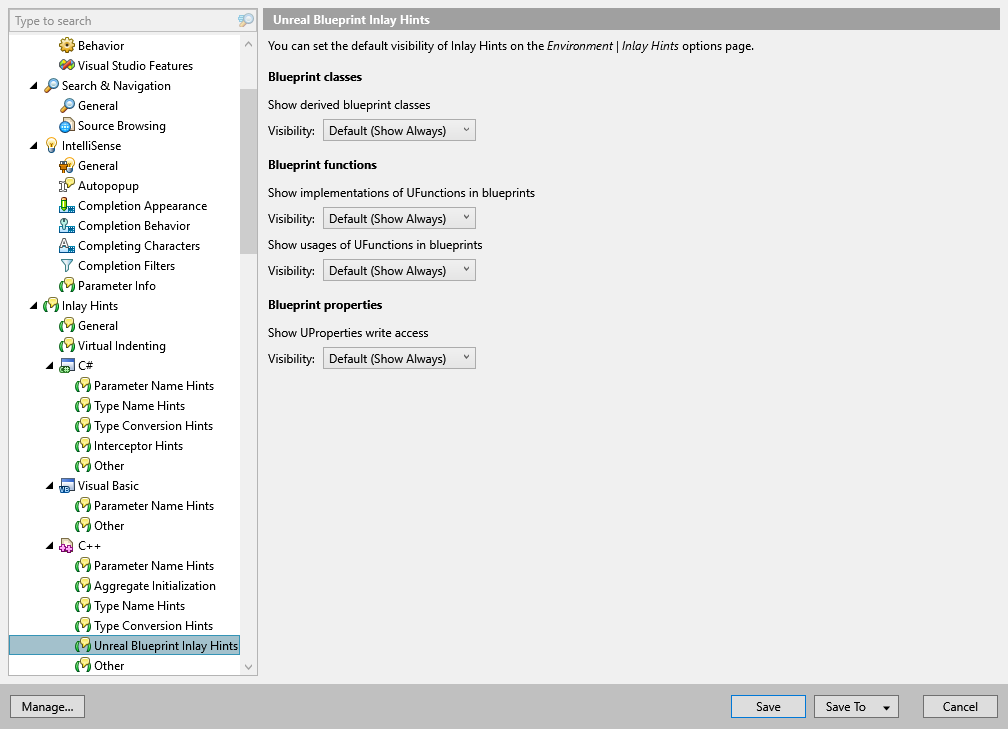
Visibility | Use the selector to choose how inlay hints for type conversions should be displayed in the editor: choose Default to apply the general visibility preference from the page of ReSharper options , choose Show Always or Never Show to always show or hide hints, or choose Push-to-Hint to hide the hints by default but show them when you press and hold Ctrl. |
Blueprint classes | If there are derived Blueprint classes in your game, you can see the corresponding hint right in the code editor. To get the list of all inheritors, right-click the hint and select the derived classes option from the context menu or invoke Find Usages on a C++ class.  |
Blueprint functions | You can get the details about  |
Blueprint properties | You can quickly check the state of a  |