Paste Items from Clipboard History
With ReSharper, you can access your clipboard history and quickly paste any of the recent items copied to the clipboard. ReSharper starts recording copied items to its clipboard history as soon as you start Visual Studio and clears the history when you close it.
Paste an item from clipboard history
Place the caret at the position to insert one of the recently copied items.
Press Control+Shift+V or choose from the main menu. Alternatively, you can press Control+Shift+A, start typing the command name in the popup, and then choose it there.
ReSharper will show you the list of items that you have copied since Visual Studio start.
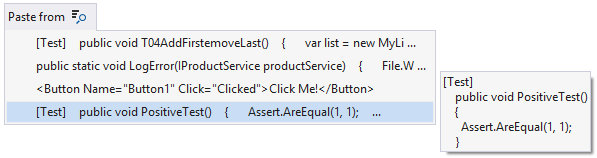
Do one of the following:
Start typing any substring from copied elements to display items containing this substring.
Use the up and down keys to navigate through the items, previewing them in a popup.
To study clipboard items in a dialog, click Show in modal dialog
.png) , press Shift+Enter on the numeric keypad.
, press Shift+Enter on the numeric keypad.
If you choose to study clipboard items in a dialog, you can paste any item by pressing the number or letter that is displayed next to it. To see the full text of copied blocks, you can switch between them with arrow keys or click them. To paste the selected item, press Enter or click Paste.
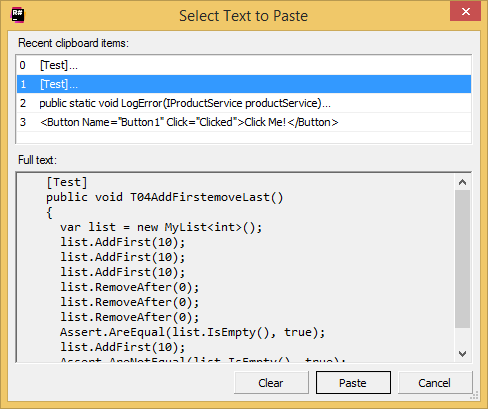
To clear the clipboard history, click Clear in the dialog.
This feature is supported in the following languages and technologies:
The instructions and examples given here address the use of the feature in C#. For more information about other languages, refer to corresponding topics in the Languages and frameworks section.