Disk Cleanup
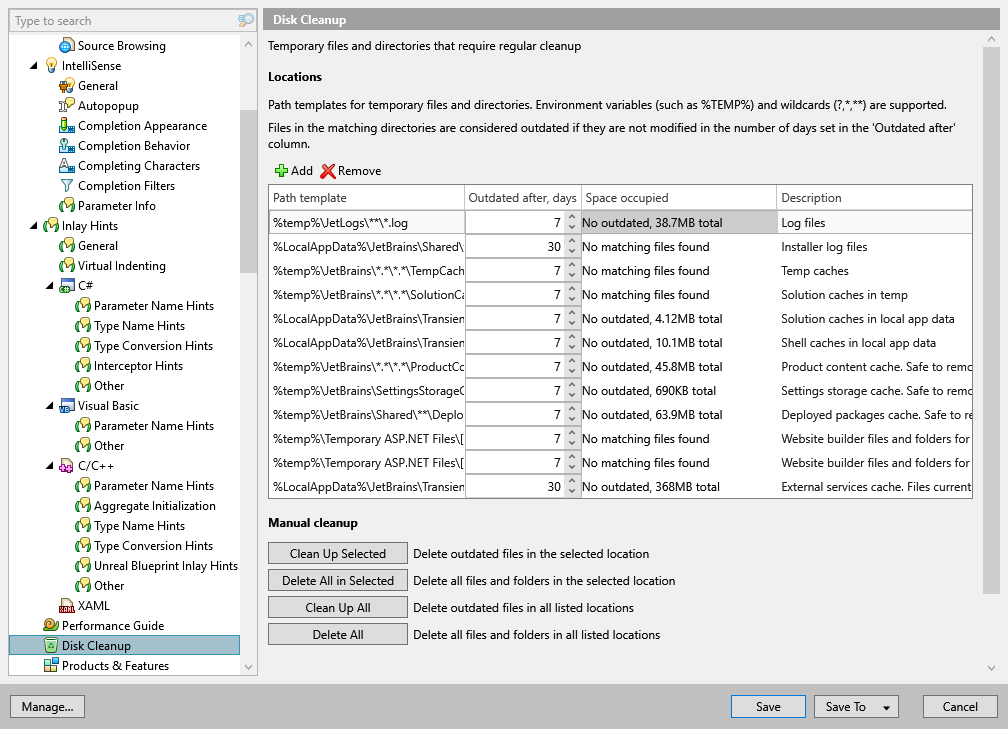
This settings page lists path templates for temporary files and helps clean up these locations.
Locations
The table lists locations of temporary files that are monitored by ReSharper. The locations where ReSharper saves its caches and logs, as well as other known locations of temporary files are added to the list by default. You can add more locations according to your development setup.
Table entries have the following fields:
- Path template
Specify a file mask that matches a specific set of temporary files.
You can use Ant-style wildcards in file masks:
?to match a single character excluding directory separators*to match zero or more characters excluding directory separators**to match any number of characters including directory separators/or\to match directory separators regardless of the OS path format
For example a pattern
**Test?\**.*will match the following files:C:\Projects\MyTestX\data\file_one.txt
/home/projects/TestY/file_two.xml
But not:
C:\Projects\Test\data\file_one.txt
/home/projects/TestY/file_two
If you are sharing solution settings, be careful not to save absolute paths to a shared settings layer.
- Outdated after
Set the number of days after which a file matched by the path template is considered outdated since its last modification.
- Space occupied
This field calculates and shows the total size of all files matched by the path template, and the aggregated size of all files considered outdated in this set.
- Description
Specify an arbitrary description for the set of files matched by the path template.
Manual cleanup
Use buttons in this section to clean up listed locations immediately.
Scheduled cleanup
In this section, you can enable or disable automatic cleanup of outdated temporary files and specify the time interval in days between scheduled launches of the cleanup.