Extension Manager
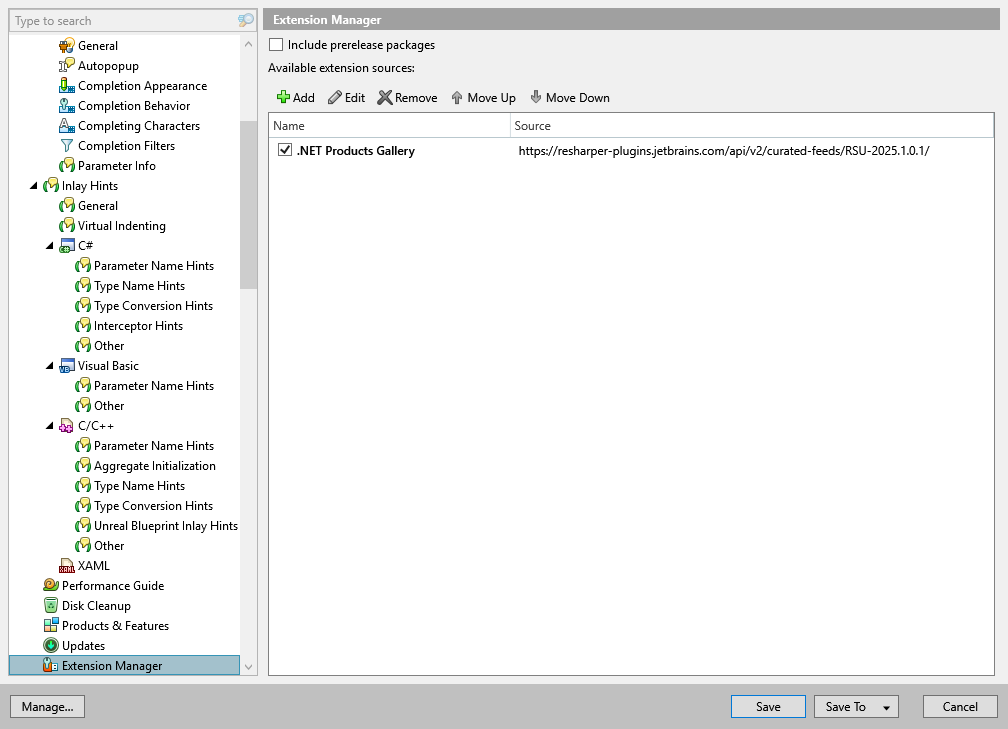
This page lists all NuGet packages sources where ReSharper will look for extensions. By default, JetBrains Marketplace is included as the primary source. You can also specify extra sources – local or remote file system or a custom NuGet feed - to install personal or company-wide extensions that target your specific needs.
Positions of the items in the list define their priorities, which means that if there is a package that is available from multiple sources, it will be installed from a higher priority source.
Include prerelease packages | If this option is enabled, ReSharper will let you search and install pre-release versions of extensions. That is when the package version includes a suffix such as |
Enable extension verifier | |
Add | Click this button to add a new NuGet package source. In the dialog that opens, you can either specify a URL or click ... to specify a local path where you save NuGet packages. |
Edit | Click this button to edit the selected NuGet package source. |
Remove | Click this button to remove the selected NuGet package source. |
Move Up | Click this button to move the selected NuGet package source up in the list thus raising its priority. |
Move Down | Click this button to move the selected NuGet package source down in the list thus lowering its priority. |