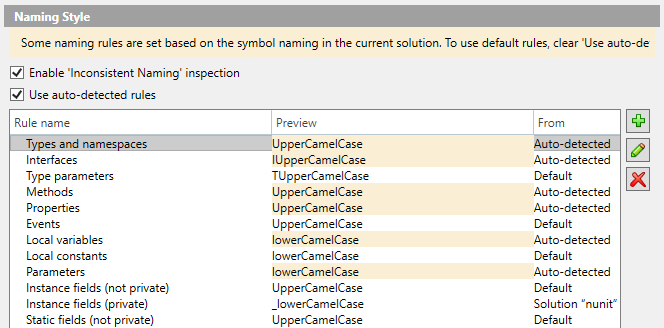Naming Style
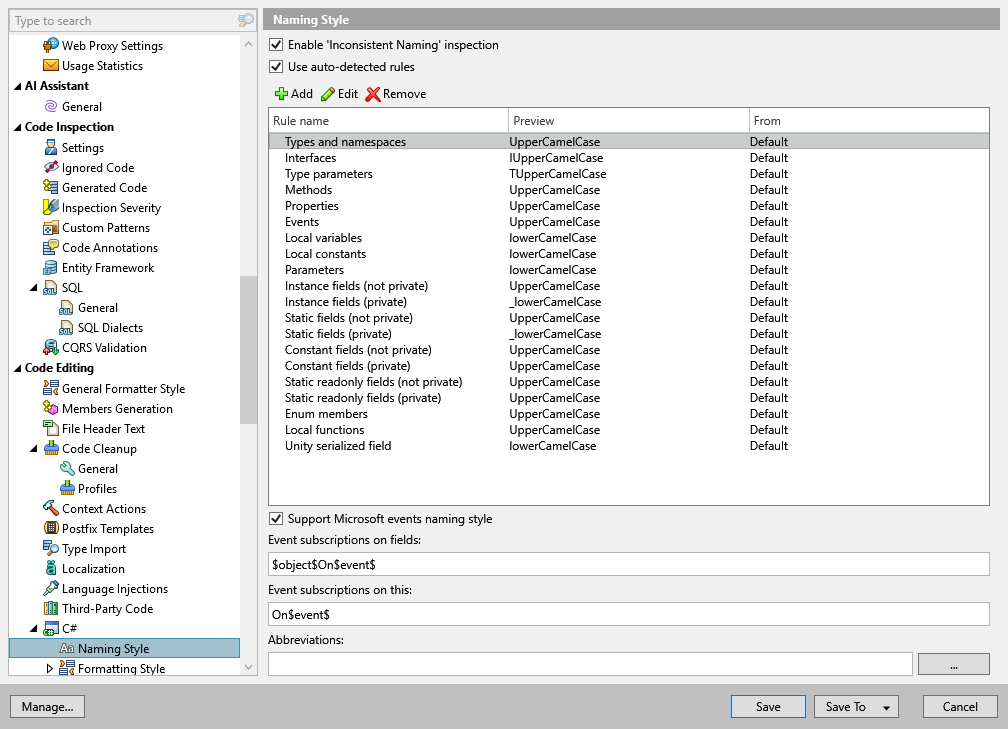
This page of ReSharper options defines symbol naming rules for C#.
ReSharper helps you define, control, and apply desired naming styles for symbols in your code. There is a set of rules, each of which targets specific identifiers with the set of constraints . Each rule can have one or more associated styles that define capitalization of compound words, underscores, suffixes, prefixes, and so on.
These rules are taken into account when ReSharper produces new code with code completion and code generation features, applies code templates and performs refactorings. ReSharper also helps you detect and fix violations of naming rules. If necessary, the automatic checkup of naming rules can be configured or disabled.
Enable 'Inconsistent Naming' inspection | This checkbox toggles the Inconsistent Naming inspection in C#, VB.NET, JavaScript, TypeScript and XAML. |
Use auto-detected rules | If this checkbox is selected, ReSharper will do the following:
|
Edit | Click this button, or double-click a list entry, to edit the selected naming rule using the Edit Rule Settings dialog. For more information about editing naming rules, refer to modifying default naming rules. |
Support Microsoft events naming style | By default, ReSharper suggests When new events are generated by Visual Studio, it uses another naming pattern: |
Abbreviations | Add uppercase abbreviations that ReSharper should not report as inconsistent naming when they are used in symbol names. Use newlines spaces as delimiters. |