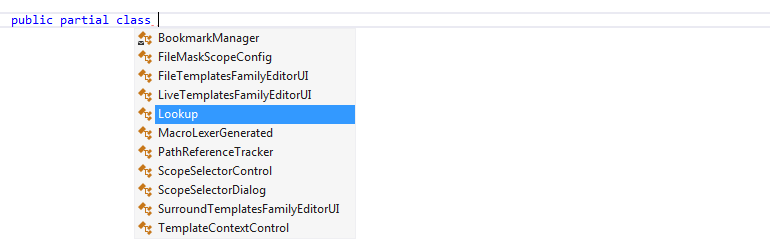Automatic Completion
JetBrains Rider's automatic completion suggests names of classes, methods, variables, keywords, and any other symbols that are available within the current visibility scope including extension methods that were previously imported. Many other context-specific suggestions, like live templates, code generation suggestions, unit test categories are also available in the completion list.
By default, suggestions of automatic completion also include items from Second Basic Completion. If you want to change the default behavior, use the corresponding controls on the page of JetBrains Rider settings Ctrl+Alt+S. The list of suggestions is the same as that of Basic Completion.
The suggestion list of the automatic completion appears as soon as you start typing. As you type, the list narrows down to show only items that match what you have entered.
By default, automatic completion support CamelHumps, that is you can type the initial letters of a compound name parts and the name will appear in the list of suggestions.
When building the list of completion suggestions, JetBrains Rider also tries to figure out which suggestion you will likely choose, and preselects it in the list. With the default settings, JetBrains Rider pre-selects the best match allowing you to insert it you press Space, as well as dot, open parenthesis, open bracket, semicolon, and so on (depending on the context) You change this default behavior as described below in this topic.
Configure automatic completion
Automatic completion suggestions only appear if Show suggestions as you type is checked on the page of JetBrains Rider settings Ctrl+Alt+S.
To enable "hard" selection in auto-completion lists, select the Preselect the best match to insert it by pressing dot, parentheses, and other keys option.
If this option is selected, JetBrains Rider will pre-select the best match in the auto-completion list to make it easier to insert — additionally to Enter and Tab, it will be also inserted when you press Space, as well as dot, open parenthesis, open bracket, semicolon, and so on (depending on the context) (completion on Space in this mode can be disabled by clearing the Whitespace inserts selected suggestion... checkbox on this page):
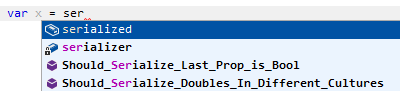
If this checkbox is cleared, JetBrains Rider will highlight the best match with a soft selection — you will be able to insert it by pressing Enter or Tab. If necessary, you can additionally disable completion on Enter for soft selection by clearing the Enter inserts suggestion... checkbox on this page.
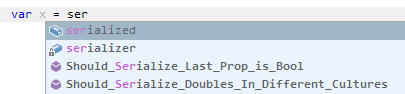
When you select items in completion lists using keyboard, the selection will jump to the first item after the last item and vice versa. You can disable this behavior by clearing Cyclic scrolling in list on the page of JetBrains Rider settings Ctrl+Alt+S.
Exclude items from completion suggestions
You may want some types or namespaces not to be suggested, for example, if you have something similar to a system type in your solution, say MyFramework.MyCollections.List, but you are not actually using it. To exclude such symbols from the suggestions, add them to the Exclude from import and completion list on the page of JetBrains Rider settings Ctrl+Alt+S. The format of the entries is Fully.Qualified.Name, Fully.Qualified.Name.Prefix*, or *Fully.Qualified.Name.Suffix. Generic types are specified as List`1.
Examples of automatic completion
You can use the following examples to get an idea of how automatic completion works with various code items:
Suggesting type-based variable names
Commonly used names for fields and variables are suggested depending on their type. If you enter a variable name prefix, JetBrains Rider will append it to each suggested name: 

Suggesting members of a class
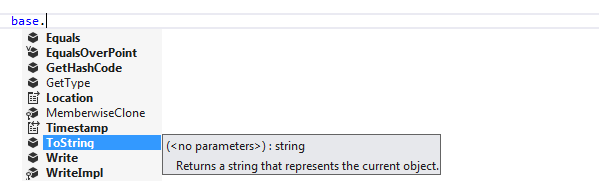
Suggesting visible types

Suggesting C# keywords
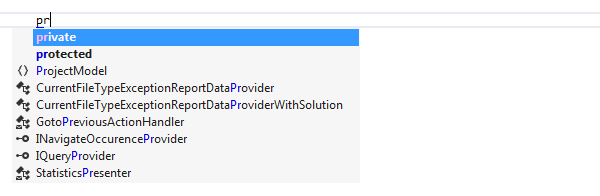
Suggesting 'this' keyword for static methods in static classes
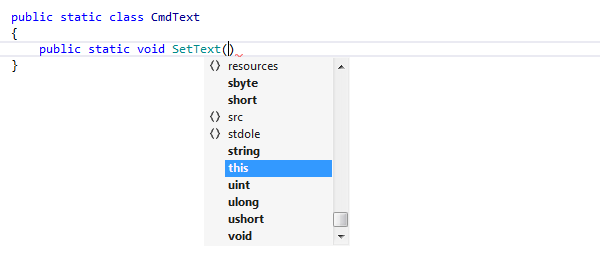
Completion for enum members
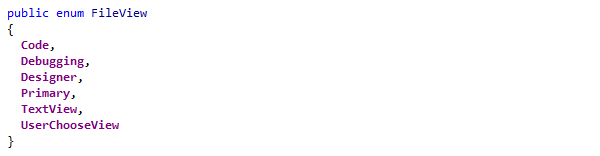
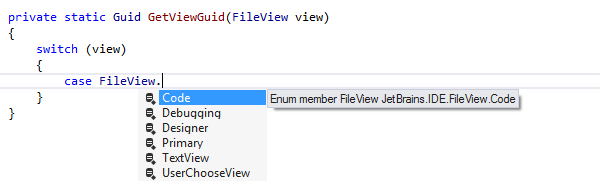
Using CamelHumps in code completion

Completion for unresolved symbols
Early used names of data types and their members are suggested, even if they are not declared anywhere in the code and cannot be resolved. 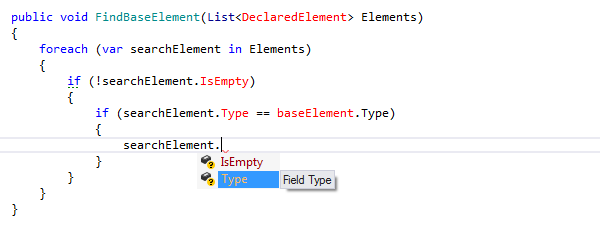
Completion for argument names

Suggesting members of a dynamic type
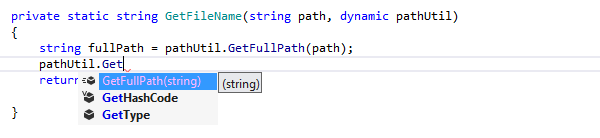
Suggesting existing partial classes
When you type partial class, names of partial classes in the current scope are added to the suggestions list, thus helping you to quickly create new parts of existing partial classes.