Directory-Based Settings
In the Rider settings dialog Ctrl+Alt+S, you can look at page icons to see, which setting-management mechanism is used for specific pages:
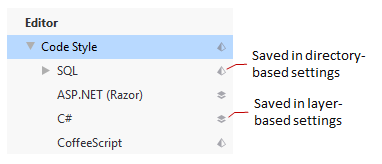
Pages that are not marked with any icon host IDE settings which are saved in your user profile.
Solution-level vs IDE-level settings
Preferences for Rider's front-end features, which are based on IntelliJ Platform, are saved in the directory-based format — in XML files in two specific places:
Your IDE settings — such as IDE layout, preferred keymap, editor settings — are saved in your user profile (%APPDATA%\JetBrains\RiderXX on Windows, ~/.config/JetBrains/RiderXX on Linux, and ~/Library/Application Support/JetBrains/RiderXX on macOS).
Your solution-specific settings — for example, Version Control integration, code style preferences — are saved under .idea\.idea.[Solution_Name]\.idea (hidden on macOS) in the solution directory.
Solution-level settings
The solution-level settings are applied to the current solution only. These settings are stored together with other solution files in the .idea directory.
If your solution is under a version control system, it is recommended that you store XML files with solution-specific settings (the .idea folder inside the solution folder) under version control, the exception being workspace.xml, which stores user-specific settings.
You can refer to JetBrains.gitignore on GitHub to see what should be ignored.
Access the solution-level settings
Do one of the following:
Press Ctrl+Alt+S
From the main menu, select for Windows and Linux, or for macOS
Share project settings through VCS
Project settings are stored in the project directory as a set of XML files under the .idea folder. This folder contains both user-specific settings that shouldn't be placed under version control and project settings that are normally shared among developers working in a team, for example, the code style configuration.
When you place a project under version control, your personal settings are automatically ignored. JetBrains Rider moves workspace.xml — the file with your personal settings — to the list of ignored files to avoid conflicts with other developers' settings.
Configuration files are processed according to your choice. Once you modify the project settings, and a new configuration file is created, the IDE shows a notification at the bottom of the screen prompting you to select how you want to treat configuration files in this project:
View files: view the list of created configuration files and select, which of them you want to place under version control. After that, the selected files will be scheduled for addition to VCS.
Always Add: silently schedule all configuration files created in the .idea directory for addition to VCS (applies only to the current project).
Don't Ask Again: never schedule configuration files for addition to VCS; they will have the unversioned status until you manually add them to VCS (applies only to the current project).
If you close the notification without selecting any option, it will appear again after a new configuration file is created. The new file will also go to the list that will be there until you select one of the options even if you restart the IDE.
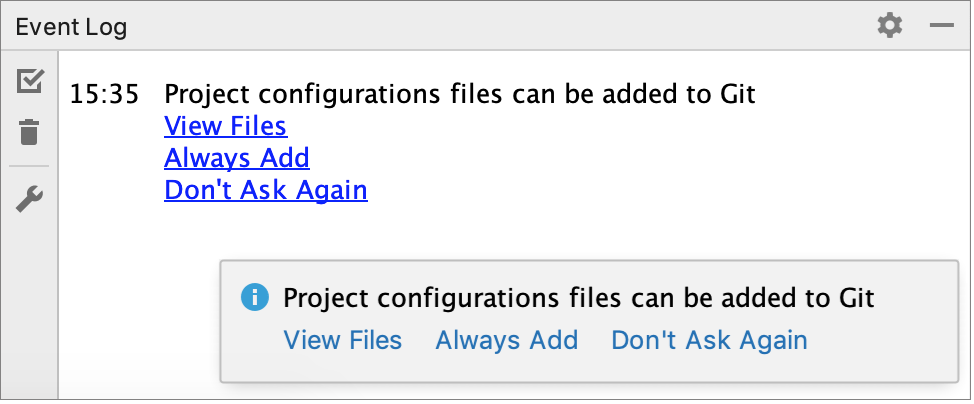
List of non-shareable configuration files
JetBrains Rider identifies configuration files and adds them to the list of ignored files automatically. However, if you are sharing your project manually, we recommend that you avoid placing these files and folders under version control:
- .idea/workspace.xml
- .idea/usage.statistics.xml
.idea/dictionaries folder
.idea/shelf folder
For the full list of files, refer to How to manage projects under Version Control Systems and JetBrains.gitignore.
Copy global settings to the project level
Global (IDE) settings are stored separately from projects. That is why, these settings are not shared through version control together with the project.
Some settings, however, can be copied to the project level. For example, you can create a copy of your code style configuration. If you do so, the IDE creates the corresponding configuration files in the .idea directory that you can share together with the project through VCS.
IDE-level (global) settings
The IDE level (global) settings are applied to all newly created projects. The list of the IDE-level settings contains less options, but it enables you to change the editor settings, create custom scopes, configure inspections, set VCS-specific settings, and so on.
If you want to share the IDE settings between already existing solutions, you can use the and import it later to other IDE instances.
Access the IDE-level settings
From the main menu, select for Windows and Linux, or for macOS.
Restore the default IDE settings
To restore the JetBrains Rider default settings, remove the configuration directory idea.config.path when the IDE is not running.
- Syntax
- %APPDATA%\JetBrains\<product><version>
- Example
- C:\Users\JohnS\AppData\Roaming\JetBrains\Rider2021.1
- Syntax
- ~/Library/Application Support/JetBrains/<product><version>
- Example
- ~/Library/Application Support/JetBrains/Rider2021.1
- Syntax
- ~/.config/JetBrains/<product><version>
- Example
- ~/.config/JetBrains/Rider2021.1
For more information, see JetBrains Rider configuration directory.