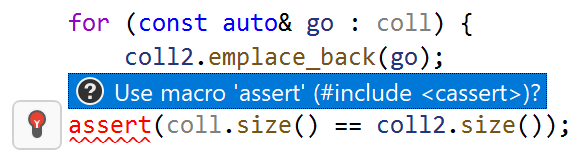Inspections
On this page, you can adjust the way code inspection works in C++.
General
| Enable C++/CLI support | By default, JetBrains Rider will work in C++/CLI code. If you notice some problems there, you can disable this feature. |
| Show popups for import actions | If you use a symbol that is defined in the standard libraries or elsewhere in your solution, JetBrains Rider helps you add the missing If the checkbox is not selected, the corresponding action will be available in the action list on Alt+Enter. |
| Enable inspections, quick fixes and context actions in files external to the solution | By default, code inspection, quick-fixes, and context actions are available in all solution files. If necessary, you can enable these features in external files referenced from solution with this checkbox. |
| Color identifiers | This option enables extended highlighting of C++ syntax. There are 20 identifier types that you can highlight differently. You can change colors and fonts at any time in Visual Studio options ( ). 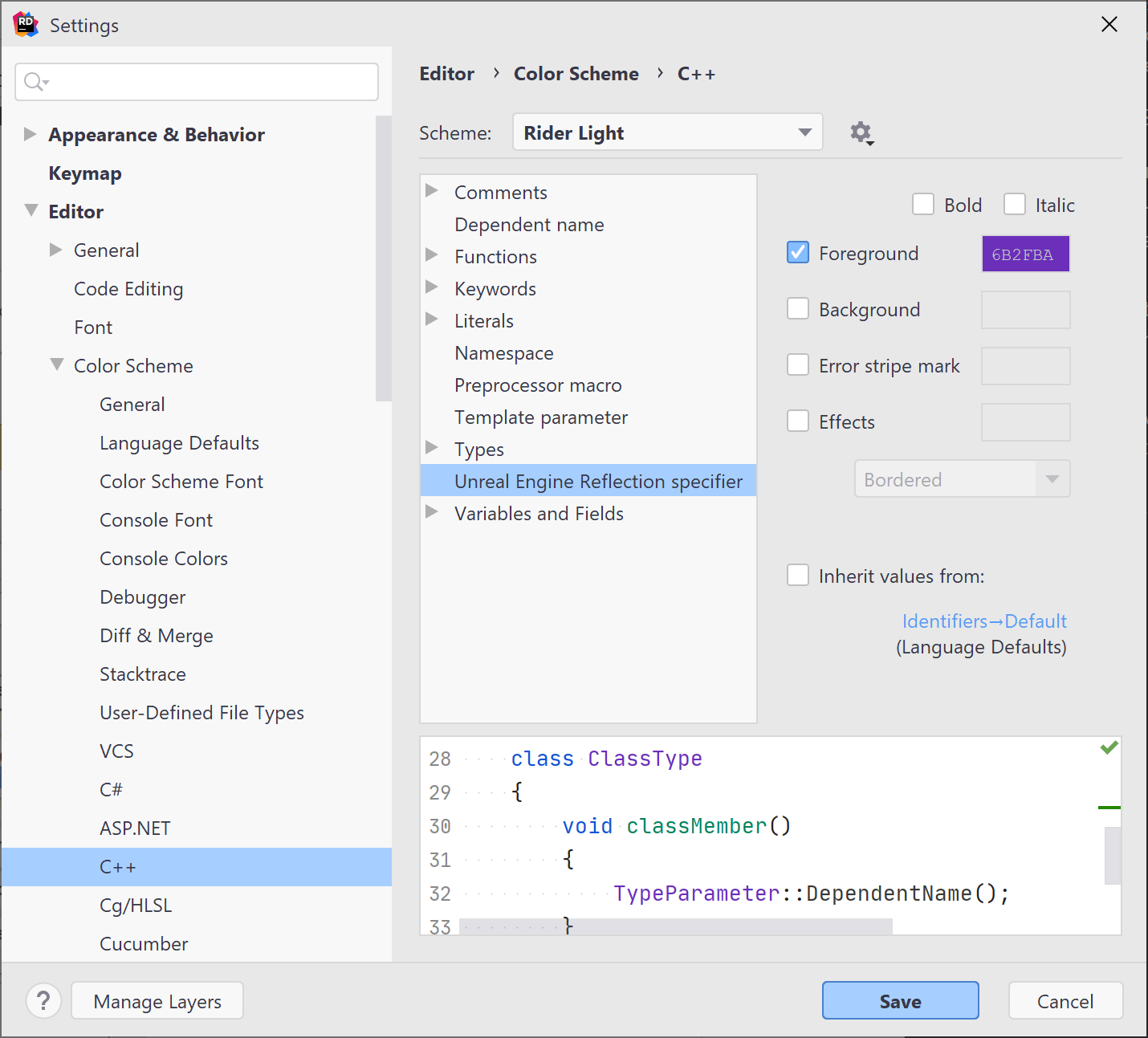 |
| Replace Visual Studio tooltips | This option lets you replace Visual Studio symbol tooltips, which appear when you hover the mouse over code symbols in the editor (quick info), with ReSharper tooltips. This option is enabled by default because JetBrains Rider tooltip provides better syntax highlighting and symbol documentation: 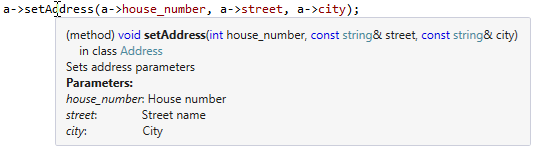 |
| Show gutter icons | By default, JetBrains Rider adds action indicators (gutter icons) that provide quick access to navigation and other actions. In some cases, there may be too many of these indicators and you may want to disable them: 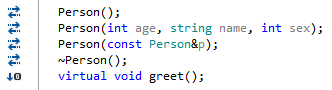 |
Severity of inspections inside template code
| Treat resolve errors as warnings in template code | This option lets you decrease severity of errors in C++ templates. By default, this option is enabled. |
HLSL in Unreal Engine
| Suppress resolve errors of unqualified names in HLSL in Unreal Engine | This option lets you hide errors about unresolved unqualified names in HLSL code. |