Resolve property conflicts
A property conflict is reported during synchronization with the server when JetBrains Rider detects differences between the properties of a local file or folder and their server version. JetBrains Rider does not attempt to resolve property conflicts automatically, and displays the conflicting files and folders under the Merged with property conflicts node in the Update Info tab of the Repository tool window Alt+9. You have to resolve property conflicts manually and then tell JetBrains Rider to treat the corresponding files and folders as conflict-free.
Resolve a property conflict
Open the Repository tool window Alt+9 and switch to the Repository tab.
In the Changed Files pane, select the conflicting file.
Choose Properties Diff from the context menu of the selection, or click
 on the toolbar.
on the toolbar.Explore the differences in the Subversion properties difference viewer:
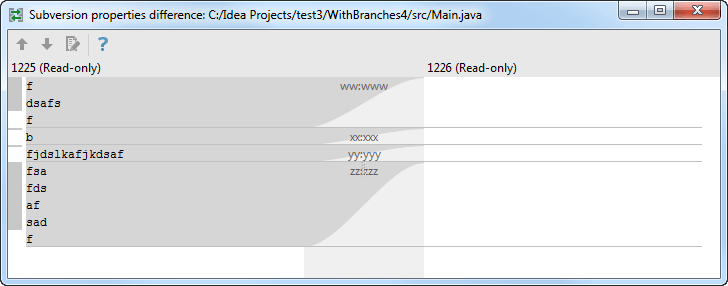
Update the properties so the conflict is resolved.
To mark a file as resolved
In the Update Info tab of the Repository tool window Alt+9, select the fixed file under the Merged with property conflicts node. As you can see, the file is still displayed in red as conflicting.
From the context menu of the selection, choose Subversion, and then choose Mark Resolved.
When the dialog is closed, the Commit window shows the affected files as updated and available for checking in to the server.
Check in the resolved files.