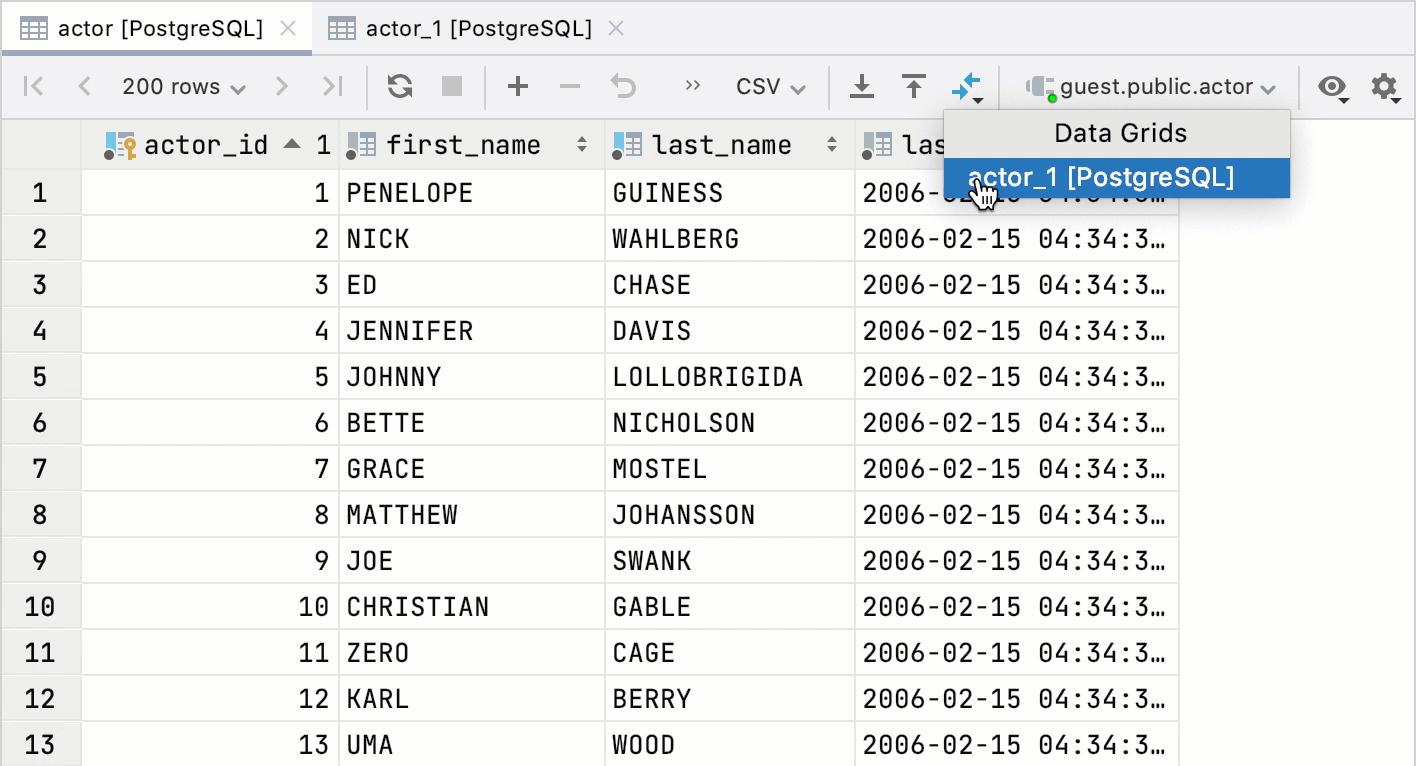Compare
You can compare two table structures and see the differences in columns, keys, indexes, and other structural table elements. Also, you can compare data in selected tables and see the differences in values.
For more information about dialog controls, see Differences viewer for database objects.
Compare two tables
In the Database tool window (), select two tables.
Right-click the selection and navigate to Compare Ctrl+D.
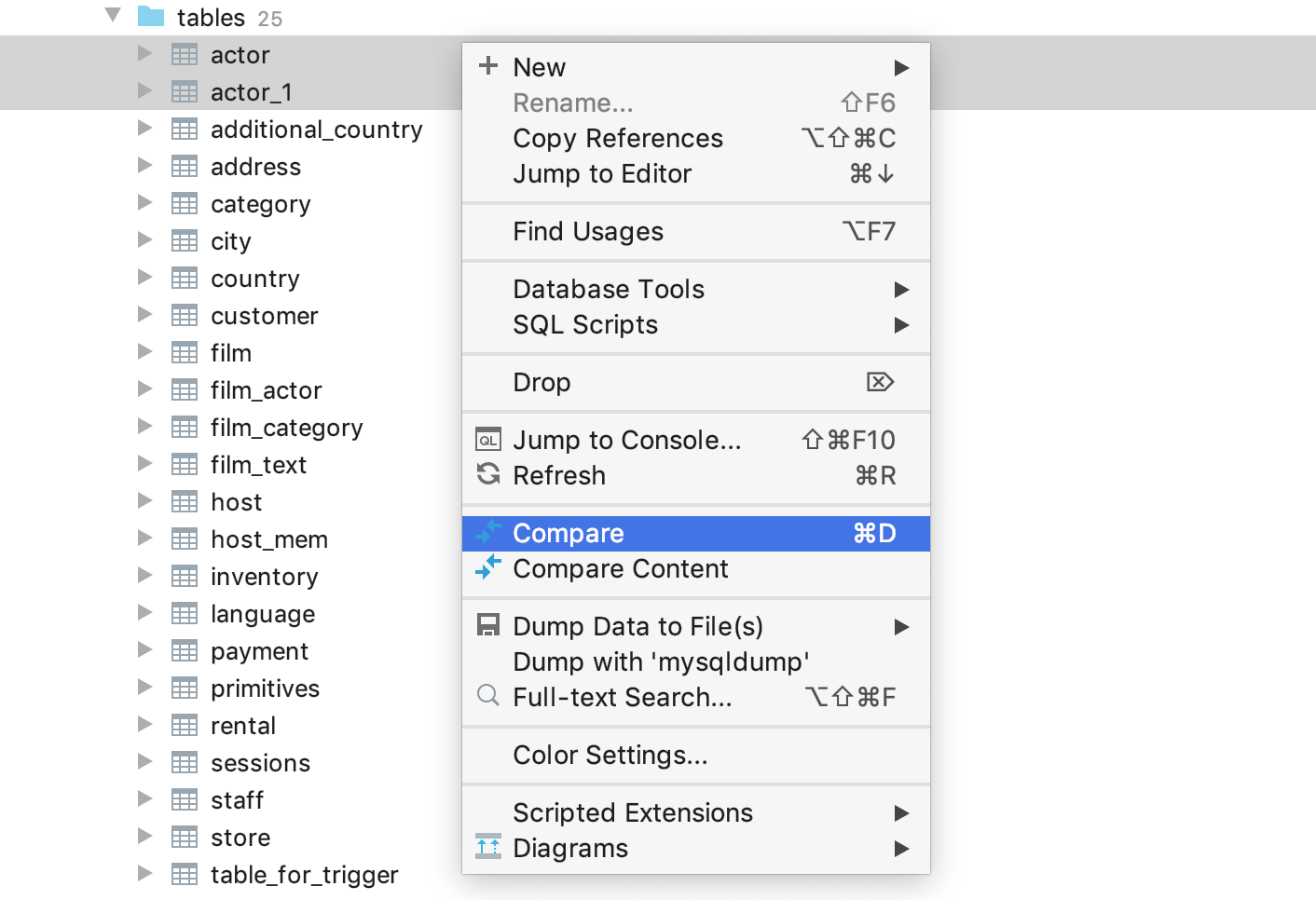
Compare the contents of two tables from the Database tool window
By default, when you issue a query, the number of returned rows is limited to 500. This limitation is introduced to avoid an overload (for example, when your SELECT statement returns one million rows). To increase the number of compared rows, configure the Limit page size to parameter.
In the Database tool window (), select two tables.
Right-click the selection and navigate to Compare Content.
If needed, change the value of the Tolerance parameter in the comparison dialog. The Tolerance parameter defines a maximum number of differences that are allowed between two result sets. For example, if you want to consider two rows as equal if their data differs in a single column, enter
1in the Tolerance field.
Compare the contents of two tables from the editor
Double-click two tables that you want to compare.
In the editor, click the Compare Content button (
) and select the second table.