Favorites
When your project comprises thousands of files, browsing them can be tedious. Normally, there's a number of files or folders that you need more often than the rest of the project. To quickly access such files, add them to the Favorites list.
The list can include files, folders, bookmarks, pinned debugger items, and breakpoints.
There's always one pre-defined empty list that has the same name as the project. You can create more lists and move items between them, if necessary.
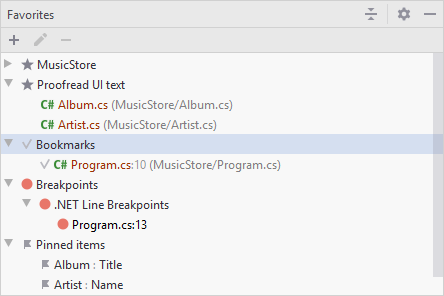
Whenever you need to access your favorite items, press Alt+2 or choose from the menu.
To open one or more favorite items, select them in the list and press F4.
Add one or multiple files
Open the file in the editor and press Alt+Shift+F.
Select the existing list to which you want to add the file, or click Add to New Favorites List to add it to the new list.
You can quickly add all files opened in the editor to the list of favorite items. Right-click any tab and select Add All to Favorites.
Add non-project files to the list of favorites
From the main menu, select Alt+2 to open the Favorites tool window.
Drag the file or folder from Explorer or Finder to the desired list.
Move an item to another list
From the main menu, select Alt+2 to open the Favorites tool window.
Select the necessary items and drag them to another list.
Remove items
From the main menu, select Alt+2 to open the Favorites tool window.
Select the items that you want to remove from favorites.
Click
on the toolbar or press Delete.