Change Signature refactoring
This refactoring combines several modifications that can be made to signatures of methods, constructors, properties, and indexers. Along with changing signature in the declaration, JetBrains Rider finds and updates all usages, base symbols, implementations, and overrides of the modified symbol in the current solution.
Applicable modifications
Using this refactoring, you can perform the following modifications:
Modification / Symbol | Method | Property | Constructor | Indexer |
|---|---|---|---|---|
Change name | ||||
Change return type | ||||
Change names and types of parameters | ||||
Add or remove parameters | ||||
Reorder parameters |
Invoke the refactoring with a command
Place the caret at the declaration or a usage of a method, property, constructor, or indexer in the editor, or select it in the Structure window.
Do one of the following:
Press Ctrl+F6.
Press Ctrl+Alt+Shift+T and then choose Change Signature
Choose in the main menu.
The Change Signature dialog will open.
Type a new name of the symbol in the Name field. If necessary, change the return type of the method in the Return type field.
In the Parameters area, edit types, names, modifiers and default values of the existing parameters. If necessary, use the Add and Remove buttons to create or remove parameters. Click Move Up and Move Down to reorder parameters.
If you do not want to change the usages of the function, JetBrains Rider can leave the existing declaration and call it inside the new declaration, thus allowing you to leave the existing usages unchanged. To do so, choose Delegate via overloading method (see below for details).
Check the new signature in the preview field.
To apply the refactoring, click Next.
If you added parameters, JetBrains Rider suggests several ways to fix calls of the function: you can choose to leave the code of the calls non-compilable, use 'null' or specific value for all calls, or use a call diagram to pick values for each specific call individually (see below for details).
If no conflicts are found, JetBrains Rider performs the refactoring immediately. Otherwise, it prompts you to resolve conflicts.
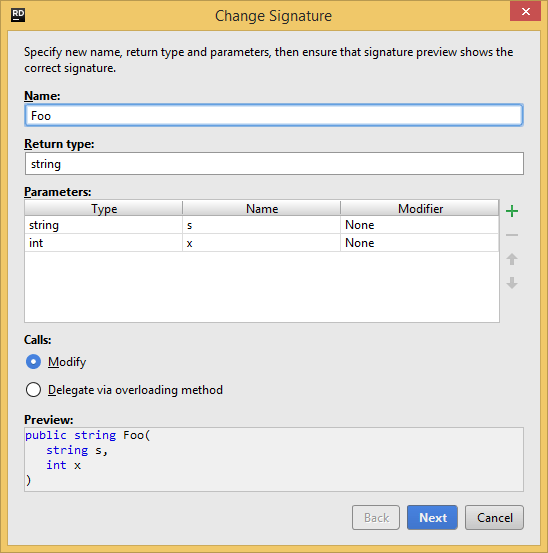
Change signature without updating the calls
If you choose Delegate via overloading method in the refactoring wizard, JetBrains Rider leaves the existing declaration and calls it inside the new declaration, thus allowing you to leave the existing usages unchanged.
Note that this option is not available if you modify a function from an inheritance hierarchy.
For example, if you changed the name and reordered parameters of a method public string Foo(string s, int x), JetBrains Rider will create the following code for you:
Perform the refactoring in-place
You can change function's signature by modifying its declaration right in the editor and then applying a quick-fix to invoke the solution-wide refactoring.
For instance, if you reorder parameters in a method, a grey border appears around the method signature, notifying you that the refactoring is available. You can press Alt+Enter to find the refactoring in the action list:
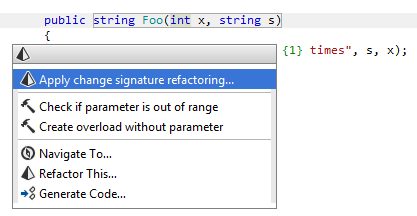
After applying the quick-fix, a dialog shows your changes to the method signature:
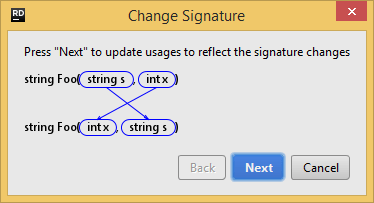
You can click Next to apply the change solution-wide.
You can also apply the Change Signature refactoring when you add one new argument in any of the function's calls. In this case, JetBrains Rider detects the incorrect call, highlights it and suggests the corresponding quick-fix: 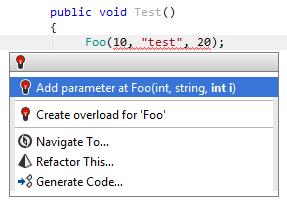
Updating calls with a call diagram (Push/Pull Parameter tool)
If you are changing a function signature so that a new parameter is added, JetBrains Rider provides several ways of updating function calls. Besides using 'null' or a constant value for all calls, you can update each individual call using visual representation of calls.
If you perform the refactoring with the wizard, select Resolve with call tree on the last page of the wizard and click Next. If you perform refactoring from a quick-fix on an updated function call, the tool window with all calls of the modified function opens automatically:
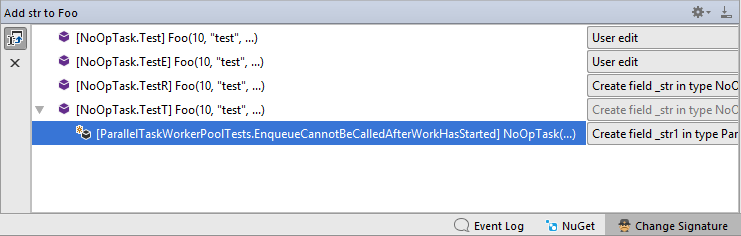
In this view, you can check the affected calls and locate them in the editor with a click. For each call, select the desired way of acquiring values for the newly added parameter, or select User edit to edit the call manually.