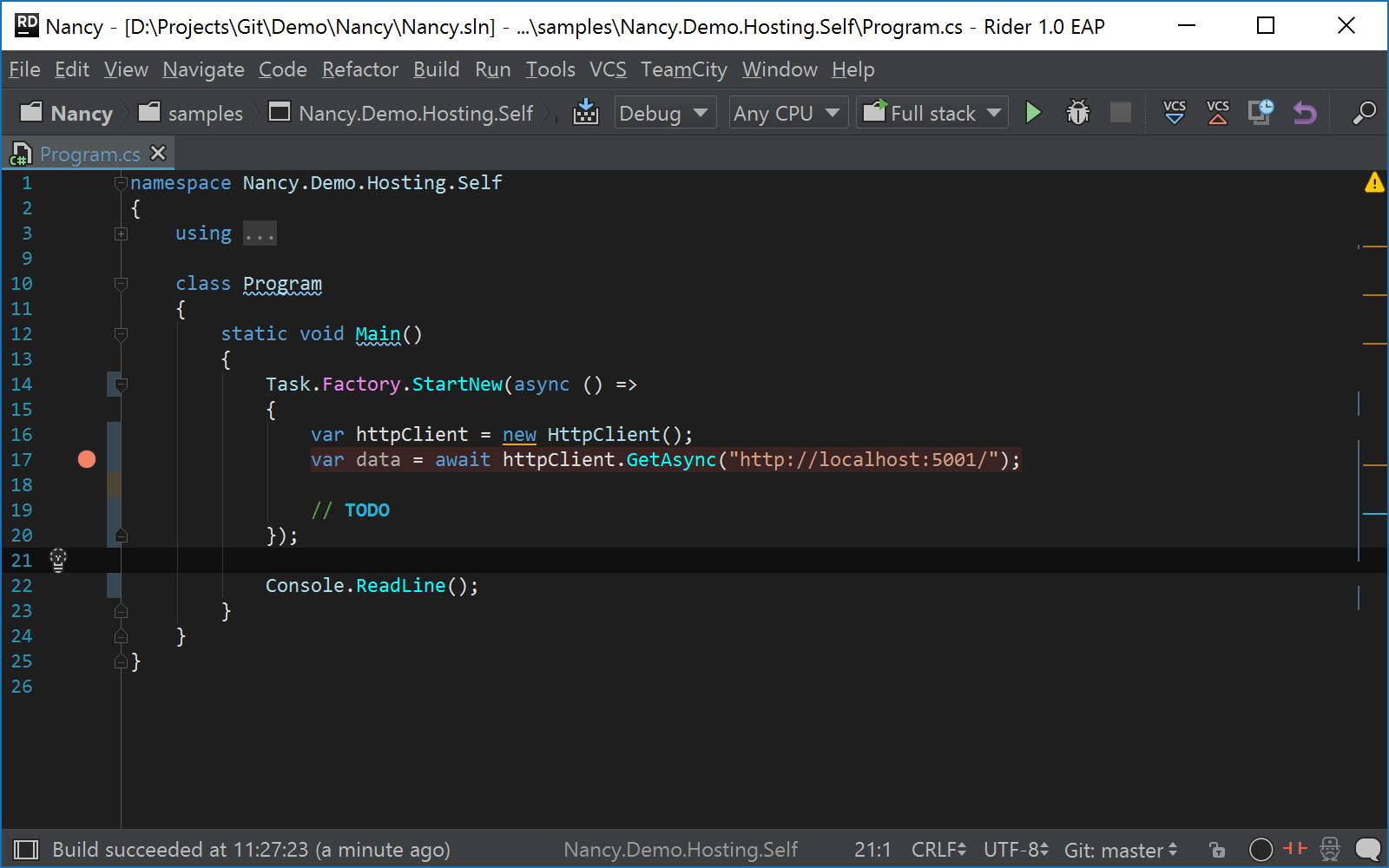Run/Debug Configuration: Compound
Use this dialog to create configurations containing multiple run/debug configurations that you can launch at once. This is useful, for example, if you want to launch various automated tests. Each configuration will be available in a separate tab in the Run or Debug tool window.
Click to select which of the existing configurations you want to include in the Compound configuration, and fill in the following fields:
Name | Specify a name for the run/debug configuration to quickly identify it when editing or running the configuration, for example, from the Run popup Alt+Shift+F10. |
Store as project file | Save the file with the run configuration settings to share it with other team members. The default location is .idea/runConfigurations. However, if you do not want to share the .idea directory, you can save the configuration to any other directory within the project. By default, it is disabled, and JetBrains Rider stores run configuration settings in .idea/workspace.xml. |
Another case where the Compound run configuration could be very useful is running/debugging a front end web application and a backend REST service at the same time. With the debugger attached, this will let you set a breakpoint in any of the projects and debug the entire flow of the application: