Import File dialog
The Import "file_name" File dialog appears when you import CSV, TSV, or any other text files that contain delimiter-separated values.
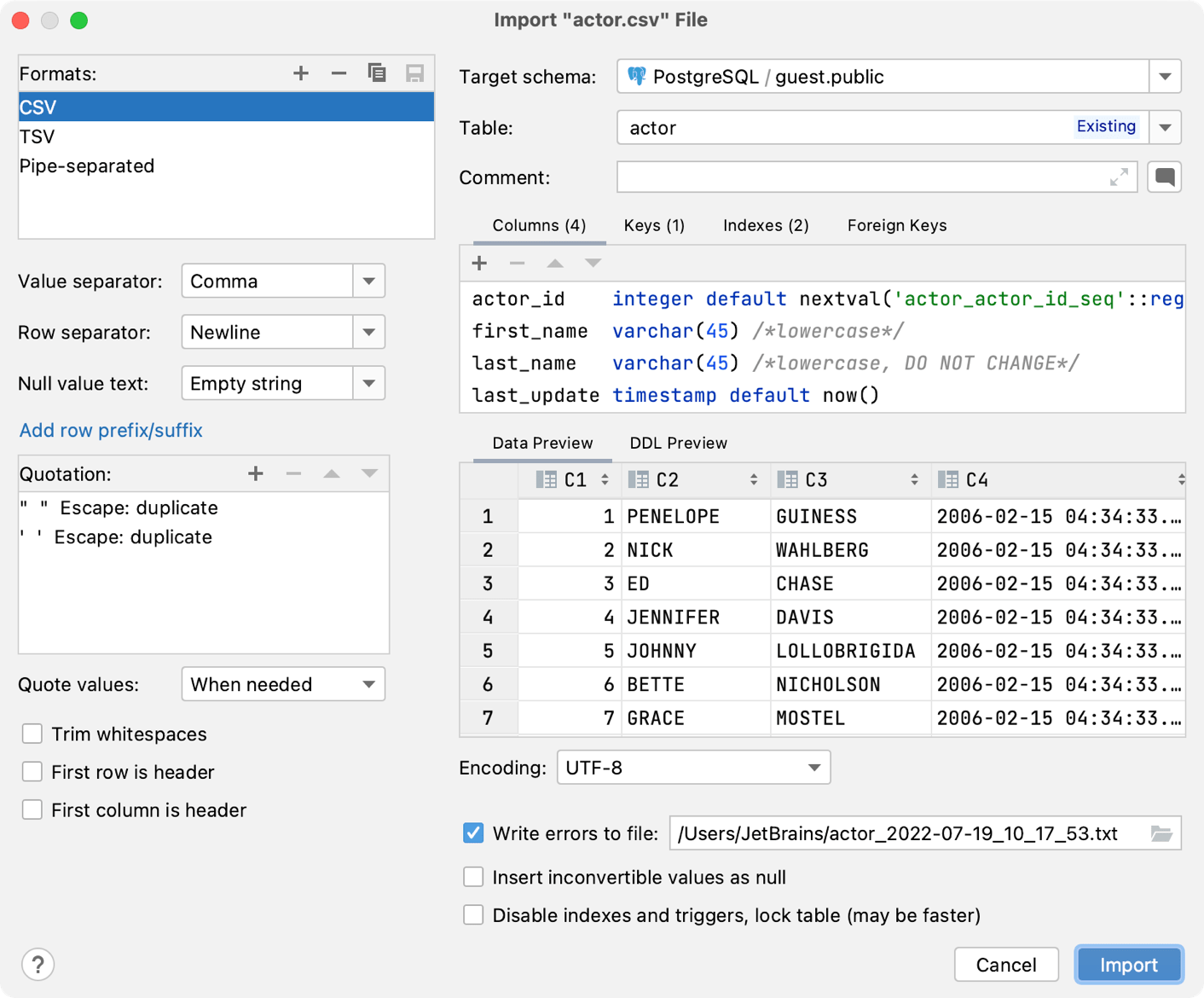
Settings for files with delimiter-separated values
Item | Description |
|---|---|
Formats | Select a template that successfully converts the file data into a table. You can change settings of predefined templates or add a new template. To add a template, click Add Format button ( To save changes, click the Save icon
Use |
Value separator | Select or type the character that you want to use as a separator for values. |
Row separator | Select or type the character that you want to use as a separator for rows. |
Null value text | Select or type the text that you want to use if a cell contains the |
Add row prefix/suffix | Click the link and type a row prefix and suffix. Prefix and suffix are character sequences which in addition to the row separator indicate the beginning and end of a row. |
Quotation | Each line in the area under Quotation is a quotation pattern. A quotation pattern includes:
If there is more than one pattern, the first pattern is used. Use |
Quote values | Select when you want to enclose values within quotation characters.
|
Trim whitespaces | Ignore or remove whitespace characters. If this checkbox is cleared, the whitespace characters are treated as parts of the corresponding values. |
First row is header | Treat the first row as a row that contains column names. |
First column is header | Treat the first column as a column that contains row names. |
Table name, structure and data mappings
Item | Description |
|---|---|
Target schema | Schema in which you want to create or to copy a table. You can select schemas in other data source. |
Table | Name of a new table or an existing table in case you want to add data to the existing table. |
Comment | Comment to a table. |
Columns | Keys | Indexes | Foreign Keys | Data mappings and definitions of columns, keys, and indexes. Double-click the line to start editing. The Mapped to field specifies relation of a data column from the file and the corresponding column in the database. If you clear this field, no data is added to the target column in the database. To remove a column, select the corresponding line and click the Remove button |
Data and DDL previews
Item | Description |
|---|---|
Data Preview | The generated preview of how your data will be imported to the database. |
DDL Preview | A statement or statements that JetBrains Rider will run to create a table. You can edit the statements in the DDL preview field. |
Encoding, errors, and logs
Item | Description |
|---|---|
Encoding | Select the character encoding for your data in the source file. |
Write errors to file | Write errors that occur during the import in a text file. |
Insert inconvertible values as null | Insert the |
Disable indexes and triggers, lock table (may be faster) | Disable indexes and triggers during the import. Note that if you selected this option, it might lead to a situation when a trigger does not fire and fails to pass its results. Though it might improve the performance of the importing process. The option is available only when the target table (to which you copy values) has indexes or triggers. |