Manage assembly lists
To apply order to the way you work with multiple assemblies, and also to support switching between different sets of assemblies, JetBrains Rider organizes assemblies and folders into assembly lists. You can work with different assembly lists depending on your context. You can save and reopen assembly lists, or clear the current list if you no longer need it.
Save current assembly list
To switch the Assembly Explorer view, choose Assemblies on the title selector of the Explorer window:
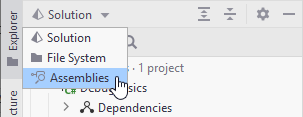
Click Save Assembly List
.png) on the Assembly Explorer toolbar.
on the Assembly Explorer toolbar.Specify a name and location for the assembly list file.
Load a saved assembly list
Click Open Assembly List
.png) on the Assembly Explorer toolbar.
on the Assembly Explorer toolbar.Select an assembly list file *.dpl.
When you expand an assembly in the Assembly Explorer view, you can see the list of referenced assemblies under the References node. The referenced assemblies do not expand further; however, you can explore them by adding to the root level of the Assembly Explorer.
Explore referenced assemblies
Expand the References node of an assembly and select a reference to the assembly that you want to explore further.
Double-click the reference or right-click the reference and choose Show at root level.
The assembly will be added to the assembly list so that you can explore its contents.