Basic operations with issues
Last modified: 01 December 2022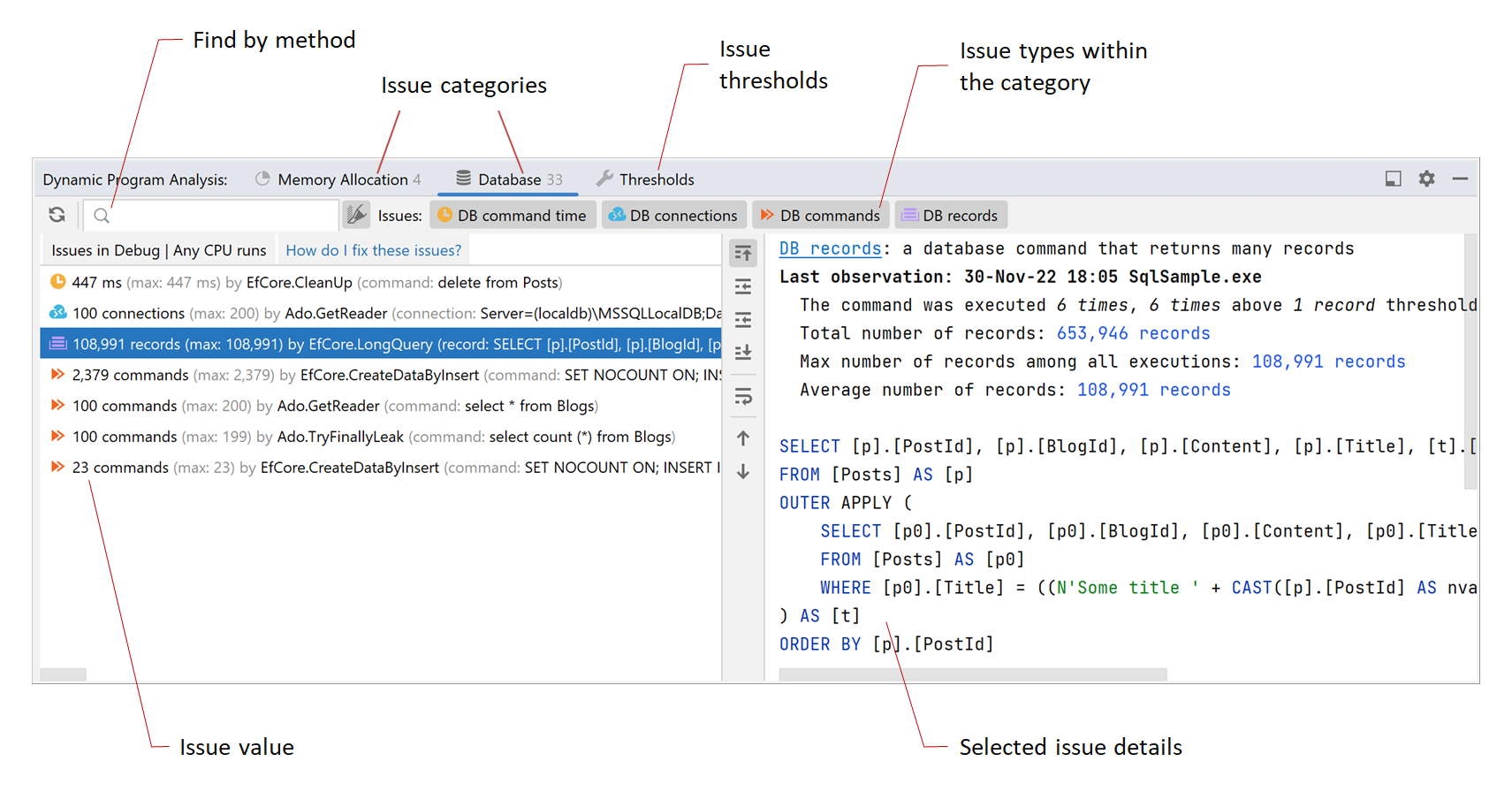
After you run or debug your project, DPA shows the list of found issues in the Dynamic Program Analysis window.
Open issue list
To open the list of found issues, do one of the following:
Use the menu View | Tool Windows | Dynamic Program Analysis.
Click the DPA icon
 in the status bar and select View Issues.
in the status bar and select View Issues.
View issue details
To view issue details, select the issue in the issue list. The details will be shown on the right. For more information about data shown by DPA, refer to How DPA works.
Search and filter
To filter issues by category, select the corresponding tab in the window toolbar. To filter issues by type, use the corresponding buttons.

To find a method in the list of issues, use the search field in the toolbar.

Navigate
To navigate from a method in the list to its source code:
Select the method in the list.
Press F4 or in the context menu, choose Navigate to Method.
To navigate from a line of code highlighted by DPA to the corresponding issues:
Place the caret at the line and press Alt+Enter.
In the menu, choose View {memory allocation | database} issues.
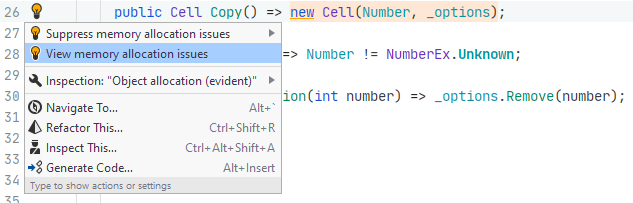
View stack trace
To view the issue stack trace:
Select the issue (method) in the list.
Do one of the following:
Double-click the issue.
In the context menu, choose Show stacktrace.
The stack trace will be shown in the Stacktrace window.
Share
To copy issue details:
Select the issue (method) in the list.
Do one of the following:
In the context menu, choose Copy Details. This will copy issue details (size, type, and method name) to the clipboard.
In the context menu, choose Copy Details and Stack Trace. This will copy issue details and the method's stack trace to the clipboard.
Remove
To remove an issue from the list until next run, select the issue and mark it as fixed.
To remove an issue from the list permanently, do one of the following: