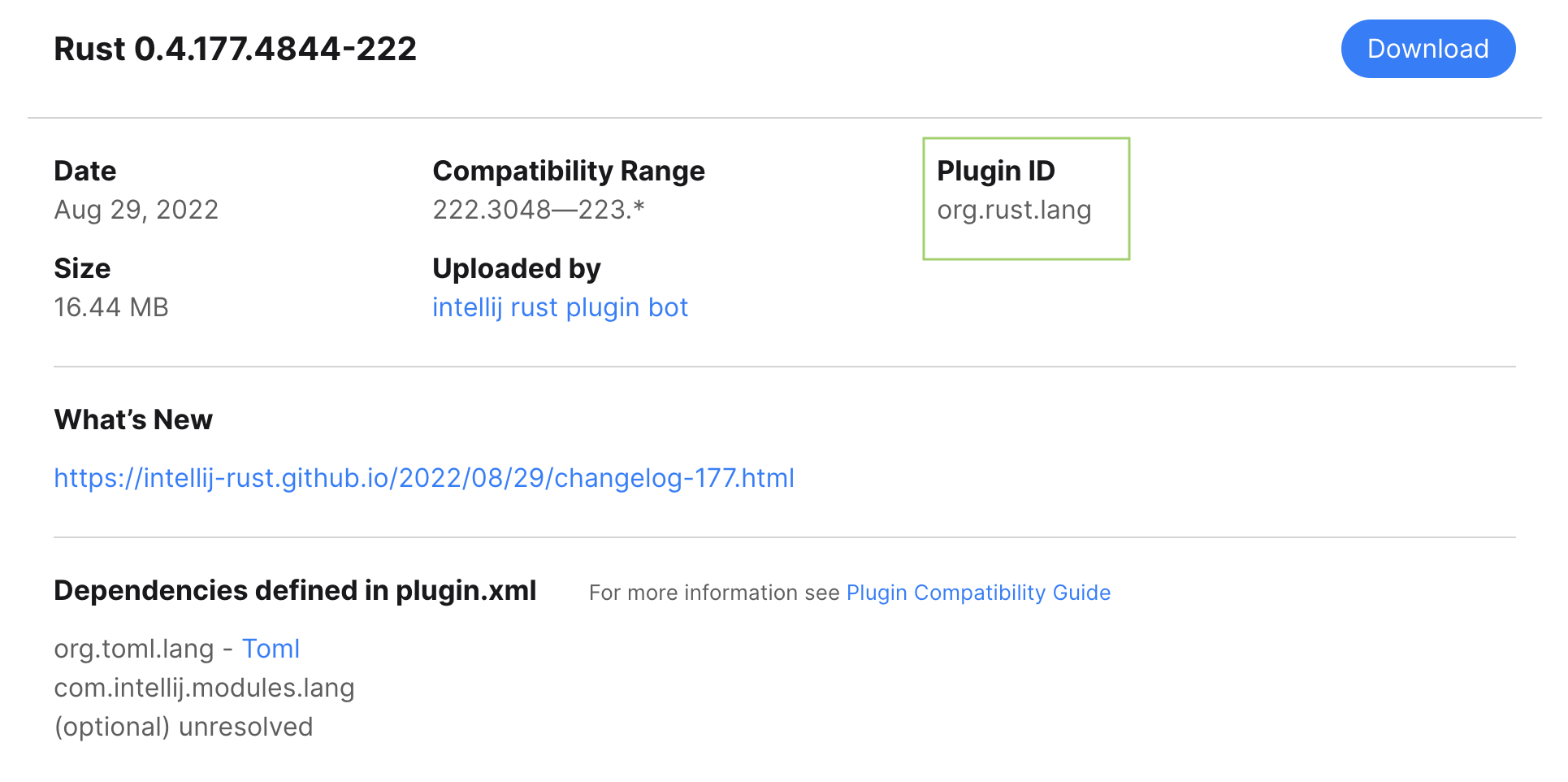Install plugins from the command line
note
Quit JetBrains Rider before running this command!Installing plugins means putting them in the plugins directory. If you run this command on a fresh JetBrains Rider installation, the IDE will not suggest importing the settings from the previous installation when you launch it for the first time, because the settings will no longer be empty.
You can find the executable for running JetBrains Rider in the installation directory under bin. To use this executable as the command-line launcher, add it to your system PATH as described in Command-line interface.
- Examples
Install the Rust plugin:
>rider64.exe installPlugins org.rust.langInstall a plugin with the ID
com.example.mypluginfrom a custom repositoryhttp://plugins.example.com:8080/updatePlugins.xml:>rider64.exe installPlugins com.example.myplugin http://plugins.example.com:8080/updatePlugins.xml