User files
User files are the files that are stored on your machine or any other place you have access to. In JetBrains Rider, they are available to work with in the Solution tool window.
Managing directories
To add an external folder to the current solution, right-click the solution in the Explorer window, choose , and then select a folder. The folder will appear in the Solution Explorer marked as attached:
Run SQL files
SQL files are run against the selected databases or schemas using run configurations. To run an SQL file, you can either create a new run configuration, or edit an existing one.
For information about how to run an SQL files from your machine, see Run SQL files.
Configure a dialect for SQL files
For better coding assistance, assign an SQL dialect to an SQL file. An SQL dialect is a DBMS-specific version of SQL.
JetBrains Rider lets you specify the SQL dialect for an individual file or all SQL and DDL files that can be stored in a directory, in your project, or on your computer.
Specify a dialect for a single SQL file
Click the dialect list, which is in the upper-right corner of the window.
Select a dialect from the dialect list.
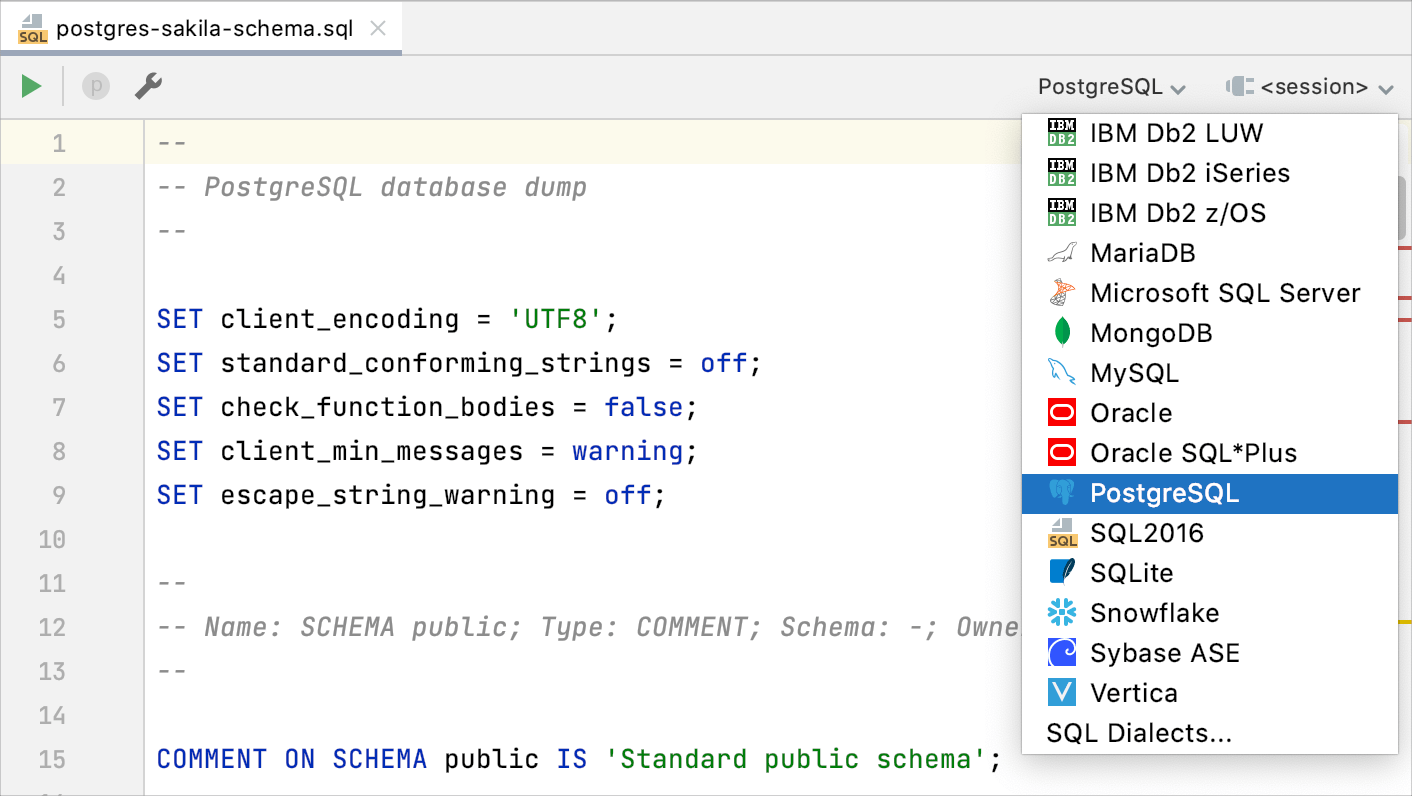
Specify a dialect for multiple SQL files
Open settings by pressing Ctrl+Alt+S and navigate to .
Click the Add button
and select directories or files for which you want to change a dialect.
Click Open.
Click the SQL Dialect cell and select the necessary dialect.
Apply changes and click OK.