Find actions and options
JetBrains Rider helps you quickly find and apply any of its actions, without digging through the menu. By an action, we mean an executable command available for the current caret position or any global command, for example, a command that opens a tool window.
You can also search for and navigate to JetBrains Rider preferences by name, and even change preferences with boolean values right in the popup menu.
Find and execute actions or find and change preferences
Do one of the following:
Press Control+Shift+A.
While the focus is in the editor, press Alt+Enter.
In the main menu, choose
Start typing the name of an action or setting, or try any related words. For example, you can type
propertyto find actions related to type members: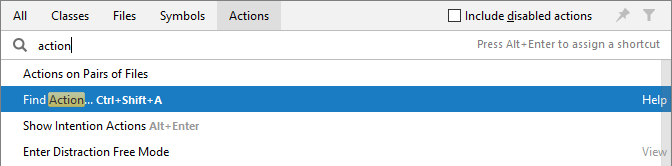
If the desired action appears in the list, you can execute it by clicking on it or selecting it with arrow keys and pressing Enter.
For preferences of boolean type, you can press Enter to change value or press Shift+Enter to open the corresponding settings page; for preferences of other types, press Enter to open the settings page.
Use Ctrl+Up and Ctrl+Up to navigate between search strings that you have used previously.
Find actions by their shortcuts
Press Control+Alt+S or choose (Windows and Linux) or (macOS) from the menu , then choose on the left.
Click
to the right of the search field.
When the Find Shortcut dialog appears, press the shortcut.
The list of actions will narrow down to only show actions available with this shortcut.
Invoke actions with custom abbreviations
With JetBrains Rider, you can assign an alias to an action and then use this alias to find and quickly access the action. The example below shows how you can find and invoke the Close Active Editor action with a custom abbreviation.
In the Settings/Preferences dialog (Control+Alt+S), go to . In the right-hand pane, select , and then select Add abbreviation from the context menu. In the dialog that opens, specify the abbreviation you are going to use, for example,
cae, and click OK.Press Shift twice to open the search window, select the All scope, and type
caein the search field. JetBrains Rider shows the Close Active Editor action to which you've assigned this abbreviation. Press Enter to invoke the action and close the current editor tab.