Test categories
NUnit, MSTest, and xUnit frameworks allow grouping tests and test classes into suites with the Category (NUnit) or TestCategory (MSTest) attribute on the corresponding symbols. xUnit provides the Trait attribute with the similar functionality. JetBrains Rider is aware of these attributes and provides a number of related features.
Browse Test Categories
In the Unit Tests window, you can explore all existing categories in the current solution. To do so, in the Group by selector, choose Categories or Project and Categories.
Completion for category names
When you type the name of a category, JetBrains Rider displays all existing and recently used categories, as well as ignored categories in the completion list:

Execute all tests in a category
From each test/test class belonging to some category, you can start execution of all tests in this category. To do so, press Alt+Enter or click the action indicator, choose Run/Debug or Run All/Debug All, Profile/Profile ALl or Cover/Cover ALl in the action list, and then click the small arrow on the right and click the category name or press Enter:
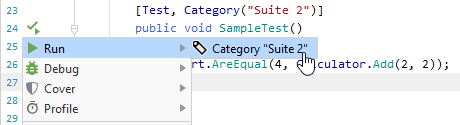
Another option to run all tests in a category is to group tests by category in the Unit Tests window, choose the category node, and then click Run Unit Tests Control+;, R / Debug Unit Tests
Control+;, D or Cover Unit Tests
![]() on the toolbar.
on the toolbar.
Ignore categories
If necessary, you can add one or more categories to the ignore list. All tests belonging to these categories will be skipped during the execution of a unit test session. Note that you can still run specific tests from ignored categories individually.
To add a category to the ignore list, type the category name into the Skip tests from categories field on the page of JetBrains Rider settings Control+Alt+S. If you enter multiple categories, use comma as the delimiter.
For XUnit tests, where there is no special attribute for categories, list the ignored categories as follows:
For attributes like [Trait("One", "Two")], add
One [Two]in the settings field.If the first argument of the attribute is Category, for example [Trait("Category", "Three")], then you can add it as
Threein the settings field.