Group by Types
The Group by Types view shows a list of objects in the selected object set. For convenience, all objects are grouped by their type: each row in the list represents a certain type. All objects of that type existing in the set are counted under this row. You can use the Group by Types view to identify objects which consume too much memory or objects that should not be in memory at all.
The list consists of the following columns:
Name | Description |
|---|---|
Type | Type name. |
Objects count | The number of objects of the same type. |
Bytes | The overall shallow size of objects in bytes. |
Minimum retained bytes | The overall size of all exclusively retained objects in bytes. This is a lower estimate of how many bytes will be freed if you remove all objects of a certain type. |
Example
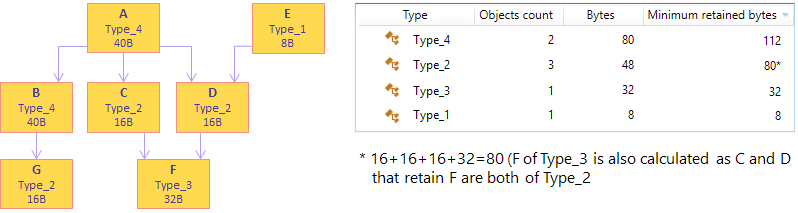
Group objects in the list
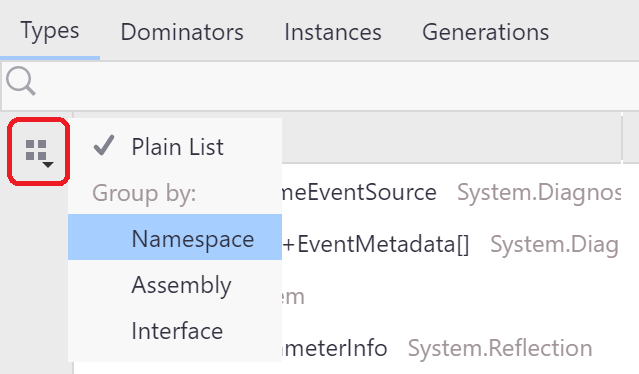
For convenience, you can group the list in four different ways:
- Plain List
Objects are displayed in a plain list. This is the easiest way to identify objects with the highest memory usage.
- Group by Namespace
Objects are grouped by their namespace. This type of grouping is very convenient when you want to concentrate in determining issues in your own classes.
- Group by Assembly
Objects are grouped by the assembly they come from. This type of grouping can also be used to separate your own classes from the system ones.
- Group by Interface
Objects are grouped by interfaces they implement. If an object implements more than one interface, it will be displayed under each implemented interface.
Filter Objects
You can filter out objects that are of no interest to your analysis.
To narrow the list
Start typing the desired type name in the Filter field.
JetBrains Rider will exclude all instances that don't match the pattern.
You can make your search more efficient by using the following tips:
Use CamelHumps. E.g.
fowill return objects of bothSystem.Drawing.FontandMS.Utility.FrugalObjectListtypes.Use special symbols, like wildcards and others. The full list is shown in the table below.
Symbol | Description | Example |
|---|---|---|
| Wildcard |
All objects in the set |
All types and namespaces that match the pattern. E.g. | ||
Only namespaces that match the pattern. E.g. | ||
Arrays | ||
| Leave only arrays |
Arrays, containing |
or | Leave only arrays of the specified or higher (if brackets are not closed) dimension |
Arrays with the dimension 3 and higher containing |
Three-dimensional arrays containing | ||
| Exclude arrays from the result |
Objects (excluding arrays) containing |
Generic type arguments | ||
| Leave only types with generic type arguments |
Only objects containing |
Only objects containing | ||
or | Leave only objects with the specified number of generic type arguments |
Objects containing |
Objects containing | ||
| Exclude generic type arguments from the search scope |
Objects (that do not have generic type arguments) containing |
| Search by type, value type, method, or namespace. |
Objects containing |
Select objects for further analysis
In the Group by Types view, you can select the following subjects for further analysis:
To select objects of a specific type
Do one of the following:
Double-click the type in the list.
Right-click the type and choose Open this object set.
After this, the selected object set is added to the analysis path on the left and you can use other object set views to analyze the objects in more details.
To select the objects that are exclusively retained by the analyzed objects set
Click the
 Open objects retained by this set button.
Open objects retained by this set button.After this, the Exclusively retained objects subject will be added to the analysis path on the left and the list of desired objects will be displayed in the Group by Types view.