Exploring the HTTP request syntax
This section describes the HTTP request format. For more information about sending HTTP requests and viewing HTTP responses, refer to HTTP Client.
To compose an HTTP request in the JetBrains Rider code editor, use the following general syntax:
Method Request-URI HTTP-Version
Header-field: Header-value
Request-BodyWithin a request, start any line with
//or#to make it a comment line.// A basic request GET http://example.com/a/
To quickly find your request in run/debug configurations, Search Everywhere, and Run Anything, you can give it a name.
Type a name above the request next to
###,# @name, or# @name =.
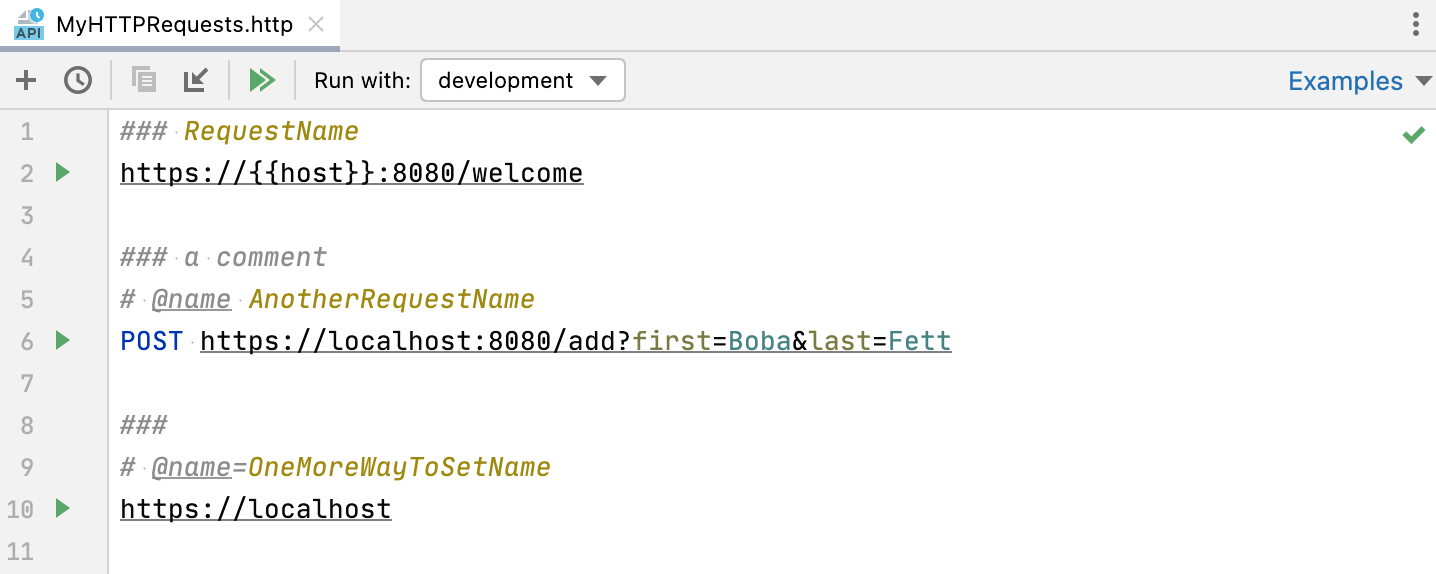
If a request does not have a name, JetBrains Rider will use its position in the request file, such as #1, as the request name. If a request file contains multiple requests with the same name, JetBrains Rider will append the request position number to each of the names. This will make each request name unique so that you can easily find the needed one in the Services tool window, run/debug configurations, and so on.
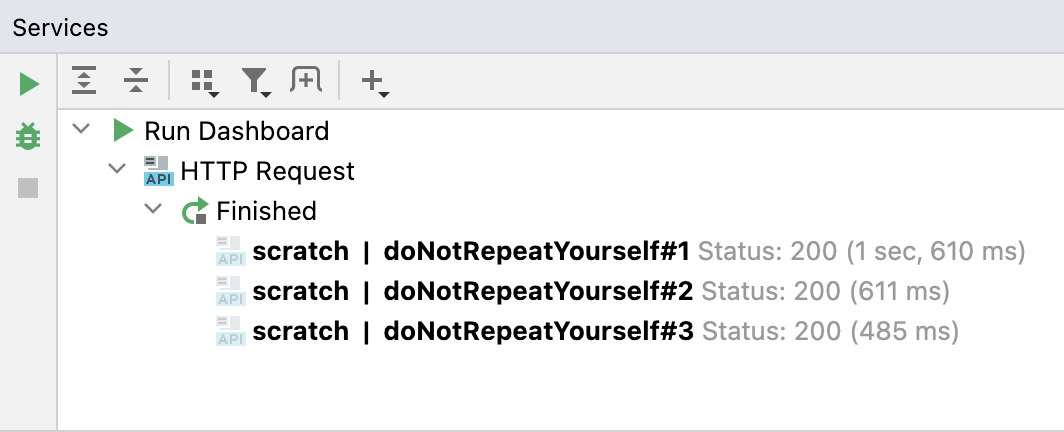
For GET requests, you can omit the request method and only specify the URI.
// A basic request https://example.com/a/
Mark the end of a request by typing the
###separator below it.// A basic request https://example.com/a/ ###Compose another request below the separator.
// A basic request https://example.com/a/ ### // A second request using the GET method https://example.com:8080/api/html/get?id=123&value=content
Indent all query string lines but the first one.
// Using line breaks with indent GET http://example.com:8080 /api /html /get ?id=123 &value=contenttip
The indent size for the URL parts is configured in Settings | Editor | Code Style | HTTP Request | Tabs and Indents | URL parts indent.
If the URL is too long because of the query string, you can use the dedicated context action to put each query parameter on a new line. Place the caret at the query string part, press AltEnter (Show Context Actions), and select Put query parameters on separate lines.
Before
GET https://example.com:8080/api/get/html?firstname=John&lastname=Doe&planet=Tatooine&town=FreetownAfter
GET https://example.com:8080/api/get/html?firstname=John&lastname=Doe&planet=Tatooine&town=Freetownnote
You can enforce the consistent wrapping of query parameters using the HTTP Client code style in Settings | Editor | Code Style | HTTP Request | Wrapping and Braces | Query parameters wrap.
Similarly, you can format the body in requests with
Content-Type: application/x-www-form-urlencoded. Place the caret at the body, press AltEnter (Show Context Actions), and select Put form-urlencoded parameters on separate lines.Before
POST https://ijhttp-examples.jetbrains.com/postContent-Type: application/x-www-form-urlencodedkey1=value1&key2=value2&key3=value3&key4=value4&key5=value5After
POST https://ijhttp-examples.jetbrains.com/postContent-Type: application/x-www-form-urlencodedkey1 = value1 &key2 = value2 &key3 = value3 &key4 = value4 &key5 = value5To configure wrapping for the
x-www-form-urlencodedbody, use Settings | Editor | Code Style | HTTP Request | Wrapping and Braces | Form-urlencoded parameters wrap. To configure spaces before and after=and before&, use Settings | Editor | Code Style | HTTP Request | Spaces.
Depending on the web service you are accessing, provide the basic or digest Authorization header.
// Basic authentication GET http://example.com Authorization: Basic username password ### // Digest authentication GET http://example.com Authorization: Digest username password
note
Similarly to other HTTP request elements, the provided
usernameandpasswordcan be parameterized by means of environment variables.
Inside the request, prepend the request body with a blank line and do one of the following:
Type the request body in place:
// The request body is provided in place POST https://example.com:8080/api/html/post HTTP/1.1 Content-Type: application/json Cookie: key=first-value { "key" : "value", "list": [1, 2, 3] }If you set the Content-Type header field value to one of the languages supported by JetBrains Rider, then the corresponding language fragment will be auto-injected into the HTTP request message body. If Content-Type is not specified, you can inject a language fragment manually.
To read the request body from a file, type the
<symbol followed by the path to the file.// The request body is read from a file POST https://example.com:8080/api/html/post Content-Type: application/json < ./input.json
Set the request's Content-Type to multipart/form-data. To send a file as part of the multipart/form-data message, include the
filenameparameter in the Content-Disposition header.POST https://example.com/api/upload HTTP/1.1 Content-Type: multipart/form-data; boundary=boundary --boundary Content-Disposition: form-data; name="first"; filename="input.txt" // The 'input.txt' file will be uploaded < ./input.txt --boundary Content-Disposition: form-data; name="second"; filename="input-second.txt" // A temporary 'input-second.txt' file with the 'Text' content will be created and uploaded Text --boundary Content-Disposition: form-data; name="third"; // The 'input.txt' file contents will be sent as plain text. < ./input.txt --boundary--tip
To speed up creating a multipart/form-data request, use the mptr live template.
When an HTTP request is redirected (a 3xx status code is received), the redirected page response is returned. In the Services tool window, you can view the redirected page response as well as all redirections that happened during the request.
You may want to disable following redirects. In this case, the actual redirect response header (such as 301 or 302) is returned.
Before the request, add a comment line with the
@no-redirecttag.// @no-redirect example.com/status/301
If you already have a redirected request, you can click Disable next to the Redirections list in the Services tool window. This will add the @no-redirect tag to the initial request.
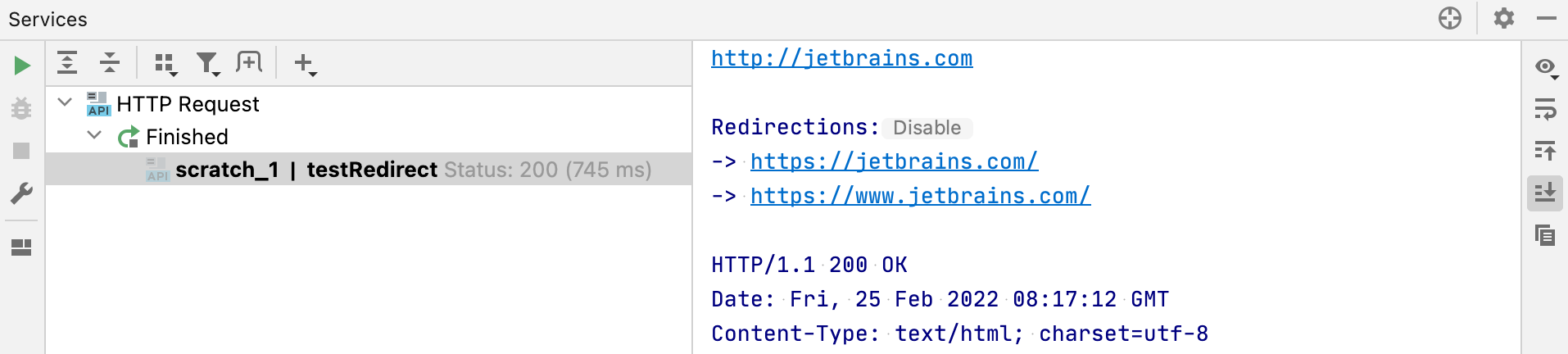
If necessary, you can prevent saving a request to the requests history. This can be helpful in case a request contains some sensitive data, and you don't want to log it.
Before the request, add a comment line with the
@no-logtag.// @no-log GET example.com/api
If necessary, you can prevent saving the received cookie to the cookies jar. This way you will avoid removing the unwanted cookies from the http-client.cookies file manually.
Before the request, add a comment line with the
@no-cookie-jartag.// @no-cookie-jar GET example.com/api
When composing an HTTP request, you can parametrize its elements by using variables. A variable can hold the values for the request's host, port, and path, query parameter or value, header value, or arbitrary values used inside the request body or in an external file.
Enclose the variable in double curly braces as
{{variable}}.
The variable's name may contain letters, digits, the underscore symbols _, the hyphen symbols -, or the dot symbol ..
There are several types of variables in the HTTP Client:
Environment variables defined in special environment files and available in any .http file.
In-place variables defined in .http files and available within the same files only.
Global variables defined programmatically in response handler scripts using the
client.global.setmethod.Per-request variables defined using the
request.variables.setmethod before a request and available in this request only.Built-in dynamic variables with dynamically generated values.
Environment variables let you store a set of environment definitions inside your project. For example, instead of providing a hostname in your request explicitly, you can create the {{host}} variable in different environments: a local hostname in the development environment and a public hostname in the production environment. You can then use the Run with list on the top of the current .http file editor to select an environment:
No Environment: if this option is selected, no environment will be used when you run requests in the current file. Select it if your request does not contain any variables.
Environment name (such as production or development): the selected environment will be used for all requests in the current file, and you won't need to select it when you click
. This can be helpful if you want to run multiple requests with the same environment and don't want to select it each time you run a request.
<Select Environment Before Run>: with this option selected, you'll have to choose an environment each time you click
. This can be convenient if you often switch environments and want to explicitly select them for each run to make sure you execute requests with the needed environments. click
.
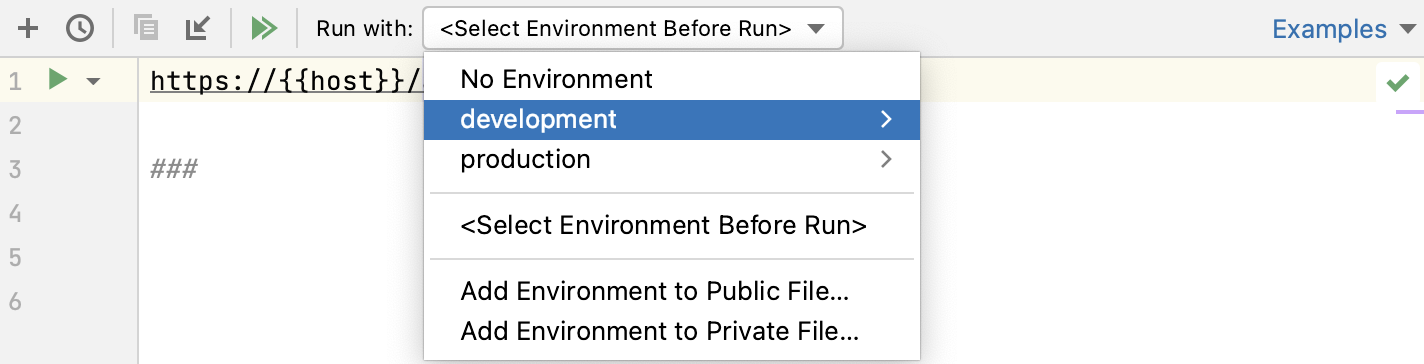
The selected environment will be used as the default one when Viewing a structure of the request, opening the request in the browser, executing the request, and creating a run/debug configuration for it.
Environment variables are defined in the environment files.
On top of the request's editor panel, in the Run with list, select where you want to add an environment:
Select Add Environment to Public File… if you want the environment to be public. This will add the environment to the http-client.env.json file. This file can contain common variables such as host name, port, or query parameters, and is meant to be distributed together with your project.
Select Add Environment to Private File… if you want the environment to be private. This will add the environment to the http-client.private.env.json file. This file might include passwords, tokens, certificates, and other sensitive information. The values of variables that are specified in the http-client.private.env.json file override the values in the public environment file.
tip
If necessary, you can create these files manually.
Populate the created files with the desired variables.
The following sample http-client.env.json environment file defines two environments: development and production. The additional http-client.private.env.json file holds the sensitive authorization data.
http-client.env.jsonhttp-client.private.env.json{ "development": { "host": "localhost", "id-value": 12345, "username": "", "password": "", "my-var": "my-dev-value" }, "production": { "host": "example.com", "id-value": 6789, "username": "", "password": "", "my-var": "my-prod-value" } }{ "development": { "username": "dev-user", "password": "dev-password" }, "production": { "username": "user", "password": "password" } }The example HTTP request is as follows:
GET http://{{host}}/api/json/get?id={{id-value}} Authorization: Basic {{username}} {{password}} Content-Type: application/json { "key": "{{my-var}}" }Before you execute the request, JetBrains Rider lets you choose an execution environment using the Run with list on top of the request's editor panel.
Depending on your choice, the resulting request will be one of the following:
developmentproductionGET http://localhost/api/json/get?id=12345 Authorization: Basic dev-user dev-password Content-Type: application/json { "key": "my-dev-value" }GET http://example.com/api/json/get?id=6789 Authorization: Basic user password Content-Type: application/json { "key": "my-prod-value" }
If a variable is unresolved when executing a request, JetBrains Rider displays a notification letting you quickly create, update, or choose a different execution environment.
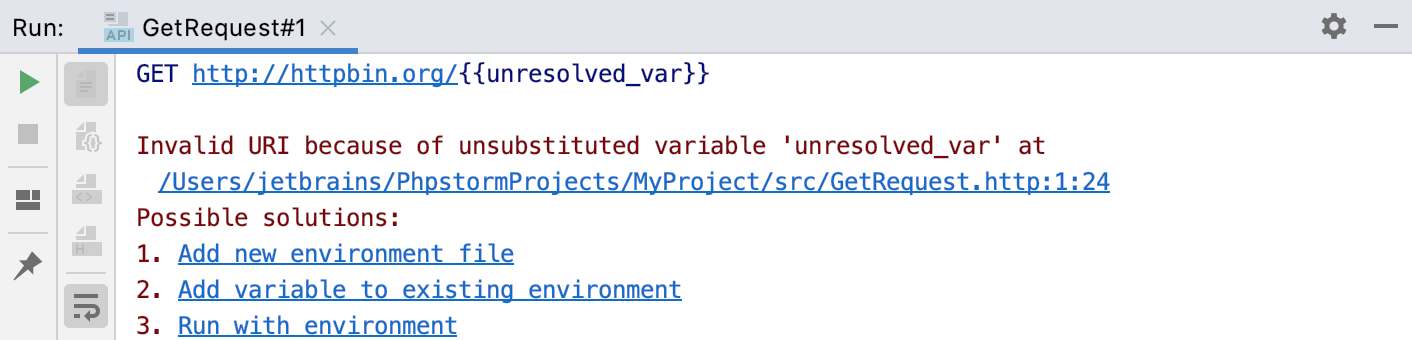
note
If you use Git in IDEA, the http-client.private.env.json file is not tracked by Git. However, it is not added to the .gitignore file. If you commit your changes using third-party tools or via a terminal, you may need to manually add http-client.private.env.json to .gitignore to avoid sharing confidential information: Right-click the file and select Git | Add to .gitignore.
Your project may have multiple directories with HTTP request files and corresponding environment files in them. In this case, the following sections can be available while selecting an environment for a request:
For File shows environments stored in the current and parent directories.
If you select an environment from this list, the HTTP Client tries to find it in the files (public and private) stored in the current directory. If there is no file with this environment, it checks the parent directory.
From Whole Project shows environments stored in all other places of your project (other than the current and parent directory). If files from these directories contain an environment with the same name as an environment from the For File section, it won't be shown in the list.
You can give an environment a unique name if you want it to be seen everywhere in your project.
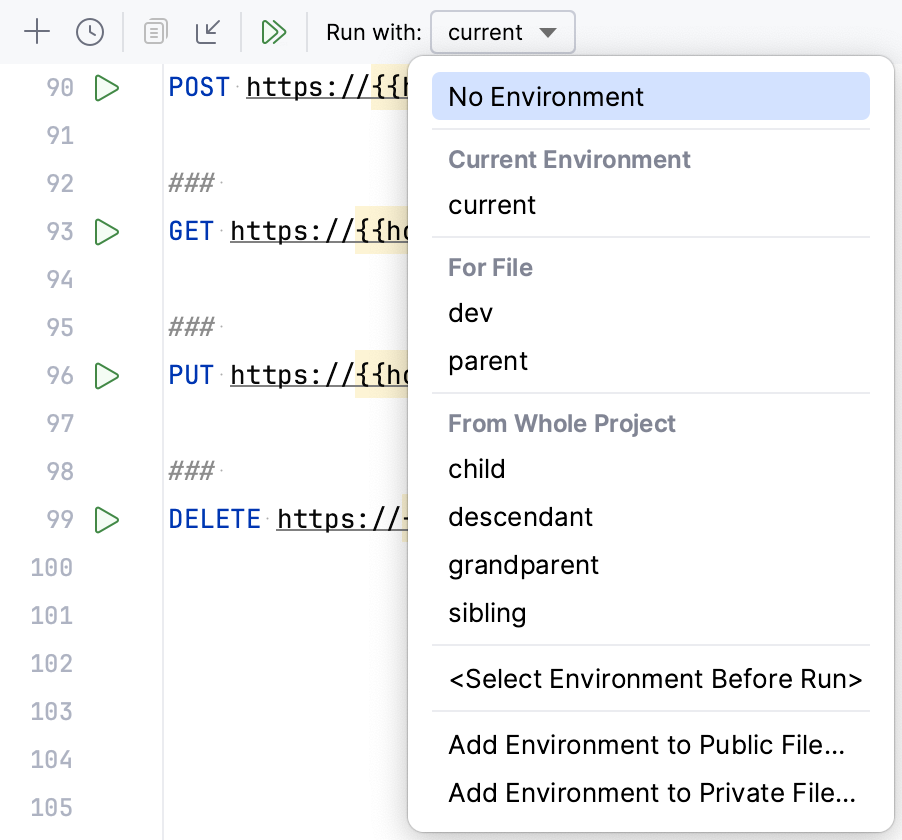
Let's illustrate this with an example. Suppose you have the following project structure:
root/http-client.env.json # public file with 'dev' environment and 'host' variable
root/service1/http-client.private.env.json # private file with 'dev' environment and "key": "myKey1" variable
root/service2/http-client.private.env.json # private file with 'dev' environment and "key": "myKey2" variableAn .http file stored in the service1 directory will use the myKey1 value for the key variable when you select the dev environment. An .http file stored in the service2 directory will use the myKey2 value for the key variable.
If the private files contain the host variable, the .http files will use its value because private files take precedence over public files. Otherwise, they will use the value from the public file.
The scope of an in-place variable is an .http file, in which it was declared. Use in-place variables if you want to refer to the same variable in multiple requests within the same file.
To create an in-place variable, type @ followed by the name of the variable above the HTTP method section. For example:
@myhost = example.org
GET {{myhost}}/users
###
GET {{myhost}}/statsYou can use the request.variables.set(variableName, variableValue) method to set values of variables used in HTTP requests. Write it in a pre-request script wrapped in {% ... %} above your HTTP request. For example:
< {%
request.variables.set("firstname", "John")
%}
GET http://example.org/{{firstname}}Variables defined in a pre-request script are available only within a single request that follows the script.
Use the Initialize variable context action (AltEnter) to quickly add an in-place or environment variable or to initialize a variable in the pre-request handler script.
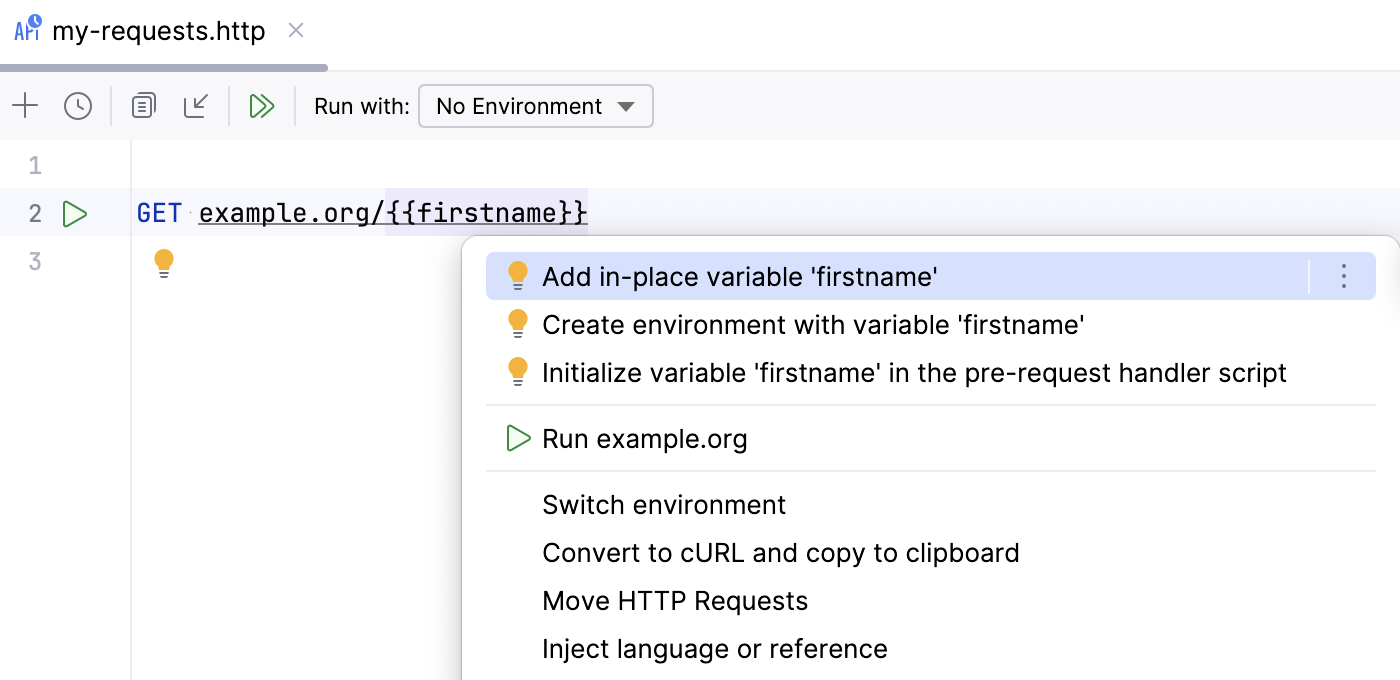
In pre-request scripts, you can also use HTTP Client Crypto API to generate HTTP signatures based on cryptographic hash functions, such as SHA-1, SHA-256, SHA-512, MD5, and pass them as variable to your requests. For example:
< {%
const signature = crypto.hmac.sha256()
.withTextSecret(request.environment.get("secret")) // get variable from http-client.private.env.json
.updateWithText(request.body.tryGetSubstituted())
.digest().toHex();
request.variables.set("signature", signature)
const hash = crypto.sha256()
.updateWithText(request.body.tryGetSubstituted())
.digest().toHex();
request.variables.set("hash", hash)
%}
POST https://httpbin.org/post
X-My-Signature: {{signature}}
X-My-Hash: {{hash}}
Content-Type: application/jsonDynamic variables generate a value each time you run a request. Their names start with $:
$uuidor$random.uuid: generates a universally unique identifier (UUID-v4)$timestamp: generates the current UNIX timestamp$isoTimestamp: generates the current timestamp in ISO-8601 format for the UTC timezone.$randomInt: generates a random integer between 0 and 1000.$random.integer(from, to): generates a random integer betweenfrom(inclusive) andto(exclusive), for example random.integer(100, 500). If you provide no parameters, it generates a random integer between 0 and 1000.$random.float(from, to): generates a random floating point number betweenfrom(inclusive) andto(exclusive), for example random.float(10.5, 20.3). If you provide no parameters, it generates a random float between 0 and 1000.$random.alphabetic(length): generates a sequence of uppercase and lowercase letters of lengthlength(must be greater than 0).$random.alphanumeric(length): generates a sequence of uppercase and lowercase letters, digits, and underscores of lengthlength(must be greater than 0).$random.hexadecimal(length): generates a random hexadecimal string of lengthlength(must be greater than 0).$random.email: generates a random email address.$exampleServer: is replaced with the JetBrains Rider built-in web server, which can be accessed using HTTP Client only. The variable is used in GraphQL and WebSocket examples.
Use dynamic variables in request parts, such as URL parameters or body:
POST http://localhost/api/post?id={{$uuid}}
{
"time": {{$timestamp}},
"price": {{$random.integer(10, 1000)}},
}You can also use them in pre-request handler scripts and response handler scripts (similarly to JavaScript variables, without curly braces):
< {%
const longUUID = $random.uuid
request.variables.set("generatedQuery", longUUID)
%}
GET https://examples.http-client.intellij.net/get
?generatedQuery={{generatedQuery}}
> {%
client.log(`Today is ${$isoTimestamp}`)
%}You can handle the response using JavaScript. Type the > character after the request and specify the path and name of the JavaScript file or put the response handler script code wrapped in {% ... %}.
GET https://httpbin.org/get
> /path/to/responseHandler.jsGET https://httpbin.org/get
> {%
client.global.set("my_cookie", response.headers.valuesOf("Set-Cookie")[0]);
%}For more information, refer to HTTP Response handling API reference.
You can redirect a response to a file. Use >> to create a new file with a suffix if it already exists and >>! to rewrite the file if it exists. You can specify an absolute path or relative to the current HTTP Request file. You can also use variables in paths, including environment variables and the following predefined variables:
{{$projectRoot}}points to the project root directory{{$historyFolder}}points to .idea/httpRequests/
The following example HTTP request creates myFile.json in myFolder next to the HTTP Request file and redirects the response to it. If the file already exists, it creates myFile-1.json.
POST https://httpbin.org/post
Content-Type: application/json
{
"id": 999,
"value": "content"
}
>> myFolder/myFile.jsonThe following example HTTP request creates myFile.json in .idea
POST https://httpbin.org/post
Content-Type: application/json
{
"id": 999,
"value": "content"
}
> {{$projectRoot}}/handler.js
>>! {{$historyFolder}}/myFile.jsonnote
For Windows, specify paths with the backslash
\.