Other Languages
File | Settings | Editor | Inspection Settings | Inspection Severity | Other Languages for Windows and Linux
JetBrains Rider | Settings or Preferences | Editor | Inspection Settings | Inspection Severity | Other Languages for macOS
CtrlAlt0S
note
Preferences configurable on this page are saved using the mechanism of directory-based settings.
Use this page to customize inspection profiles, configure inspection severity levels, disable and enable inspections and configure inspections for different scopes for web languages .
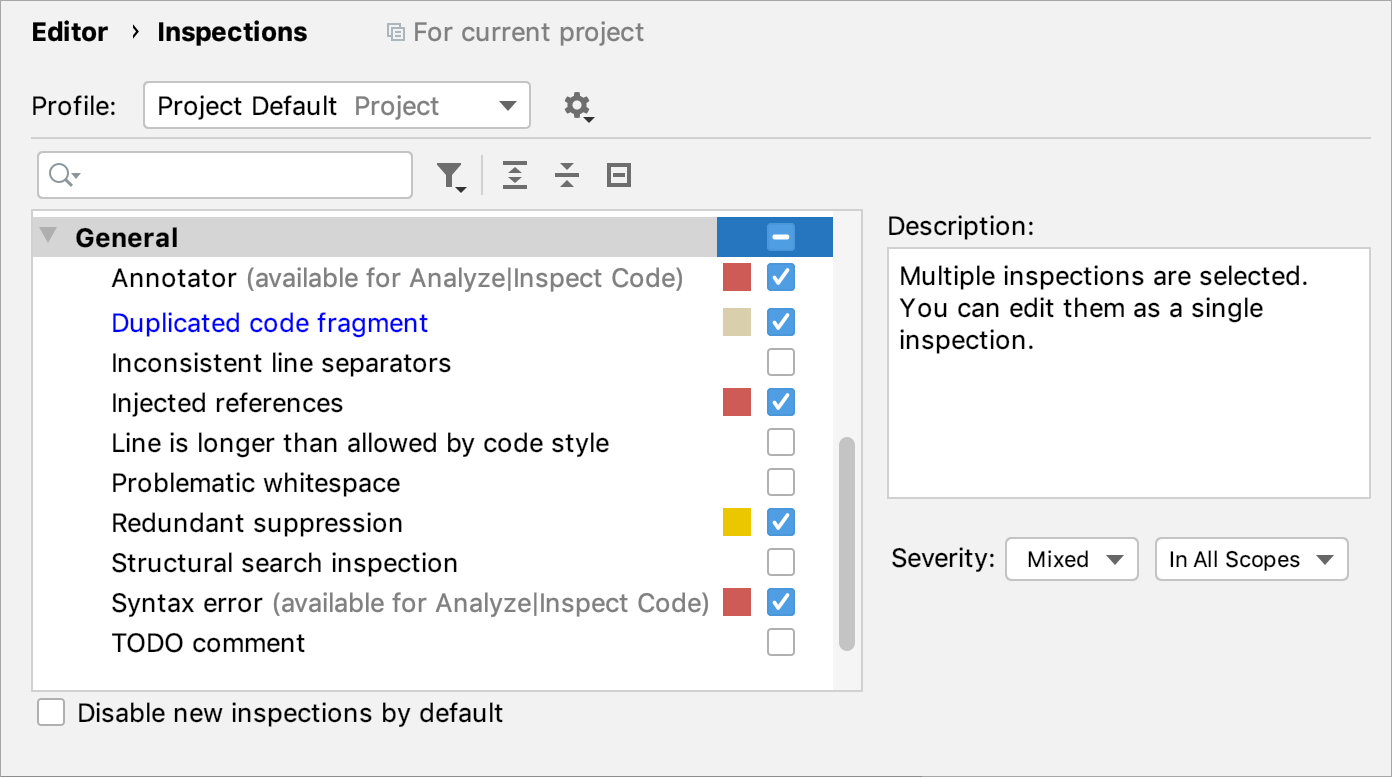
Modified inspections are highlighted in blue.

Profile | Select the name of the profile you want to configure. Note that the selected profile is automatically used for project highlighting after clicking Apply. |
|
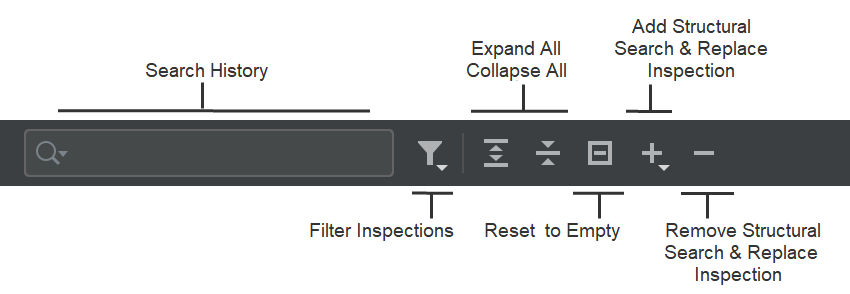
Search History | Search through the list of inspections. Your search requests will be stored. |
Filter Inspections | Show the list of available inspections filters. To reset the applied filter, click the Filter Inspections icon and select the Reset Filter option from the list. |
Expand All CtrlNumPad + Collapse All CtrlNumPad - | Expand/collapse all inspections. |
Reset to Empty | Disable all inspections. |
Remove Structural Search & Inspection Delete | Remove the Search Template or the Search and Replace Templates. |
Item | Description |
|---|---|
Description | The description of the selected inspection. |
Inspection severity | Select the severity level for the current inspection. |
Scopes | Select the scope of files to which you want to apply the current inspection. Click Edit Scopes Order to switch to another dialog, where you can create a new scope or change the order of the existing scopes. |
This area is only available for some types of inspections, provided that an inspection of this type is enabled (the checkbox next to it is selected). Use the controls in this area to re-configure the default inspection settings.