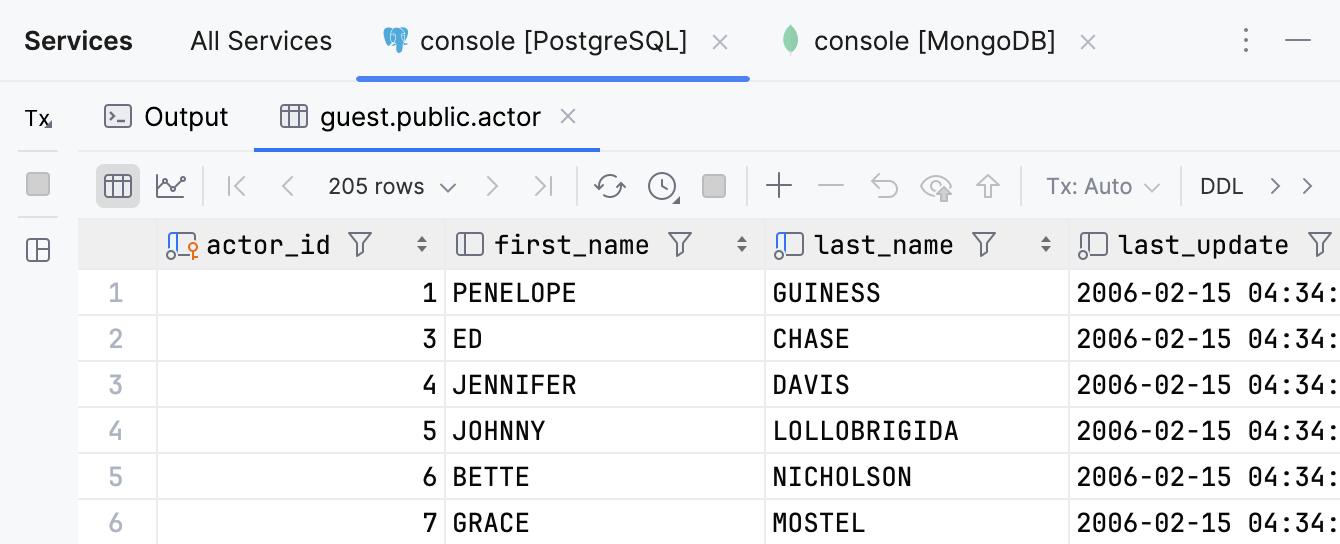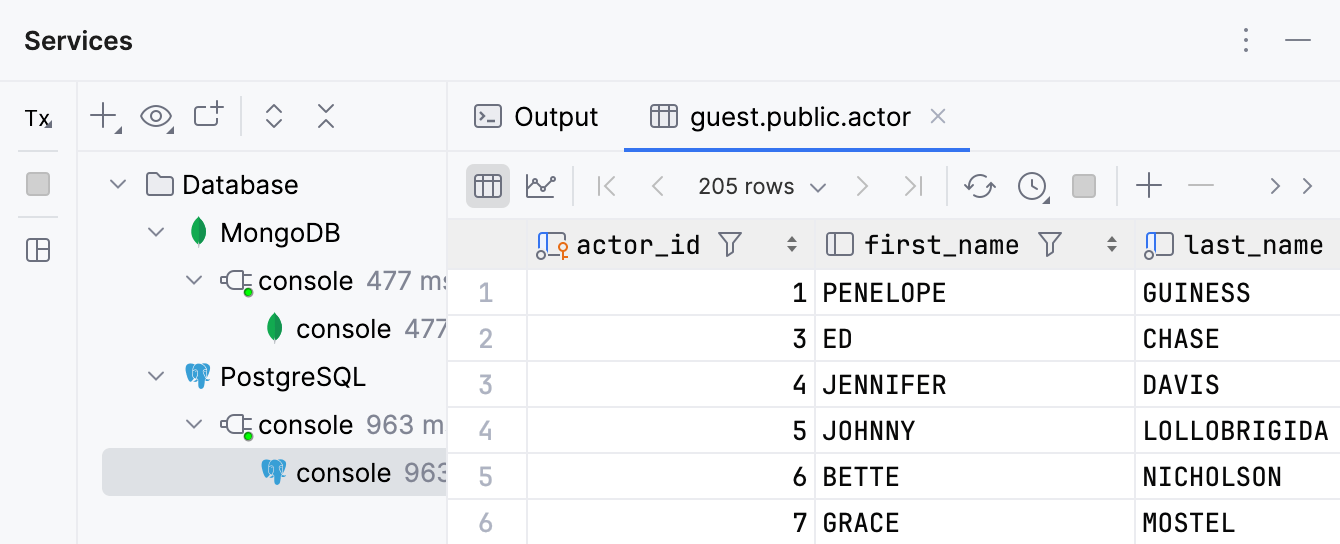Output and Results
Open settings by pressing CtrlAlt0S and navigate to Tools | Database | Query Execution | Output and Results. .
The settings on this page define how the query results are displayed in the Output and Results tab of Services tool window, and in the Query consoles. For more information about viewing query results, refer to Query results.
Item | Description |
|---|---|
Show timestamp for query output | Show timestamps for query output in the Output tab of the Services tool window. By default, timestamps are hidden. For more information about the tab and its controls, refer to Output tab and Output tab controls. |
Item | Description |
|---|---|
Show results in editor | Display results of the query that you run under the query in the editor, not in the results pane of the Services tool window. For more information about viewing results in the editor, refer to In-Editor Results. |
Create title for results from comment before query | Enables the feature of defining a tab title in the comment section before the query. In the Treat text as title after field, you can reserve a combination of symbols or characters, and any text after this combination will be treated as a tab title. By default, no combination is used, so any text after For more information about custom titles for query result tabs, refer to Use custom titles for tabs with results. |
Item | Description |
|---|---|
Show Services tool window for query console output | Define in what situations to display the Services tool window.
|
Focus on Services tool window in window mode | After running a statement, switch focus to the Services tool window if its View Mode is set to Window. If this setting is off with the View Mode set to Window, the focus will stay in the query console, and you will need to click the Services tool window to interact with it. To set window mode for the tool window, right-click the tool window tab and select View Mode | Window. For more information about the tool window Window view mode, refer to the Tool window view modes topic. |
Open new Services tab for sessions | Create a new tab for a data source sessions and output results.
|
Activate Services output pane for selected query console only | Stay on the output pane of the selected query console in the Services tool window. If this checkbox is cleared, the focus will switch to the node of the query console in the Services tool window that finished processing of a query. For example, you have two query consoles: console_1 and console_2. In console_1, you have a large list of INSERT statements that is running. But you also issue some queries in the console_2. If the checkbox is cleared, each time JetBrains Rider finishes the INSERT statement from console_1, the IDE displays the output pane of console_1 in the Services tool window. If the checkbox is selected, the output pane of console_2 is shown. Consider the following videos with
|