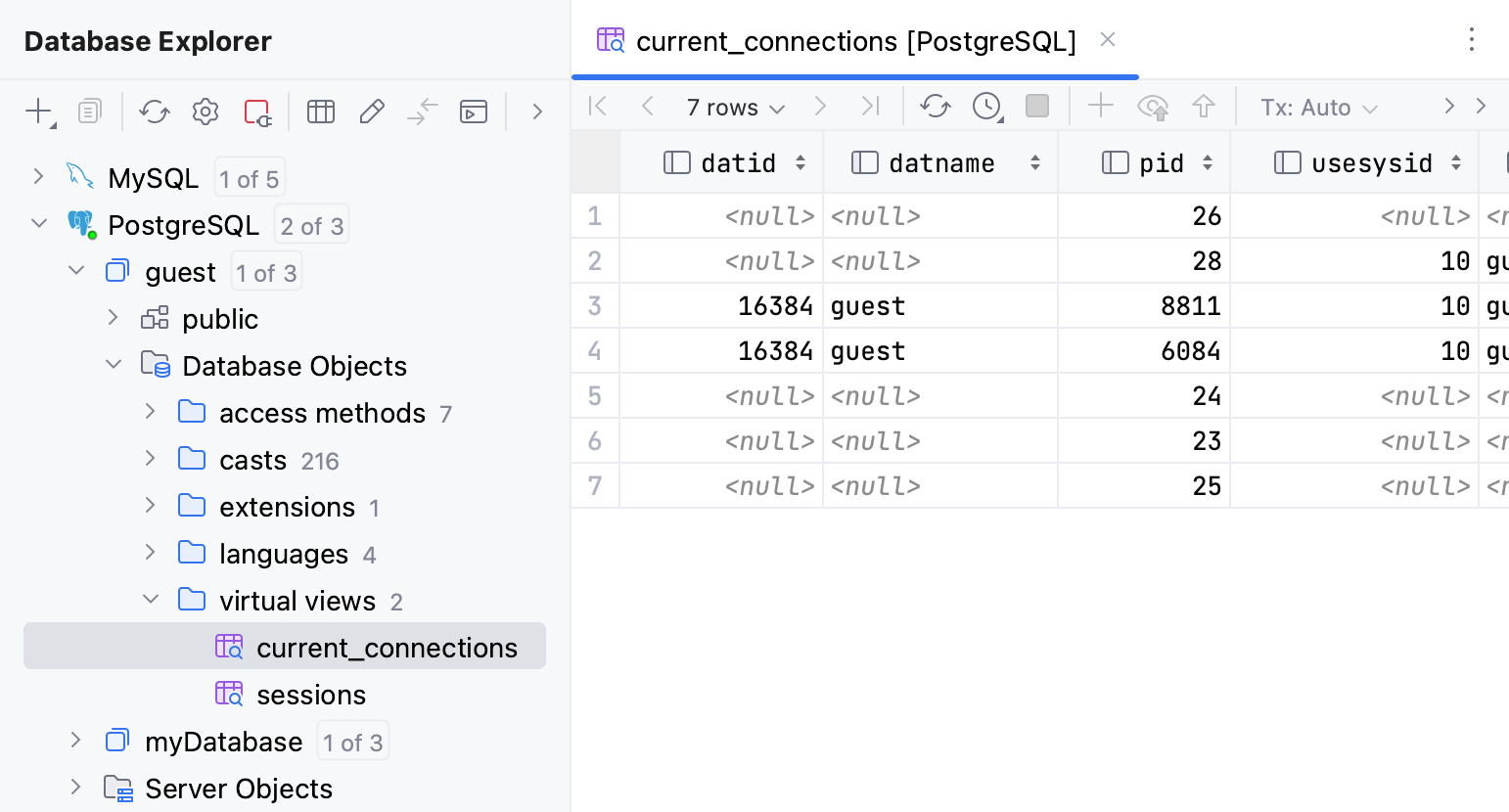Views
A view is a database object that usually represents a database query and can be used as an ordinary table. For more information, refer to your DBMS documentation.
When you double-click a view in the Database tool window ( View | Tool Windows | Database), the view is opened in the editor in the Table view. For more information about the views, refer to View data.
Views ( ) can be found in the Database tool window. For the reference on other node and object icons, refer to the Data sources and their elements chapter of Database window topic.
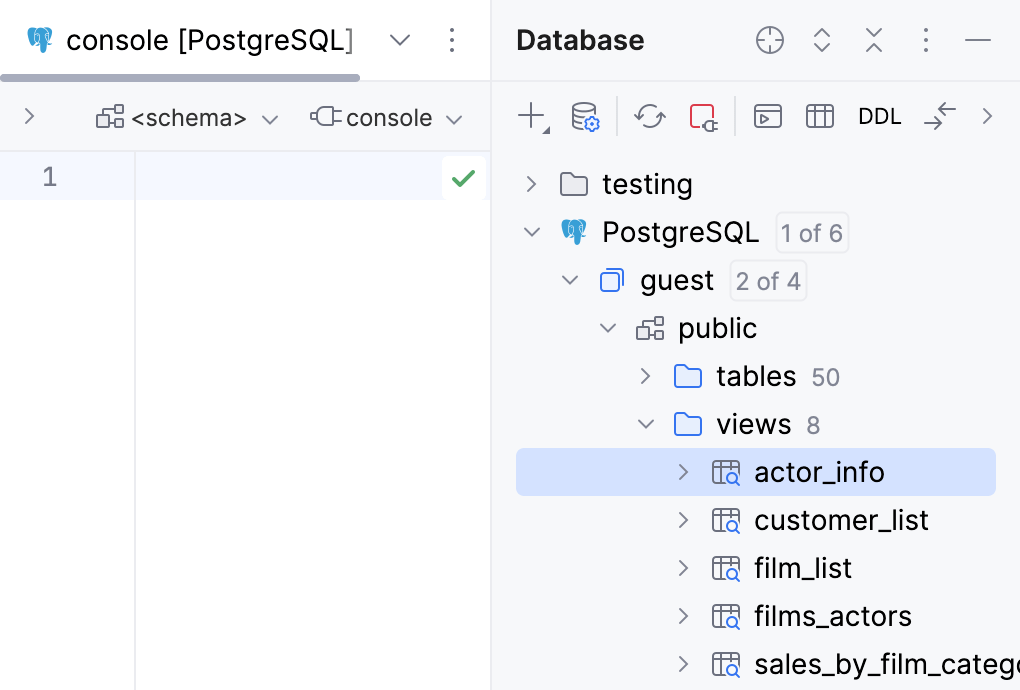
In the Database tool window ( View | Tool Windows | Database) , expand the data source tree until the nodes of schemas.
Right-click the schema node and select New | View.
In the Create dialog that opens, enter the name of your view in the Name field.
In the Source Text pane, enter the statement.
In the Preview pane, you can view and change the generated SQL code.
Click OK to add your view.
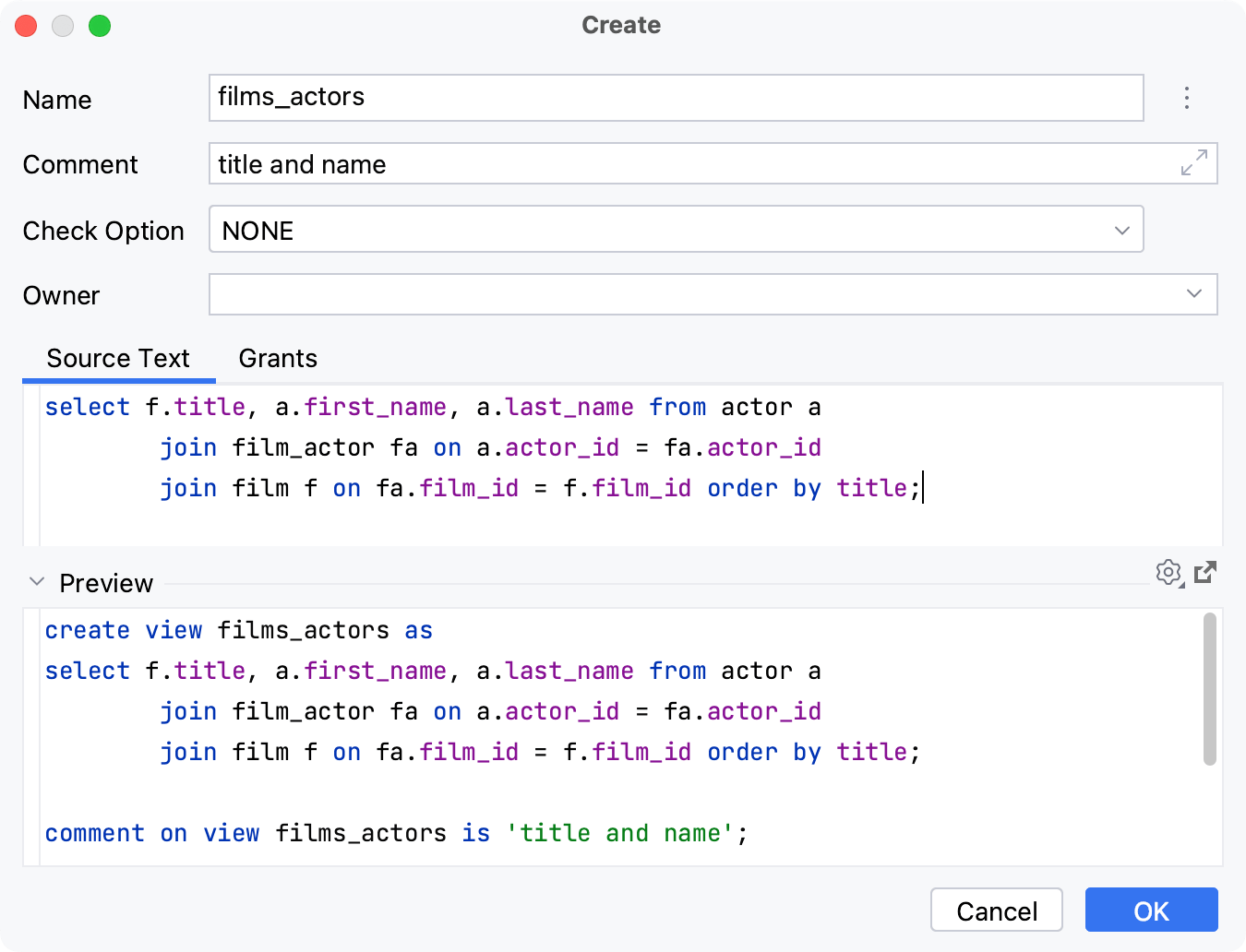
In the Database tool window ( View | Tool Windows | Database) , right-click a view and select Navigation | Go to DDL. Alternatively, press F12.
In the DDL editor that opens, make changes to the source code of your view.
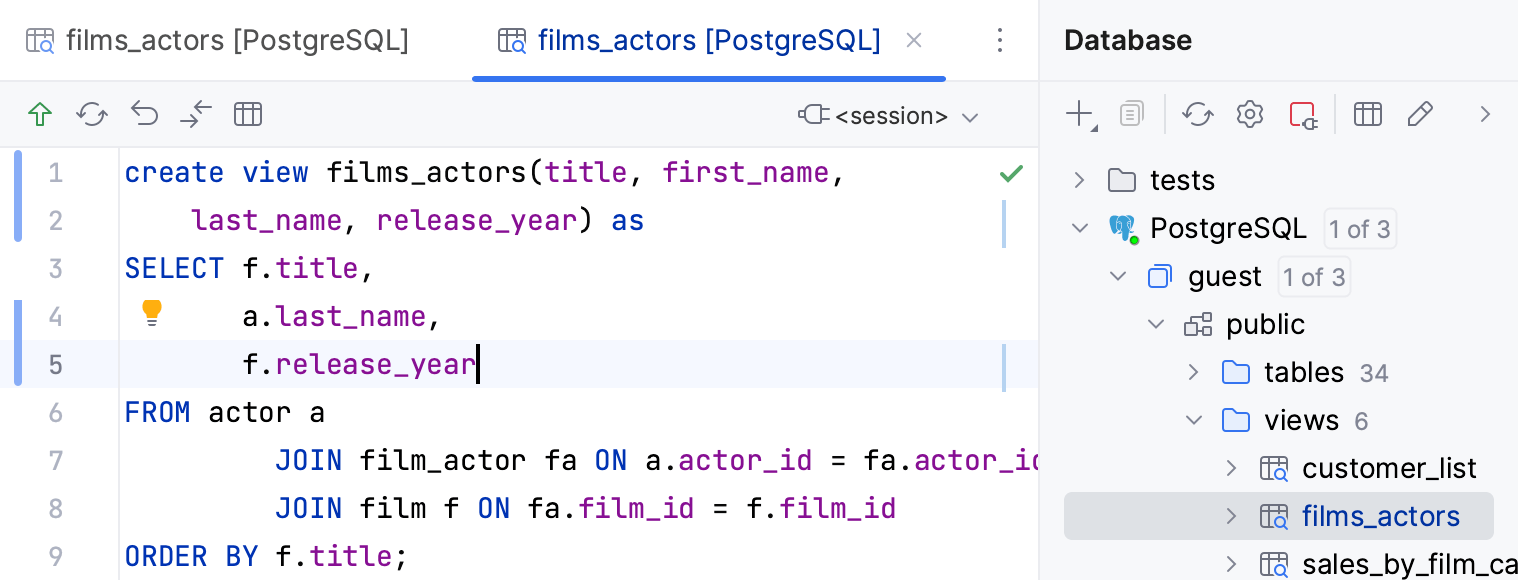
Click the Submit button (
). Alternatively, press .
If you need to run the same statement and view its result set often, consider using a virtual view which is a JetBrains Rider's virtual object. For more information about virtual views, refer to Virtual views.