Build window
The Build window displays build output, progress, and results.
The window appears automatically as soon as you start the build, and it shows live build output as a log view. You can disable or enable the log output and choose its verbosity level using the Write MSBuild log to output option on the page of JetBrains Rider settings Ctrl+Alt+S.
To view warnings in a failed build, click on the toolbar. If the build succeeds, the tree view will display warnings, if any.
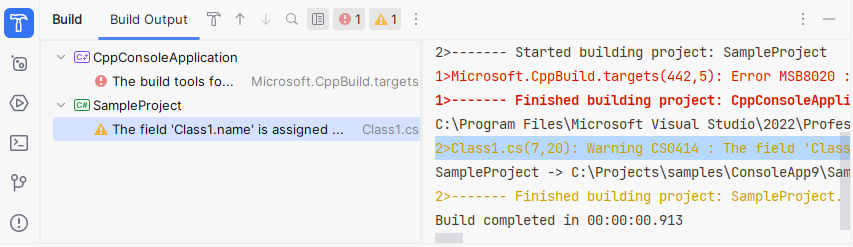
To show or hide the console output, click Toggle Console View on the toolbar.
When studying the tree view, you can quickly locate build errors and warnings in the editor by double-clicking or pressing F4 on the corresponding items. In the tree view mode, you can also press Alt+F1 on an error or warning to locate the containing file in another tool window.
If logging build results to file is enabled on the page of JetBrains Rider settings Ctrl+Alt+S, you can open the build log file by clicking on the toolbar and choosing Open Log File.