Quick Documentation
With JetBrains Rider, you can quickly review the documentation of a symbol right in the editor. If the symbol is documented in a supported format (such as XML-docs for C#), you will see all the documentation with proper formatting. Otherwise, the basic symbol information will be shown (such as full method signature or type visibility and namespace).
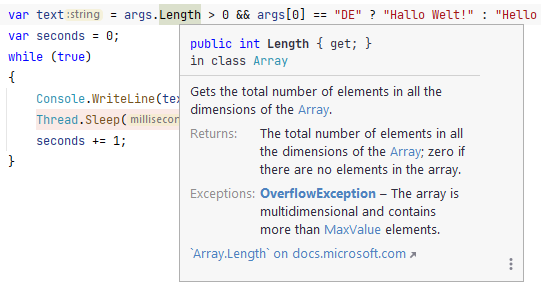
By default, the Quick Documentation popup appears when you hover over any symbol. If you want to disable that and always invoke the popup explicitly, click in the popup and then click Show on mouse move or alternatively, clear the Show quick documentation on hover checkbox on the page of JetBrains Rider settings Ctrl+Alt+S. Explicit invocation will be available regardless of this option. If you prefer to see Quick Documentation on mouse hover, you can configure the appearance delay (in milliseconds) in the Tooltip delay field on that settings page.
View quick documentation for a symbol
Place the caret
at a symbol reference in the editor,
anywhere within a documentation comment.
Press Ctrl+Q or choose from the main menu. Alternatively, you can press Ctrl+Shift+A, start typing the command name in the popup, and then choose it there.
In the Quick Documentation popup that appears, you can study symbol documentation and follow hyperlinks to view related documentation.
You can invoke Quick Documentation as soon as you have typed a symbol reference, this will help you make sure that you've used the correct symbol. It doesn't have to be a valid statement, a correct symbol name is enough:
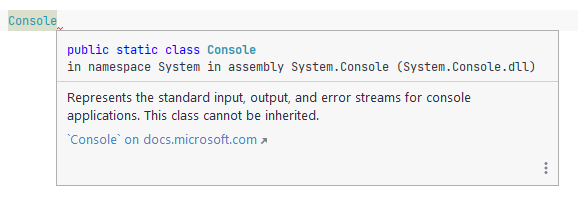
When you type a method call without parentheses and then invoke Quick Documentation, JetBrains Rider will let you choose a method signature to study if the method has multiple signatures:
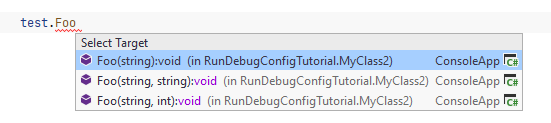
Additional capabilities of the Quick Documentation popup include:
A settings button
, that provides various options for adjusting the popup as well as navigation to the documented symbol F4.
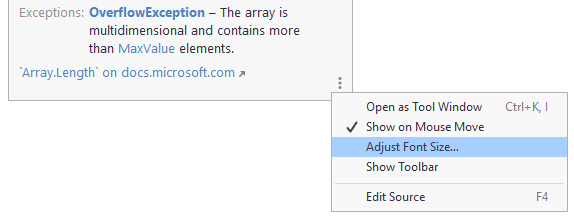
Browser-like back/forward navigation buttons in the top left corner of the popup. These buttons appear when you choose to display the toolbar in the popup.
Hyperlinks that let you navigate to documentation for related entities, including the to the Microsoft Docs article for system symbols.
By default, JetBrains Rider shows Quick Documentation in a popup; to view it in the tool window, click in the popup and choose Open in Documentation Tool Window or press Ctrl+Q twice.
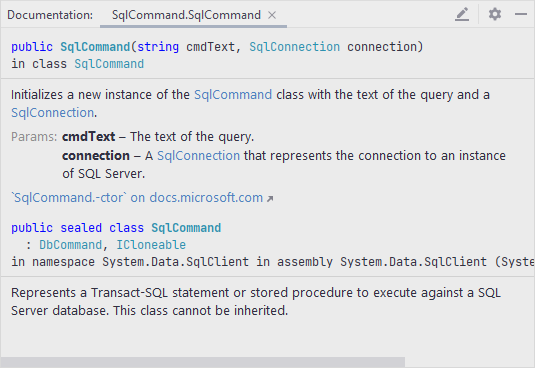
When JetBrains Rider shows Quick Documentation for overridden and implemented members, the following convention applies:
If an overriding/implemented member does not have any documentation but its base member does, base member documentation is shown.
If they both are documented, the documentation of the overriding/implemented member is shown.