Run/debug multiple targets
JetBrains Rider provides several ways to run/debug multiple things at once, for example, a client-server app or a complex test, which requires launching several different processes or tasks. The first step in any case would be to create run configurations for each of the tasks or processes that need to be launched. Once all necessary configurations are in place, you have the following options:
Multi-Launch configuration is the easiest way to launch multiple projects, optionally with additional tasks.
Launch multiple configurations in parallel using a compound run configuration
Launch multiple configurations in sequence using the Before Launch tasks
When multiple configurations are launched at once, each will be available in a separate tab in the Run or Debug tool window.
Multi-Launch configuration is the easiest way to launch multiple projects in a controlled way. It can include several run configurations and auxiliary tasks, such as building and publishing the solution.
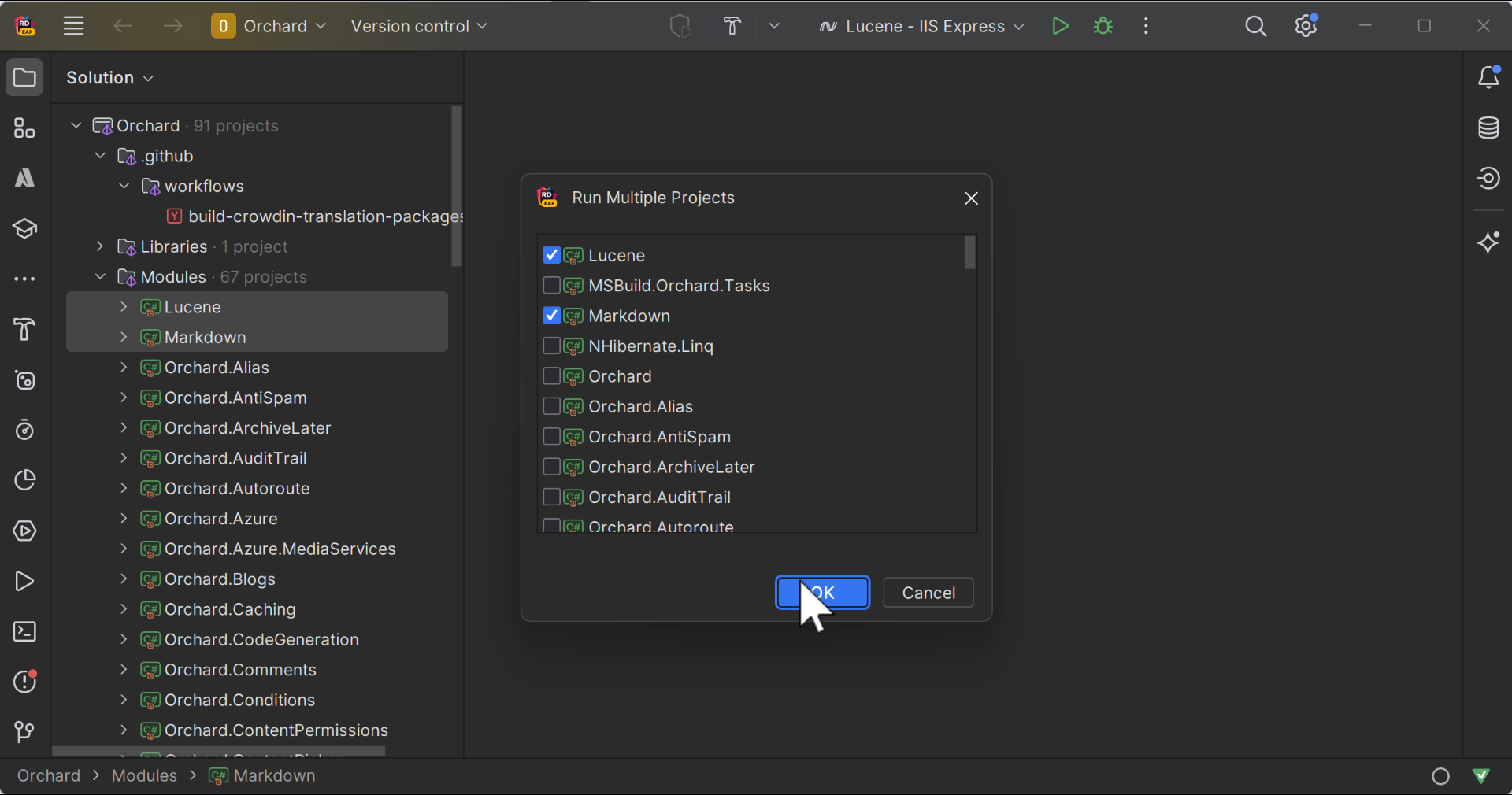
Select the desired projects in the solution explorer.
Right-click the selection and choose Run Multiple Projects.
JetBrains Rider will create run configurations for each project as well as a new Multi-Launch configuration. will be created and displayed in the Run/Debug Configurations dialog.
By default, when you start a Multi-Launch configuration, the start signals are sent to all configurations and tasks immediately.
If you need configurations and tasks to start in a specific order, first rearrange the configurations using the
buttons on the left, then use the selectors in the When to launch column to change launch conditions of configurations and tasks.
Often when you need to launch multiple projects, you may want to debug only some of them, and others are started for auxiliary functions. To avoid attaching the debugger to all projects, select checkboxes in the Do not debug column next to the projects that should not be debugged.
Click OK to save the configuration.
The newly created Multi-Launch configuration will be displayed as the default configuration in the toolbar selector, and you will be able to run or debug it when necessary.

A Compound run configuration lets you launch several run/debug configurations simultaneously.
note
The exact order of launching configurations within a compound configuration is not guaranteed.
Create a run/debug configuration for each app and process that should be launched in your session.
Go to Run | Edit Configurations. Alternatively, press CtrlAltShift0R, then 00.
In the Run/Debug Configurations dialog, click
or press Ctrl0N, then select Compound.
Specify the run/debug configuration name in the Name field. This name will be used to identify the run/debug configuration in lists and menus.
Select Store as project file to make this run/debug configuration available to other team members.
To include a new run/debug configuration into the compound configuration , click Add
and select the desired one from the list.
Apply the changes and close the dialog.
Once you set up the compound configuration, you can launch it with or without debugging.
You can use run/debug configuration's Before Launch tasks for different tasks, including launching other run/debug configurations.
Create a run/debug configuration for each app and process that should be launched in your session.
Go to Run | Edit Configurations. Alternatively, press CtrlAltShift0R, then 00.
In the Run/Debug Configuration dialog, select the configuration that should be launched last.
Click Modify options and select Add before launch task.
Click
Add task, then select
Run Another Configuration, and choose the desired configuration.
Make sure that all necessary configurations are added. Use the
Up Alt0↑ and
Down Alt0↓ to arrange the launch order (configurations at the top will be launched first).
Apply the changes and close the dialog.
Once you set up Before Launch tasks in the configuration that should be started last, you can launch it with or without debugging.