Unity window
This window helps you to work with Unity projects in Rider. The window is available only if Rider is connected to the Unity editor.
Log tab
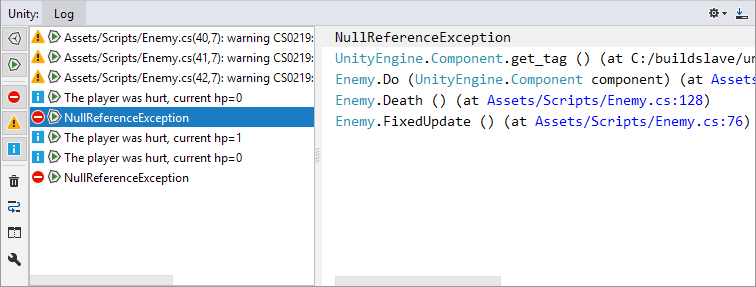
The Log tab of the Unity tool window brings Unity's Console into Rider. The tab shows Unity log entries and is updated as events are logged in Unity.
The Output part of the window on the right shows the content of the currently selected log entry. Rider makes the content interactive, so that you can navigate to any source file, class, method or property mentioned in the log entry.
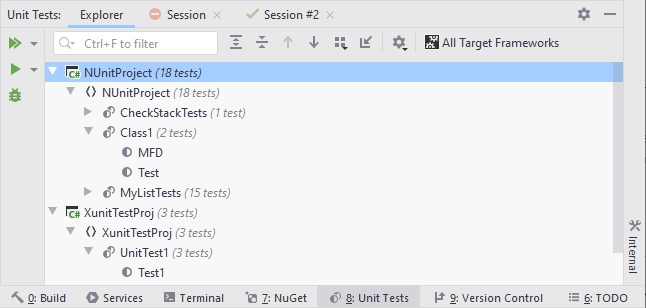
When the Explorer tab, or any unit test session tab is open, you can use the following controls on the left-hand toolbar:
Toolbar Controls
Control | Name | Description |
|---|---|---|
| Show/Hide 'Edit' mode | Shows/hides log entries from Unity edit mode. |
| Show/Hide 'Play' mode | Shows/hides log entries from Unity play mode. |
| Show/Hide Errors | Shows/hides error log entries. |
| Show/Hide Warnings | Shows/hides warning log entries. |
| Show/Hide Warnings | Shows/hides message log entries. |
Collapse similar items | ||
Autoscroll | If this option is selected, the log scrolls down automatically as soon as new items appear. Otherwise, you need to scroll down manually to see new items. | |
Clear | Clear the log. |