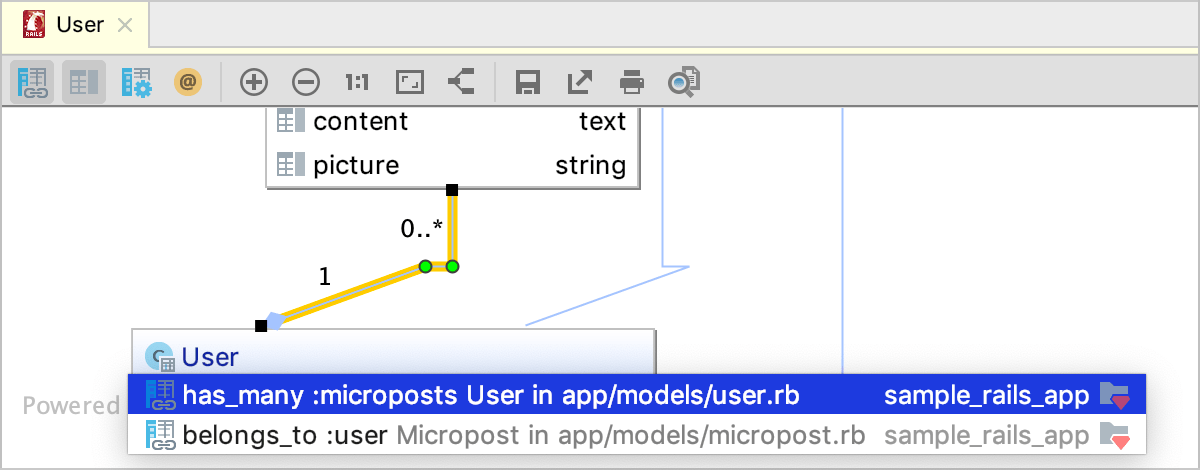Rails navigation
RubyMine helps you navigate between the Rails components, such as controllers, views, models, tests, and so on. For example, from a model, you can navigate to a controller, a table schema in schema.rb or structure.sql, a test, or a corresponding factory. Navigation capabilities are available in the editor, tool windows, and model dependency diagrams.
Navigate to a related Rails entity
To navigate between Rails components:
From the main menu, go to Ctrl+Alt+Home.
Select the desired target from the popup menu, or press a corresponding key, specified on the left (for example, 4 for View (edit.html.erb) in the animation below).

Below are few examples:
Controller action -> View
Controller action -> Route in routes.rb
Model -> Factory
Model -> Table schema in schema.rb or structure.sql
Navigate to a related Rails entity using gutter icons
You can navigate between Rails components using gutter icons.
If you want to jump to a view file associated with an action, open the corresponding controller, locate the desired action, and click the gutter icon next to the action definition.
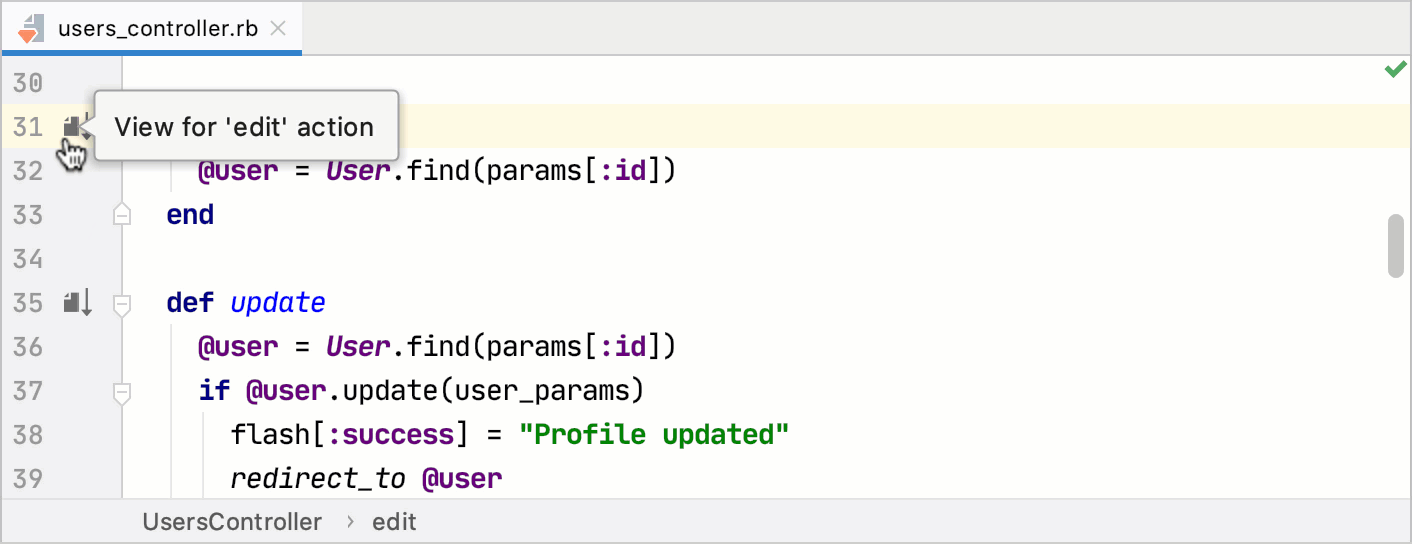
To navigate back from a view to the corresponding action, open the view file in the editor, and click the gutter icon.

Navigate to partial declarations
The gutter icon in the editor marks a partial declaration. Pointing to this icon shows information about the other parts of the same declaration. To navigate to a partial declaration, click the gutter icon and select the desired part of the declaration from the popup.
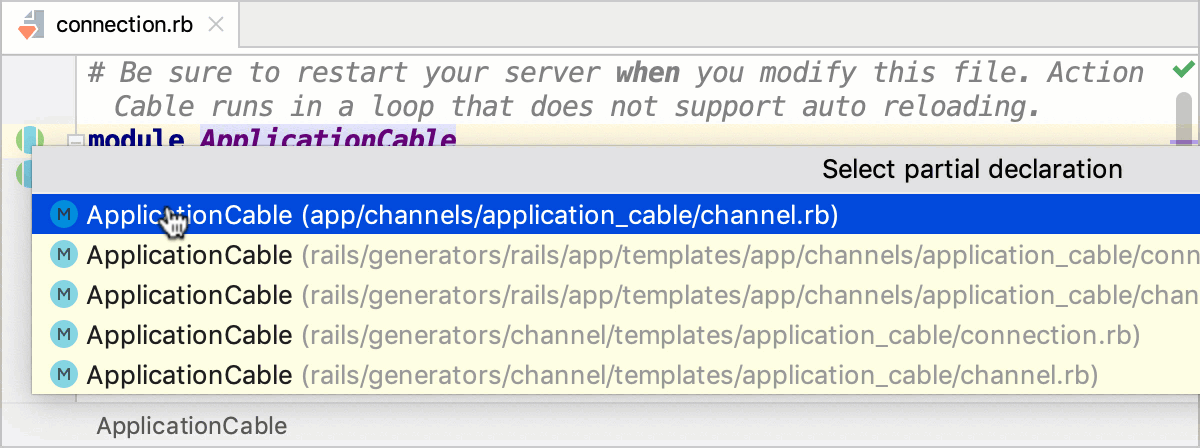
Navigate with model dependency diagram
RubyMine allows you to jump from nodes/associations in a model dependency diagram to corresponding classes in code.
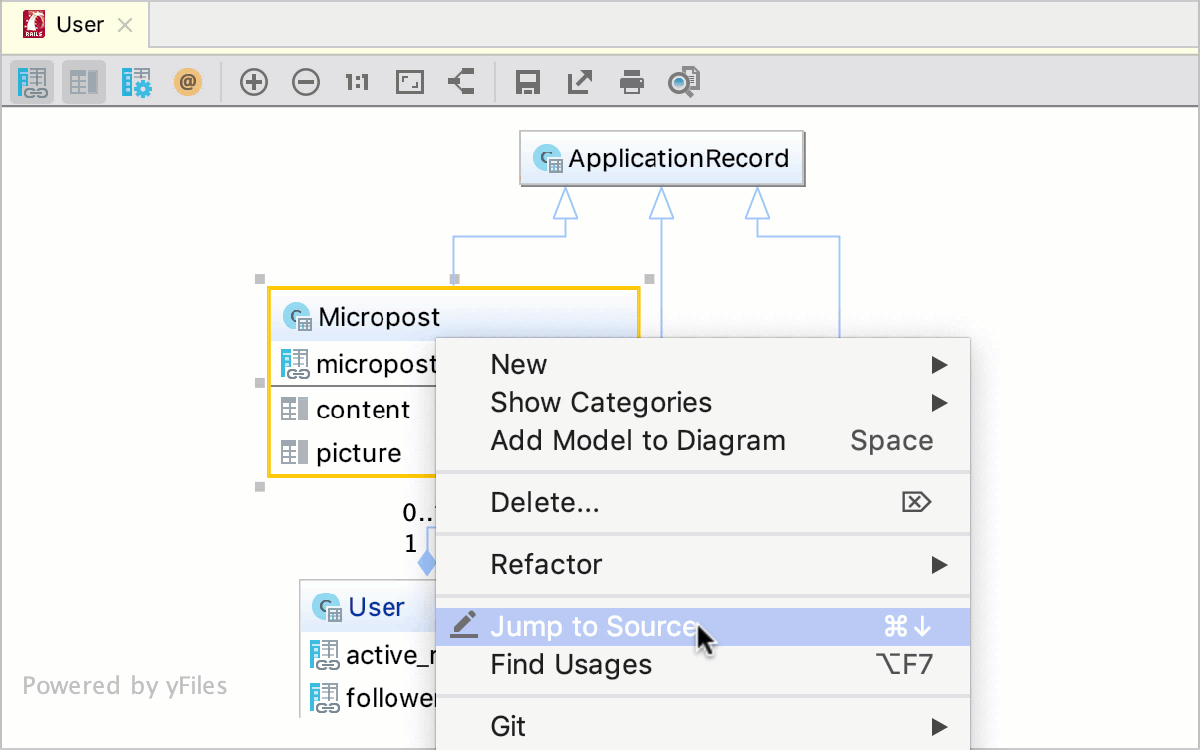
To do this, right-click the required node/association in the diagram and select Jump to Source F4. If you have selected a one-to-many or many-to-many association, you can choose the desired association part.