Rails console
RubyMine allows you to run the Rails console and interact with your application without leaving the IDE. You can use completion and navigation capabilities, run the console with additional options, and so on.
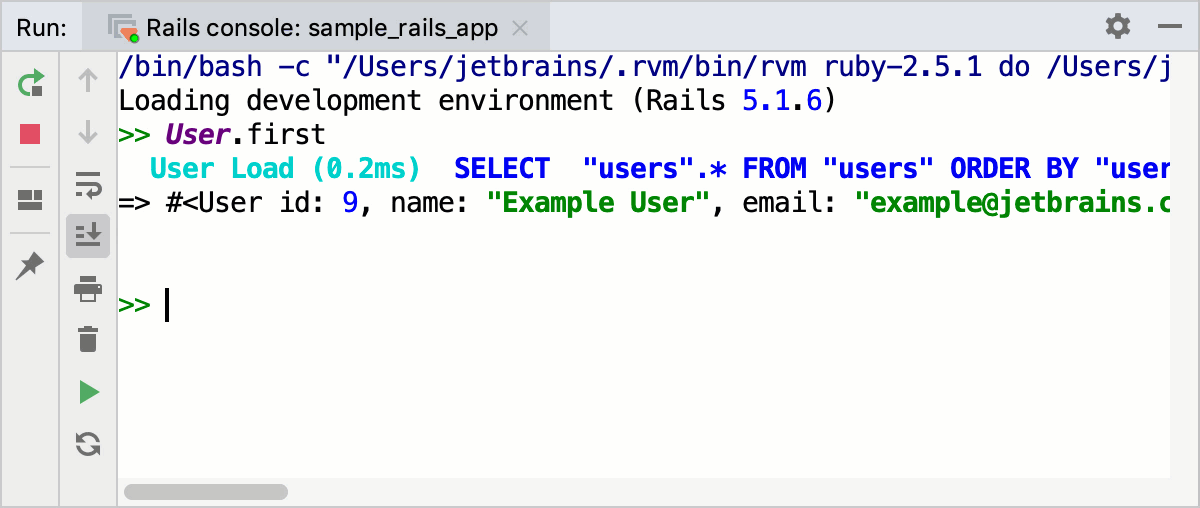
Before using the Rails console, make sure that the rails gem is installed for your interpreter.
Run a console
To run the Rails console in RubyMine, perform the steps below:
Do one of the following:
Press Ctrl twice and type the question mark in a popup. Then, find the
rails ccommand in a list and press Enter. If necessary you can pass additional parameters, for example:rails c --sandboxFrom the main menu, go to .
(Optional) In the invoked dialog, select the required environment and click OK.
RubyMine will load the Rails console with the selected project SDK.

Note that a console can be launched on a remote SDK.
Run a console with additional options
After you run the console for the first time, RubyMine creates the dedicated run configuration. If necessary, you can change the created configuration to provide additional options: change the environment, protect the database from changing data, and so on. For example, to use the --sandbox option to run the console, perform the steps below:
Open the Run/Debug Configurations dialog in one of the following ways:
Press Ctrl+Shift+A, start typing Edit Configurations, select it from the list and press Enter.
Expand the run/debug configuration selector on the main toolbar and select Edit Configurations.
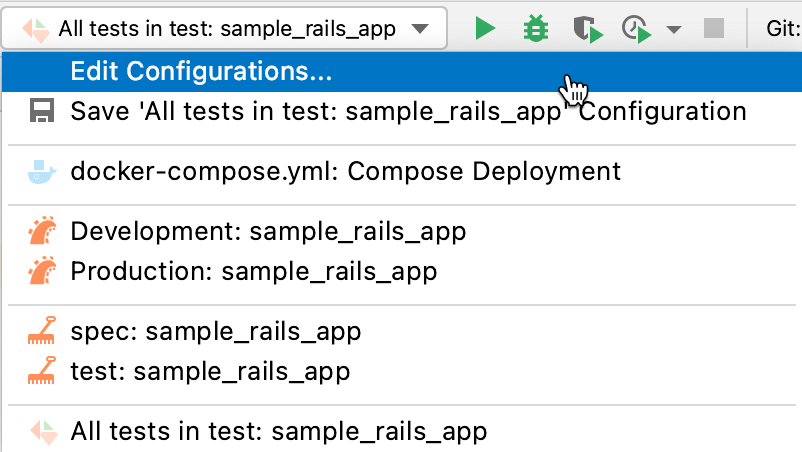
In the invoked Run/Debug Configurations dialog, select the created Rails console configuration in the IRB Console group and specify the IRB Arguments option in the following way:
console --sandboxClick OK.
You can now run this configuration and use the Rails console without changing the database.
Run source code from the editor in a console
RubyMine allows you to run source code from the editor in the Rails console. To do this, perform the following steps:
Open the required Ruby file in the editor (if necessary, select a fragment of code to be executed).
From the main menu, choose .
Use a console
You can perform the following actions in a console:
Execute commands
Type commands in the console and press Enter to execute them.
Multiline editing
Type a line of code and press Shift+Enter to move the caret to the next line without executing a command.
Complete names
Use basic code completionCtrl+Space to complete names of classes, methods, and so on.
Navigate through history
Use the Up and Down arrow keys to scroll through the history of commands and execute the required ones.
Navigate to source code
To navigate to the initial declaration of a symbol and symbol's type, place the caret at the desired symbol and press Ctrl+B.
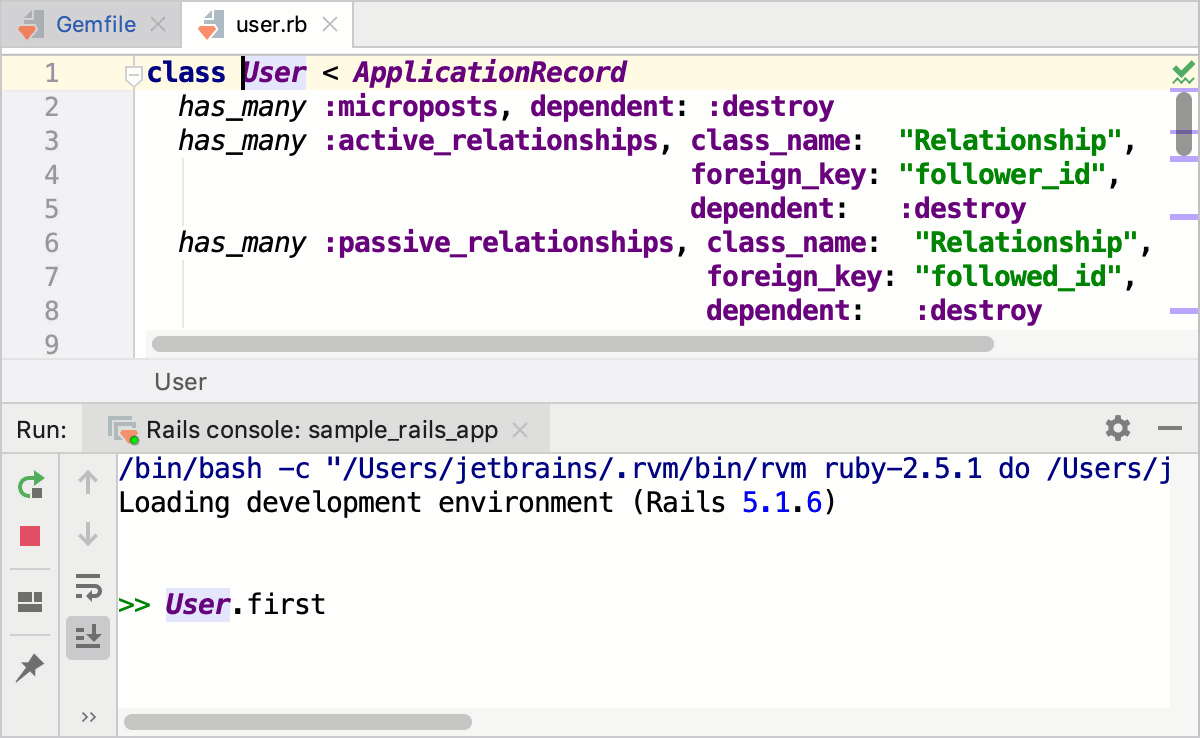
View quick documentation
To get quick information for any symbol or method signature, place the caret at the desired symbol and press Ctrl+Q.